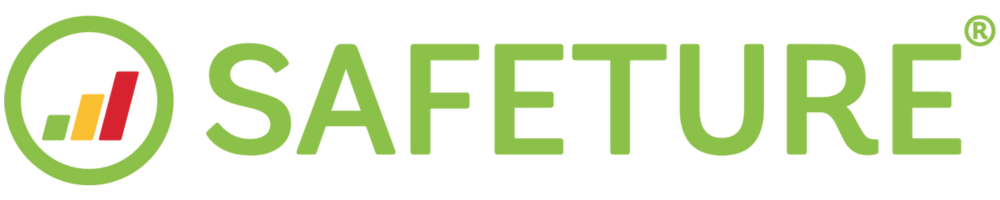Content Module
Introduction to the Content Module
In the Content Module of the web portal, you can either modify content from your risk intelligence provider or create your own original material. This flexibility enables you to customize the information to align with your specific needs and objectives.
The Content Module is divided into three submodules:
Country Editor
Risk Levels
Custom Alerts
Submodules:
Country Editor
The Country Editor enables you to make edits to the country information presented in the Safeture platform in different ways. You can choose to either hide existing sections or add your own information in separate tabs for a selected country. The changes done will be reflected both in the Safeture Mobile Application and Web Portal.
Show/hide default content
The default country information is organized into different tabs based on the selected Risk Intelligence provider. Each tab contains multiple information sections. Using the Country Editor, you can hide specific information sections for a particular country. For details on the exact tabs used by each Risk Intelligence provider, click below:
Riskline
Max Security


Please note: A client admin (who manages users within a single account) cannot hide information added by a partner admin (who manages users across multiple accounts). However, the partner admin can hide information sections at both the partner and client levels.
Risk Levels
The Risk Levels sub-menu within the Content Module provides a comprehensive list of overall risk levels for all countries. By selecting "Edit," you can set a new overall risk level for a specific country, overriding the default settings provided by Safeture.
This change impacts several areas of the platform:
The updated risk level will appear under the Risk tab for that country in both the Safeture Mobile App and web portal.
Safeture will send a pre-trip email notifying users of any changes in risk levels for upcoming trips.
The risk assessments widget on the Dashboard will be updated.
The Risk Map in the Security Overview will reflect the new overall risk level when you select a country.
For partner admins managing multiple client accounts, there is an option to update risk levels across all clients at once.


Custom Alerts
You are not restricted to using only Safeture’s alerts. As an Administrator, you can publish your own alerts through the Custom Alerts sub-module. To create a new alert, you'll need to provide the following information: a title, risk category, severity level (low, medium, or high risk), a description of the event, recommended actions, one or more locations, and the affected countries.
Custom Alerts at Client and Partner Levels
Custom alerts can be activated either at the partner level or the client level, but not both simultaneously.
Custom Alerts at the Client Level: If custom alerts are activated at the client level (for a single account where admins manage only their own account), users of that client account will receive only the custom alerts created specifically for their account, and will not receive any custom alerts published by their partner.
Custom Alerts at the Partner Level: If a custom alert is published at the partner level, it will be distributed to all clients under that partner, except for those who have custom alerts activated at the client level.
Control Safeture Default Alerts with Custom Alerts
With assistance from the Safeture Client Development team, you can use the Custom Alerts feature to manage how Safeture’s default alerts are published. Specifically, you can prevent the automatic publication of default alerts and instead review and control them before releasing them.
Here are the available settings for managing Safeture’s default alerts:
Pending Publish: System alerts will appear in a pending list within the Custom Alerts view in the web portal. The admin can manually review and decide which alerts should be published.
Delay in Publication: This option allows the admin to set a delay for publishing alerts, giving them time to review and potentially stop any alert from being released. The default delay is 15 minutes.
Publish: Alerts will be published automatically, following the standard process.
Discard: Safeture’s default alerts will not be published at all when this setting is selected.