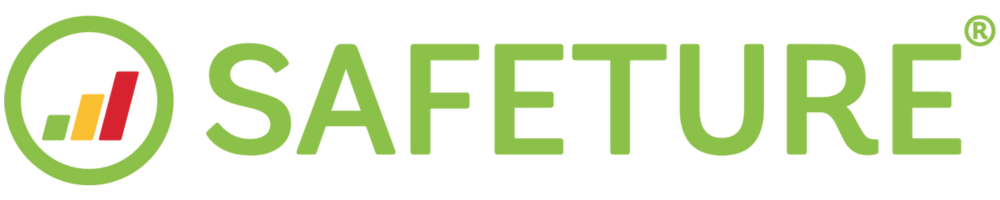Email subscriptions
Safeture allows you to activate various email subscriptions tailored to different types of information. The available email subscriptions include:
Personnel in incident region email
Administrators can subscribe to receive email notifications when personnel (users or facilities) are near an incident. These emails include details about the published alert and a list of affected users and/or facilities. Through this subscription, administrators can access information such as:
Name of user(s)
Phone number
Email address
Current country
Status (abroad or in the home region)
Distance between user and incident
Tracking method
Last known booking
Next known booking
The alerts can be sent for all incident types, either regardless of risk level or only for specific risk levels. Additionally, these notifications can also be configured to be sent via SMS.
How to activate this subscription:
Log into the Safeture Platform (Web Portal) and click on your account name in the upper-right corner.
Select "Settings" and navigate to the "Notification settings" widget.
Click on "Alert reports" and customize your subscription preferences.
Pre-trip emails
Before a trip, travelers can receive pre-trip information via email. The pre-trip email includes details such as booking reference, flight/train/rental car/hotel details and any changes in the risk level at the traveler's destination
The pre-trip email can be triggered by new bookings processed through the platform, changes in the destination’s risk level, or scheduled time entries associated with the booking.
The pre-trip email can be triggered by:
New bookings processed by the platform
Changes in the destination’s risk level: If the risk level at a location changes, the platform can automatically send an alert email to travelers who haven’t yet started their trip and travelers that are currently in the affected area. If there’s no change in the destination's risk level, no risk-related information will be included in the pre-trip email.
Based on scheduled time entries in the booking: The system may resend pre-trip emails as travelers' registered time entries (PNR data) approach, ensuring they receive updated information before each segment of the trip.
Exclude Pre-Trip Emails for Specific Regions
Pre-trip email automation can be customized to omit certain regions by defining a blacklist, preventing emails from being triggered for those locations.
How to activate Pre-trip emails
The Pre-trip email automation is typically set up during the onboarding process, but it can also be configured at a later time if needed.
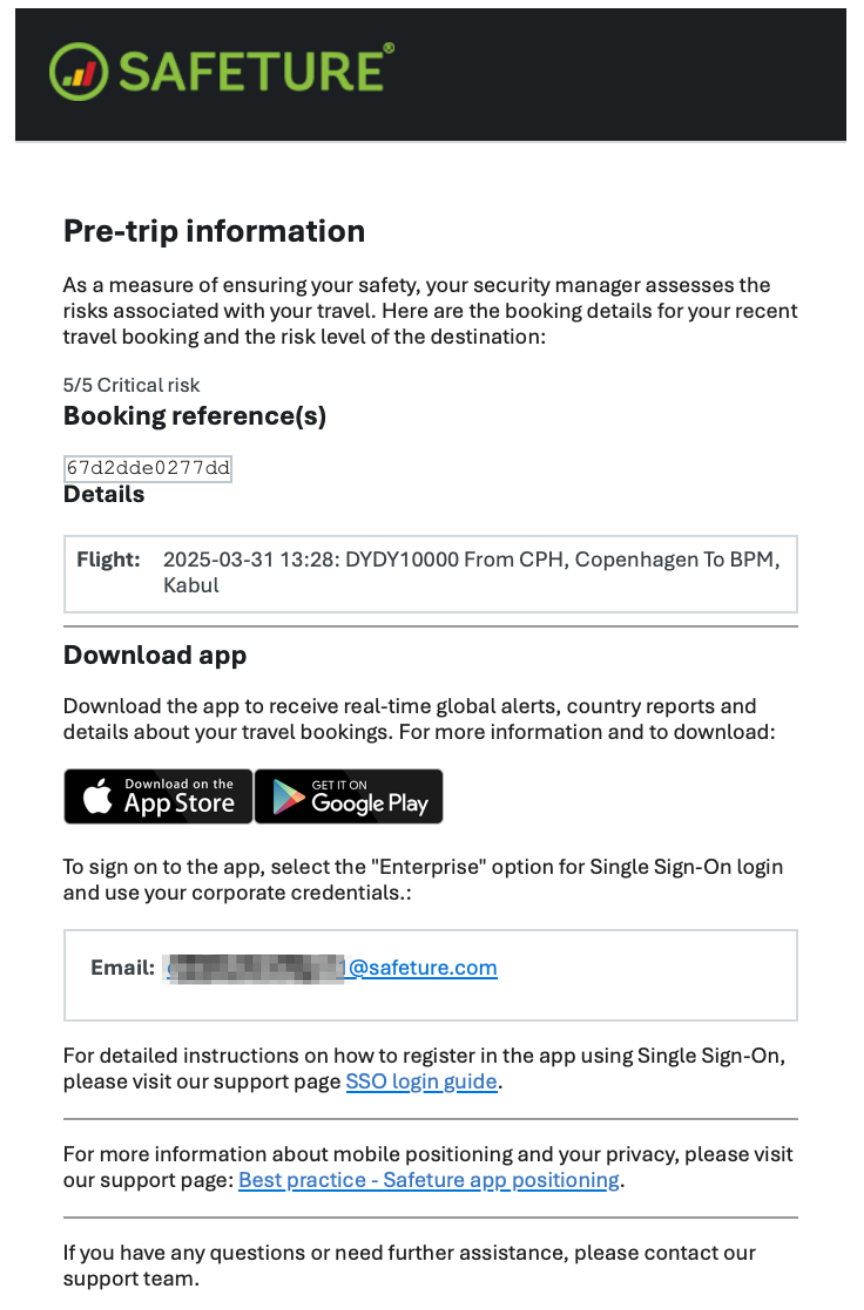
Post trip-emails
The Post-Trip Email feature in the Safeture platform is designed to enhance communication with travelers after their trips have concluded. This feature automatically sends an email to travelers, providing client-specific information, including text and external links. It ensures organizations can maintain engagement and deliver relevant content to their travelers even after their journeys are completed.
The email includes a default template, which features a customizable section that can be tailored to include client-specific information, such as post-trip surveys or additional resources. This flexibility allows organizations to use the post-trip communication to gather feedback, share important follow-up details, or provide links to other services.
The feature can be configured on a per-client basis, giving each organization control over whether to activate post-trip emails for their travelers.
Email triggers
Emails are sent automatically based on the platform's travel booking logic, ensuring they are delivered once a trip has ended. This automation eliminates the need for manual intervention while maintaining precise timing and relevance.
How to activate Post-Trip Emails
This email subscription must be activated with the assistance of Safeture's Client Development team.
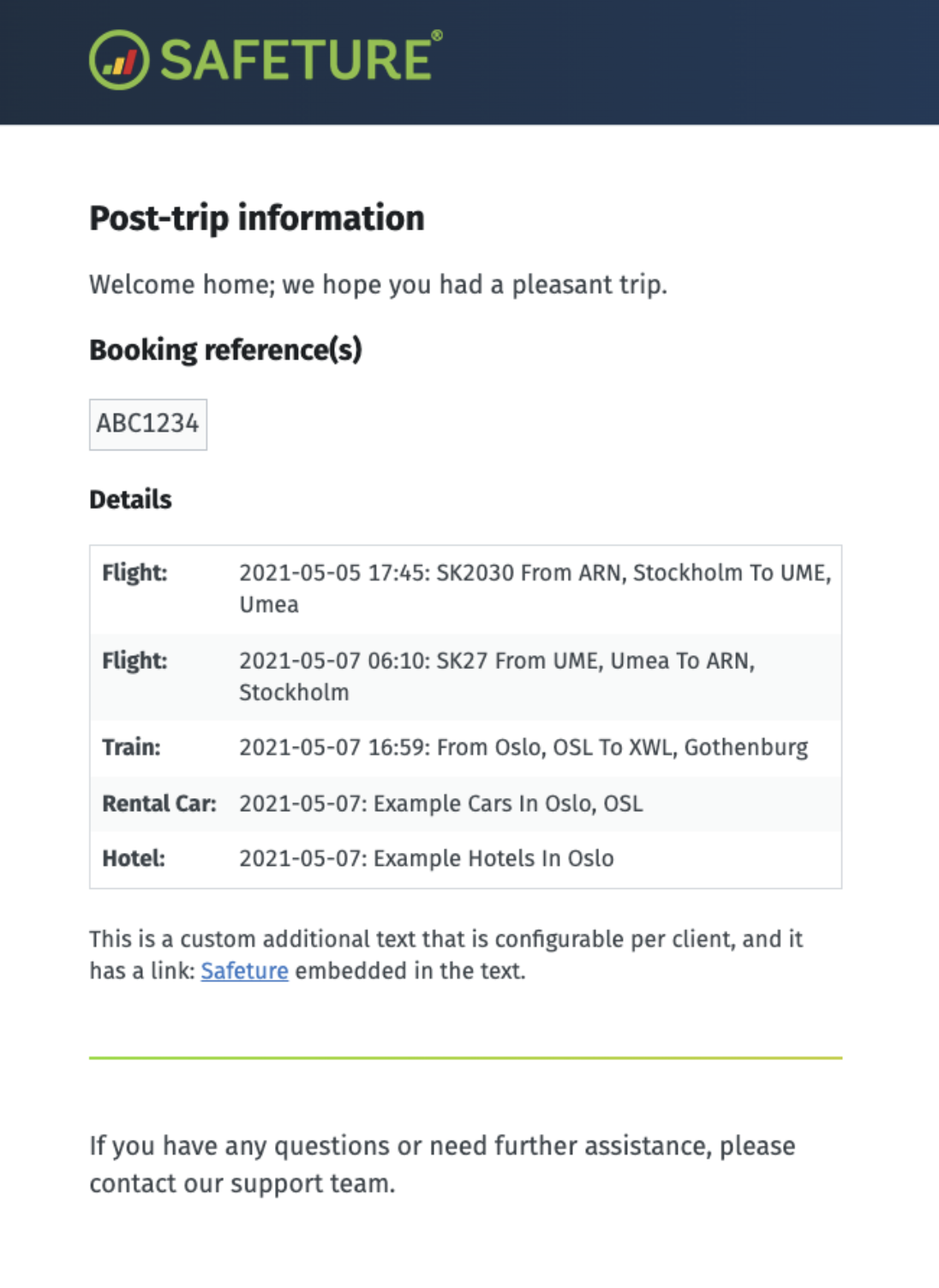
Alert report email
Traveling users can receive alerts regarding their departure and arrival locations via email. The alerts are sent when a user has a booking to or from an area where an alert has been published.
Traveling users will receive an alert when:
There’s an alert at the departure location (outbound airport): An alert is triggered if an incident occurs within 5 km of the booking location (e.g., airport, hotel, or rental car pickup) or if the booking’s region matches the incident’s region. Alert emails are sent for incidents that occur from 24 hours before to 4 hours after the scheduled departure time.
There’s an alert at the Arrival location (inbound airports, hotels, etc.): An alert is triggered if an incident occurs within 50 km of the booking location or if the booking’s region matches the incident’s region. Alert emails are sent for incidents published up to 72 hours before the scheduled departure time.
These emails are triggered for both users with the Safeture Mobile Application and those added through a PNR (Passenger Name Record).
How to activate this subscription:
This email subscription must be activated with the assistance of Safeture's Client Development team. At the time of activation, you can specify the minimum risk level for receiving alert report emails.
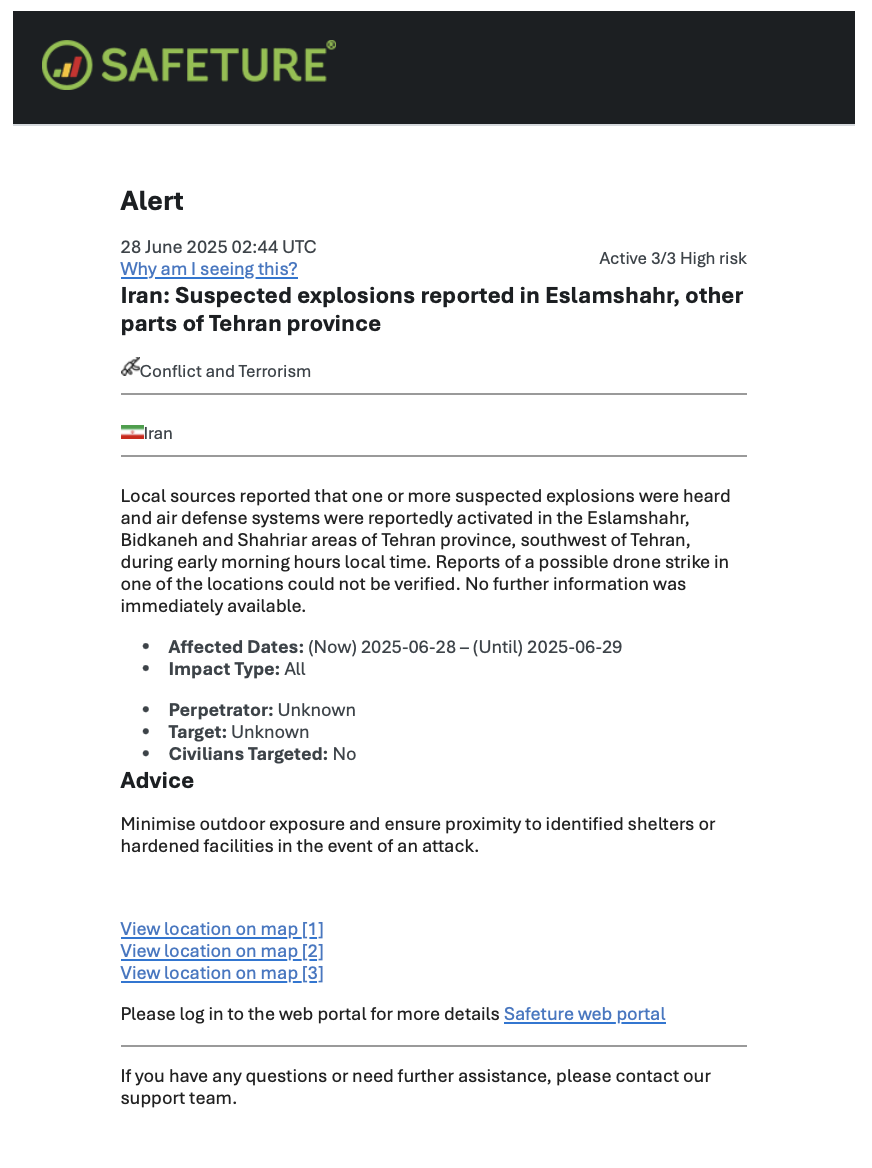
Risk trip warning email
Safeture allows you to subscribe to automatic emails providing updates on new high-risk travel bookings added to the platform. This email subscription serves as an additional information channel, alongside the “High Risk Travel Bookings” widget in the Dashboard. The email will contain details about:
Account
Date
Departure location
Destination
Traveler's contact information
How to activate this subscription:
In the Safeture Platform (Web Portal), click on your account name in the upper right corner.
Select “Settings” and go to the "Notification settings" widget.
Click on “Email subscriptions” and enable the Risk Trip Warnings option.
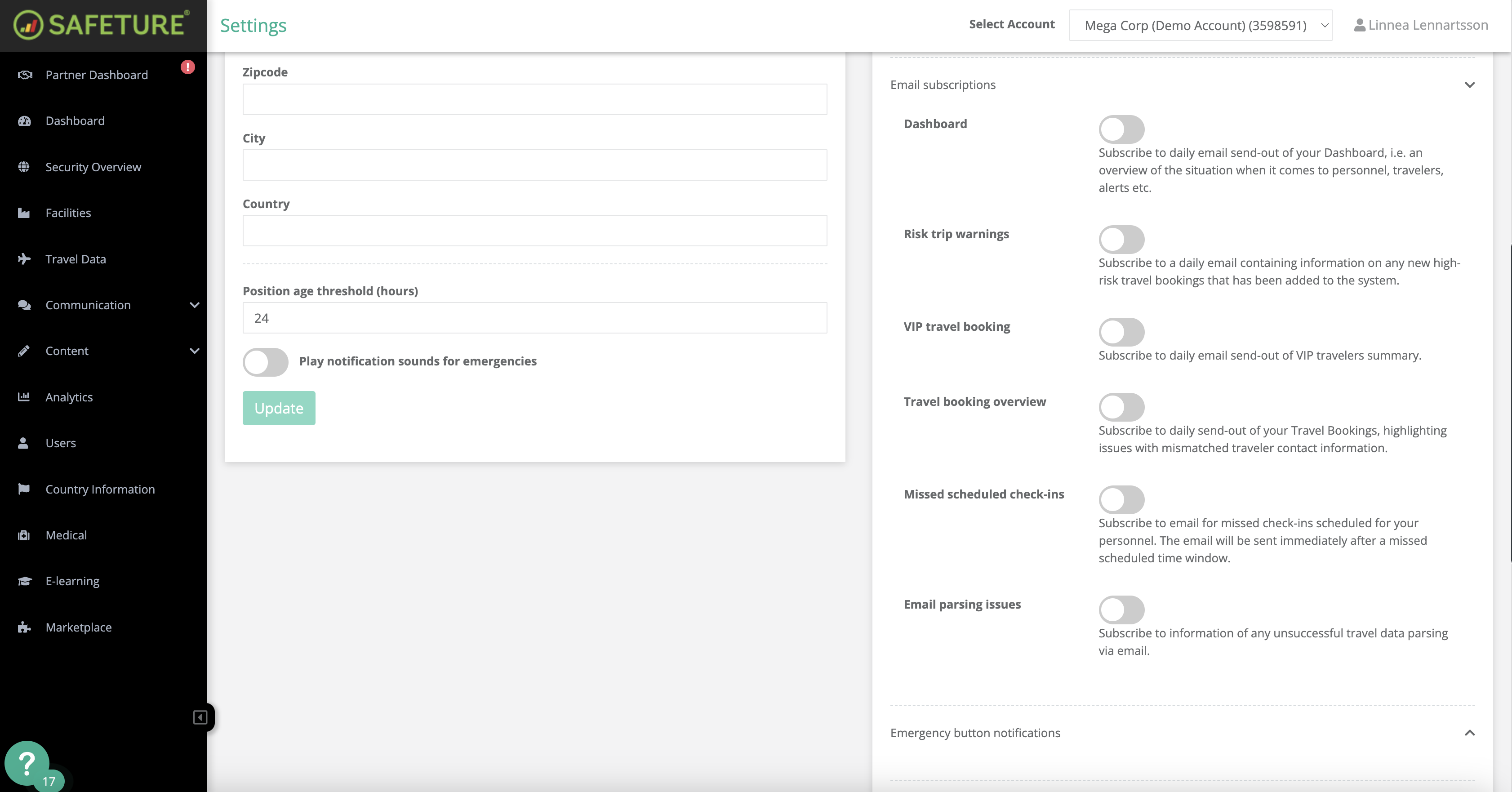
Travel Booking Overview email
The Travel Booking Overview email is a subscription designed for travelers, providing daily updates about upcoming trips and any travel-related issues. This email will include details such as:
Relevant account information
Total PNRs (Passenger Name Records)
PNRs with issues
Duplicate emails
Missing emails
Blacklisted emails
New travelers
Matched travelers
How to activate this subscription:
In the Safeture Platform (Web Portal), click on your account name in the upper right corner.
Select “Settings” and navigate to the "Notification settings" widget.
Click on “Email subscriptions” and enable the Travel Booking Overview option.
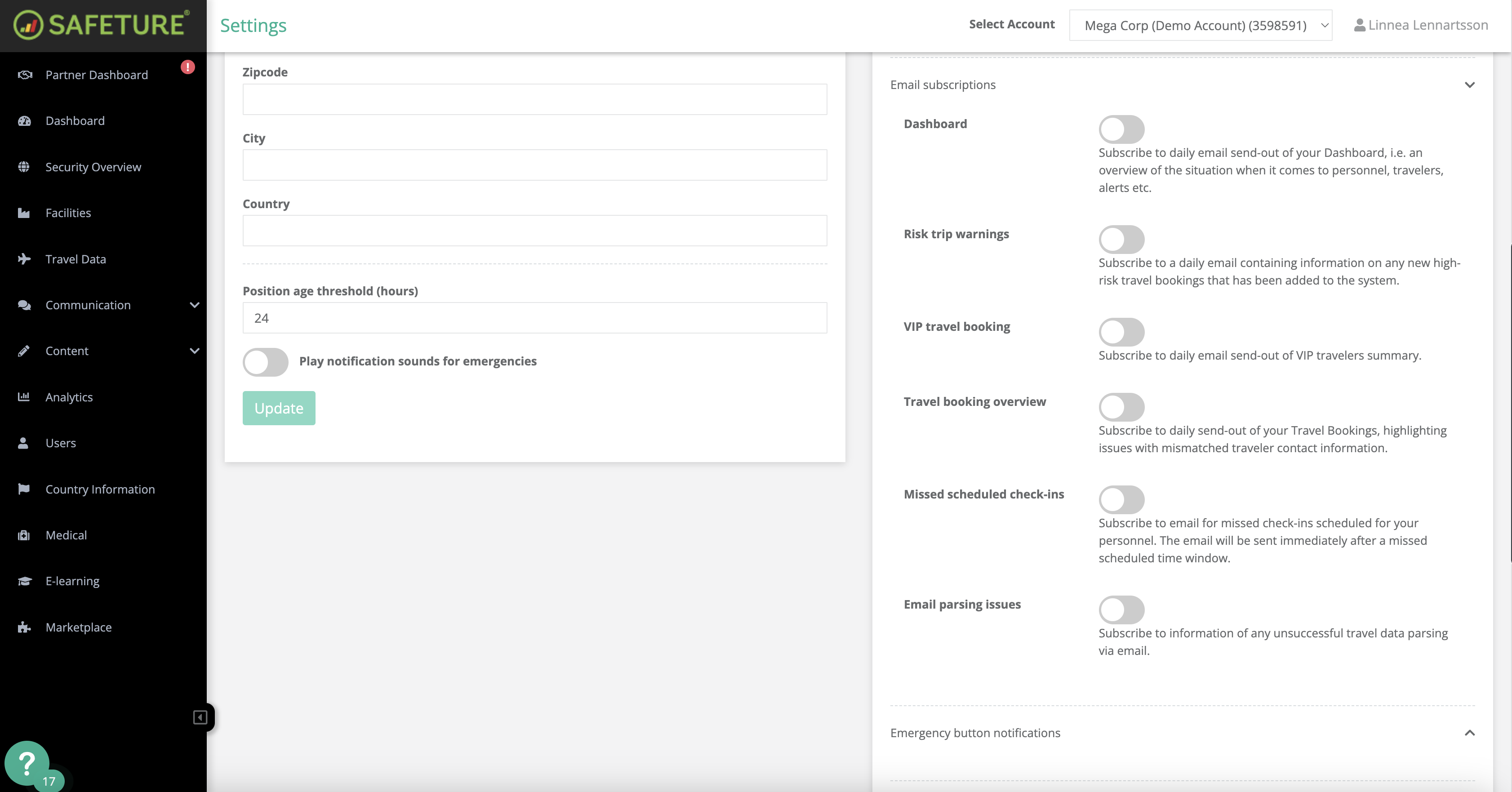
Missed scheduled check-ins email
The "Scheduled Check-ins" feature supports People Risk Management by notifying administrators when a traveler misses a check-in. You can find more information about this feature here. The email will provide the following details:
Traveler's name who missed the check-in
Last check-in time
Scheduled check-in time
This email subscription ensures that administrators are informed immediately when a scheduled check-in is missed, enabling them to take prompt action if necessary.
How to activate this subscription:
In the Safeture Platform (Web Portal), click on your account name in the upper right corner.
Select “Settings” and navigate to the "Notification settings" widget.
Click on “Email subscriptions” and enable notifications for Missed Scheduled Check-ins.
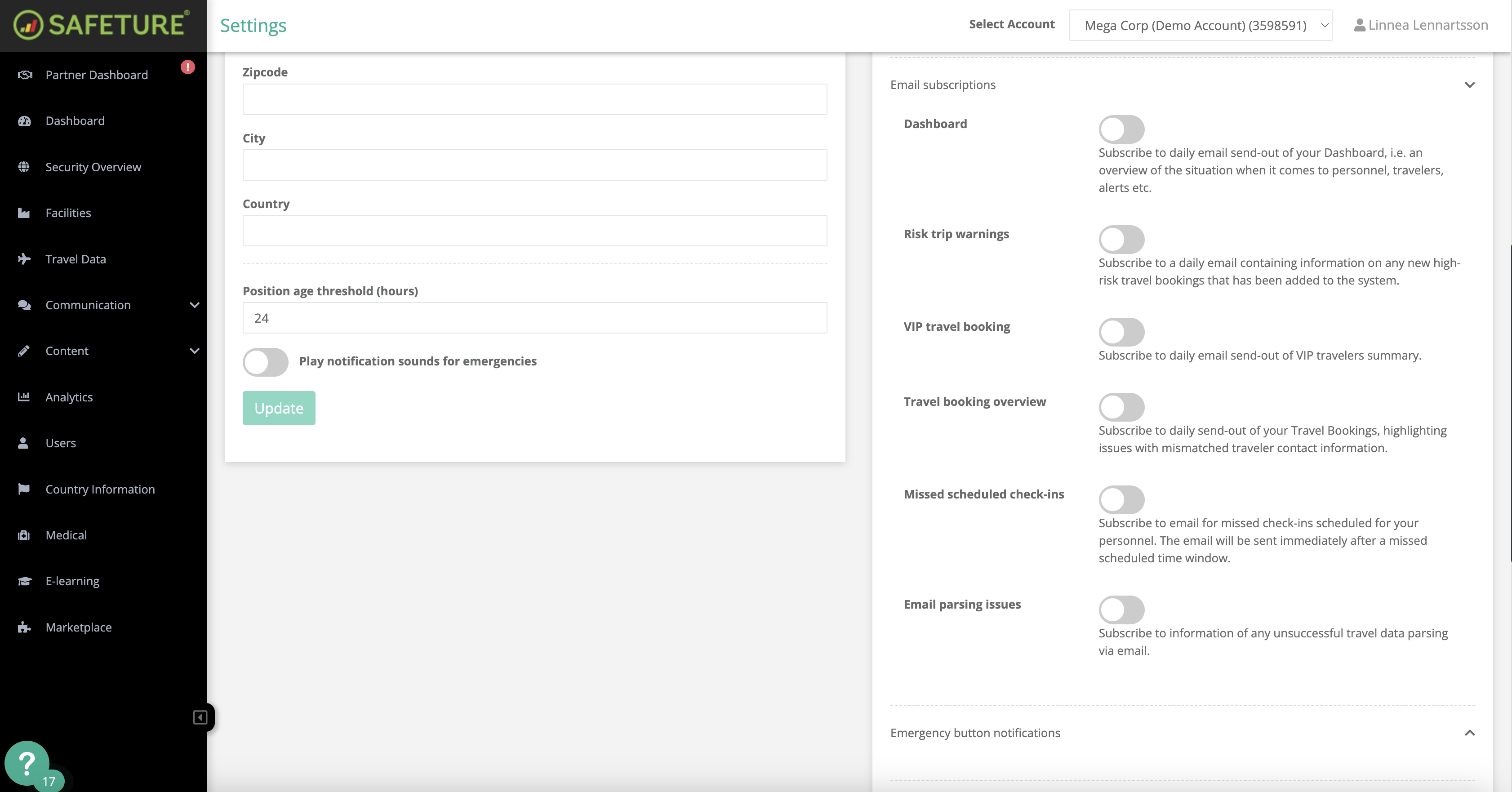
Email parsing issues
Administrators can subscribe to emails notifying them about email parsing issues. If there are any failed attempts to integrate travel data, the subscription will alert administrators about incorrect parsed travel data and the cause of the error.
How to activate this subscription:
In the Safeture Platform (Web Portal), click on your account name in the upper right corner.
Select “Settings” and go to the "Notification settings" widget.
Click on “Email subscriptions” and enable notifications for Email parsing issues.
Dashboard Overview email
Administrators can opt into a daily email summary that provides an overview of the information displayed on their Dashboard. This summary may include details such as:
Travelers
Alerts
Other relevant data
How to activate this subscription:
In the Safeture Platform (Web Portal), click on your account name in the upper right corner.
Select “Settings” and navigate to the "Notification settings" widget.
Click on “Email subscriptions” and activate the Dashboard summary.
Emergency button notification email
Administrators can choose to receive notifications when a user presses the emergency button in the Safeture Mobile Application. This email notification is an additional channel, complementing the emergency widget in the Partner Dashboard (Web Portal), where the same information is also available.
The email notification includes the following details:
Account information
Subscription ID
Assistance request
User's name
Phone number
Email address
Latest known location
How to activate this subscription:
In the Safeture Platform (Web Portal), click on your account name in the top-right corner.
Select “Settings” and navigate to the “Notification settings” widget.
Click on “Emergency button notifications” and enable email notifications for your selected accounts.
Please Note: If an administrator oversees multiple accounts, the subscription must be activated individually for each account.
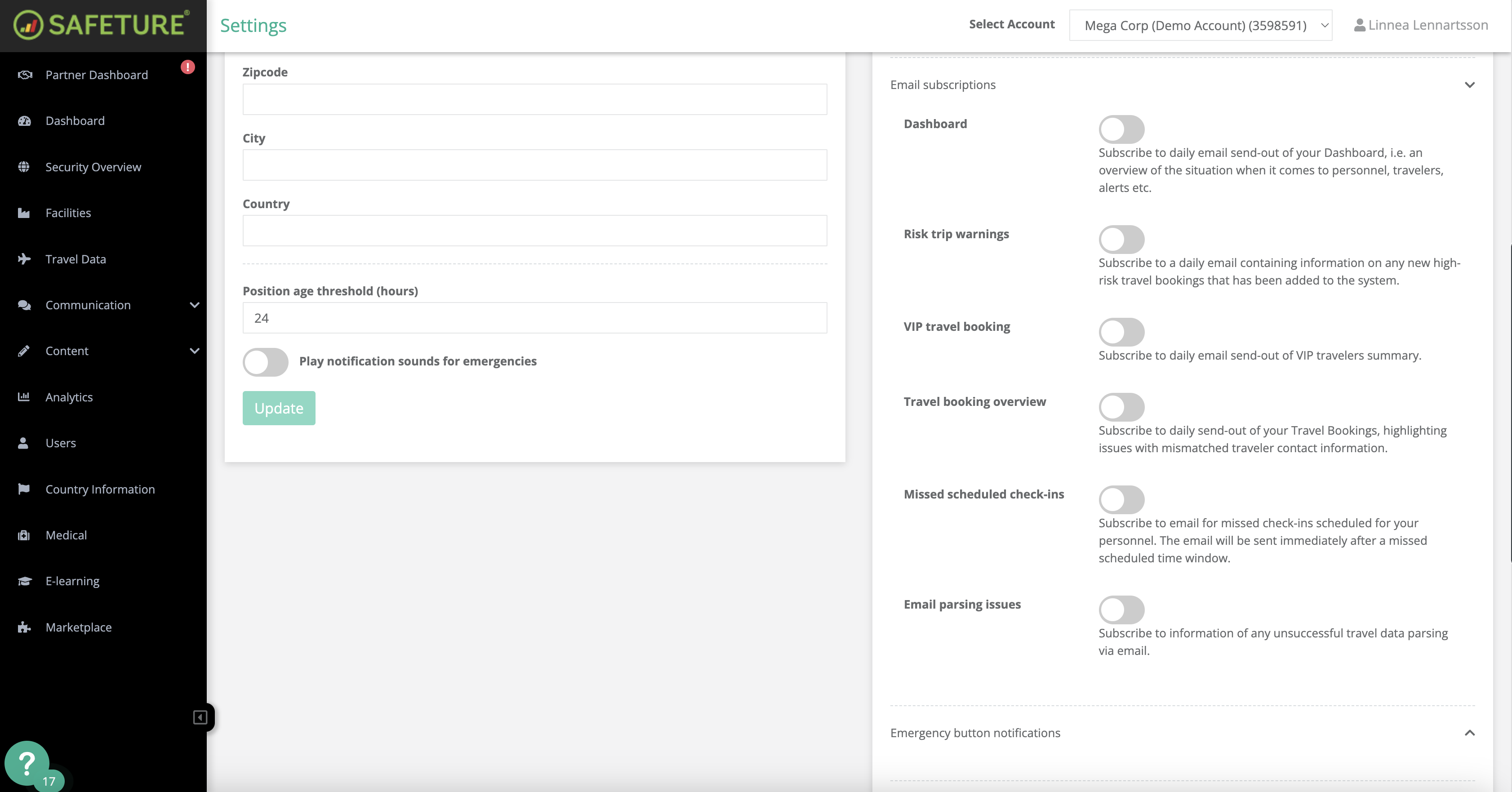
Joint Travel Bookings
The Joint Travel Bookings subscription is a daily email summary of flight itineraries meeting or exceeding the configured threshold for VIP joint travel bookings.
How to activate this subscription:
In the Safeture Platform (Web Portal), click on your account name in the top-right corner.
Select “Settings” and navigate to the “Notification settings” widget.
Click on “Email subscriptions” and activate the Joint Travel Bookings subscription
VIP Joint Travel Bookings
The VIP Joint Travel Bookings subscription is a daily email summary of flight itineraries meeting or exceeding the configured threshold for VIP joint travel bookings.
How to activate this subscription:
In the Safeture Platform (Web Portal), click on your account name in the top-right corner.
Select “Settings” and navigate to the “Notification settings” widget.
Click on “Email subscriptions” and activate the VIP Joint Travel Bookings subscription