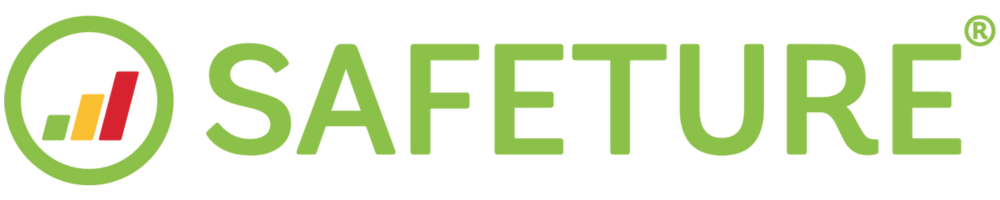Emergency Button
Introduction to the Emergency Button
In the center of the bottom bar within the Safeture Mobile Application, you will find the Emergency button. Tapping this button takes you to the Emergency section, which contains a variety of critical emergency numbers.
Emergency Section
At the top of this section, you may see one or more SOS buttons (depending on your account setup). By pressing the SOS button, you activate emergency mode.
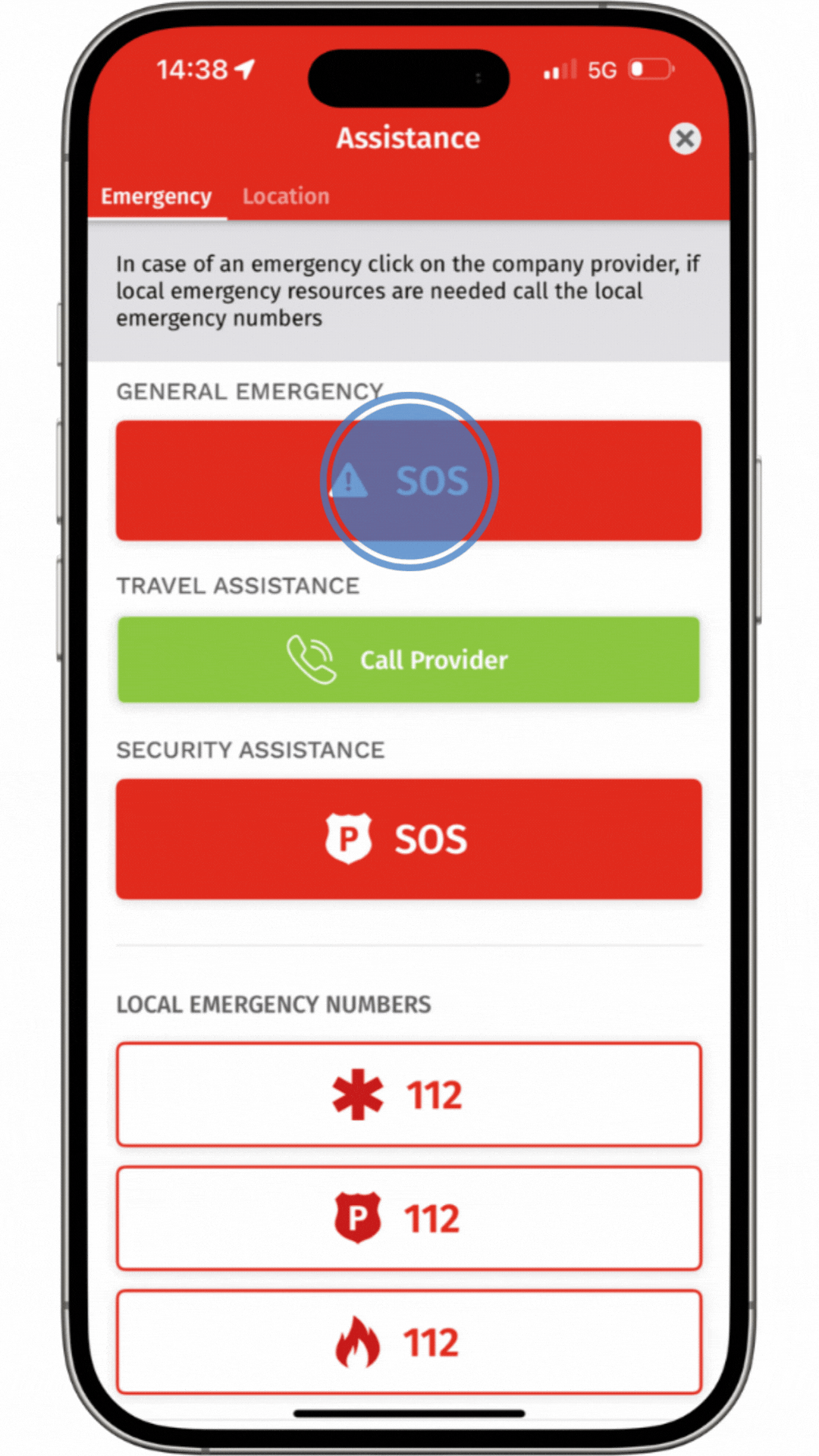
Tap the SOS button to activate Emergency Mode
When emergency mode is activated, the Safeture Platform notifies both Safeture Administrators and your security/medical providers (if integrated), ensuring immediate assistance. Additionally, while in emergency mode, the app automatically shares your real-time location with your security provider to facilitate a swift response.
Please Note: Even if your device has no internet access, you can still share your location and initiate emergency mode via SMS during an emergency.
The Emergency section also includes access to all local emergency numbers, automatically updated based on your current location. Furthermore, a map view shows nearby healthcare providers for quick access to medical assistance.
At the top of the Emergency section, you will find two tabs. The Location tab allows you to quickly share your current location with responders.