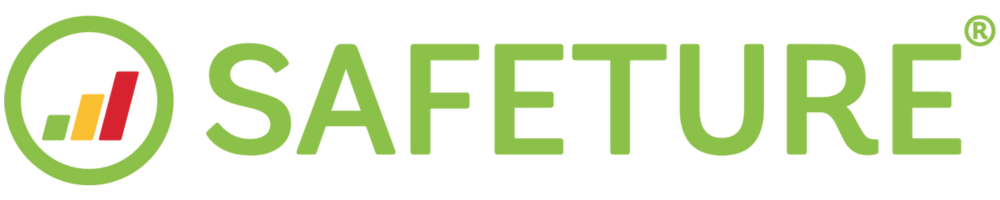Facilities
Introduction to Facilities
The Facilities module is an add-on that allows you to register and manage the fixed locations of key assets, such as offices, factories, warehouses, stores, or other critical sites. With this module, you can associate a list of relevant contacts with each facility, ensuring efficient communication and management. In the event of an incident near a registered facility, you can quickly send mass notifications to all individuals connected to the affected location.
This feature complements the other two position types available in the Safeture platform - dynamic locations through the Safeture app and future locations through travel booking data.
Administrators with the Facilities add-on enabled can access the Facilities module from the left-hand menu in the Safeture Web Portal. Facilities can also be visualized on the Security Overview map by enabling the Facilities information layer.
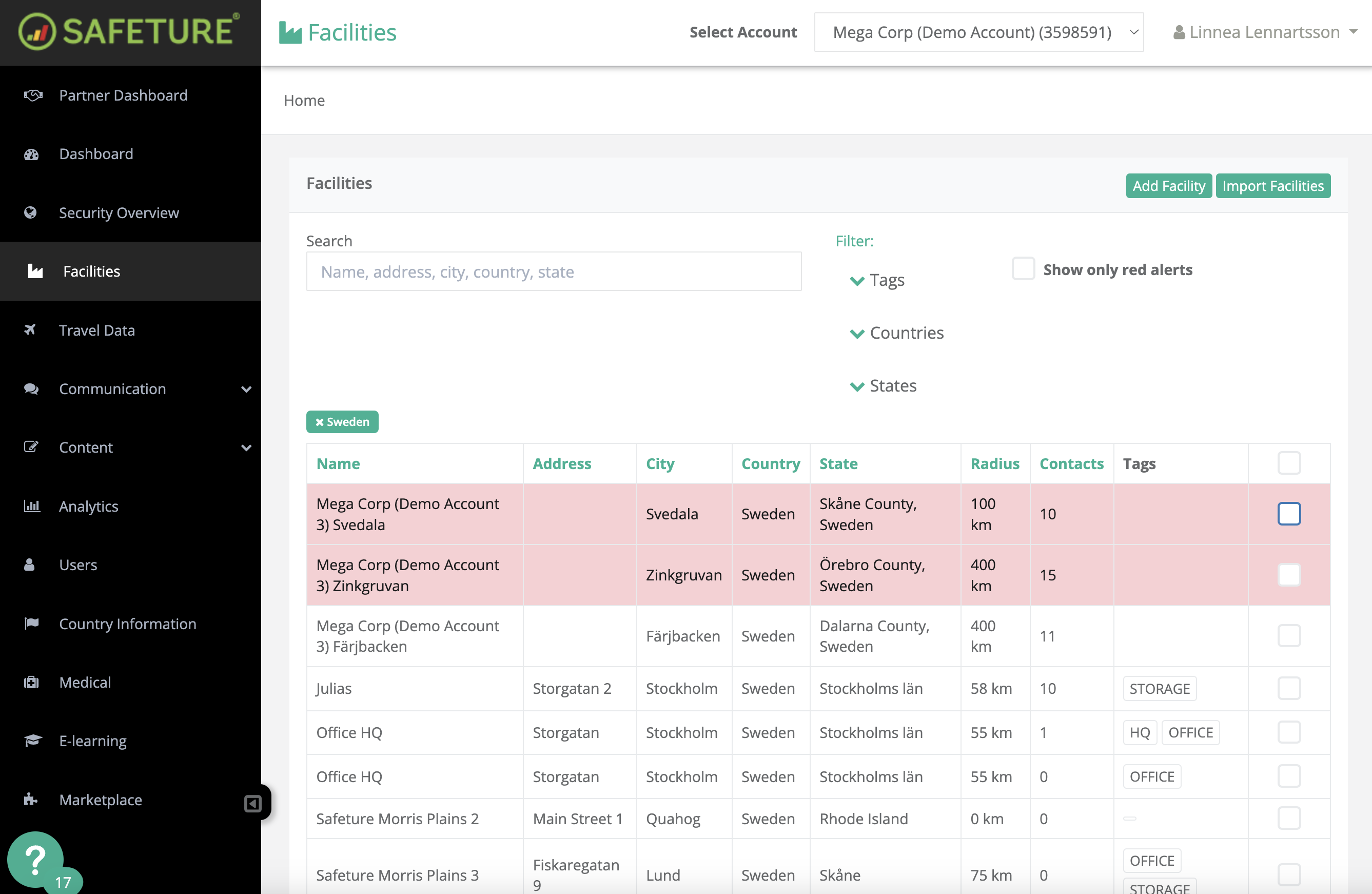
Facilities Module
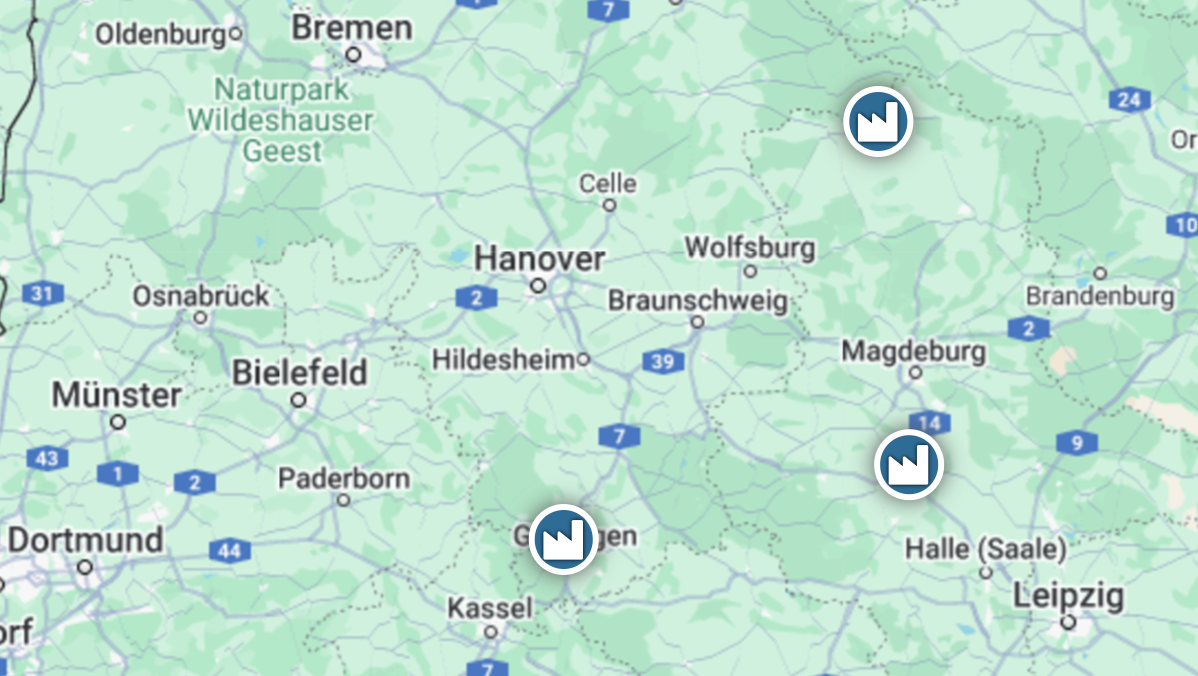
Facilities plotted on the Security Overview Map
Facility radius
Facilities are set up with a specified radius to receive notifications about any incidents within that area. If an incident occurs within the facility radius, the system will alert administrators about the potential threat. You can then utilize the Message Facility feature to simultaneously communicate with all facility contacts near the incident, ensuring their safety and well-being.
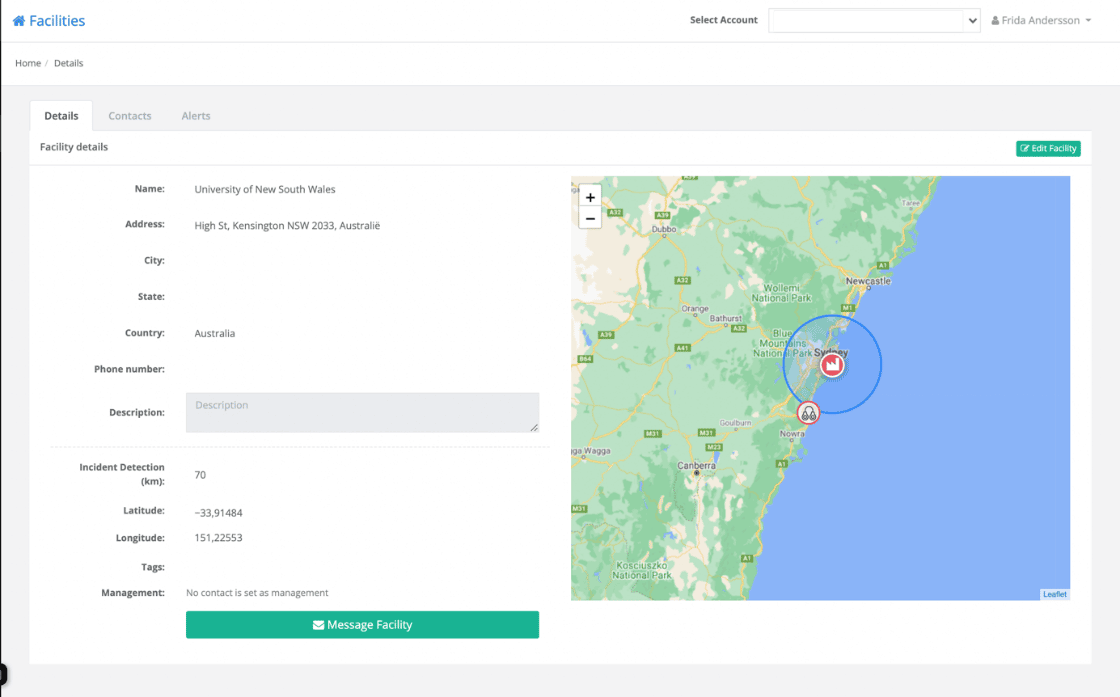
Facility tags
You can organize your facilities by creating and assigning custom tags. Simply define your tags and apply them to selected facilities. These tags can then be used to filter facilities within both the Facilities Module and the Security Overview Module.
Facility contacts
Users associated with a facility are referred to as contacts. A contact can be linked to one or multiple facilities. All contacts connected to a specific facility can be viewed under the Contacts tab within the Facilities Module.
Facility contacts do not require access to the Safeture Mobile Application. In the event of an incident, they can be reached directly via SMS or email.
You can also distinguish managers from your other facility contacts by ticking the Management box for the users with such a role.
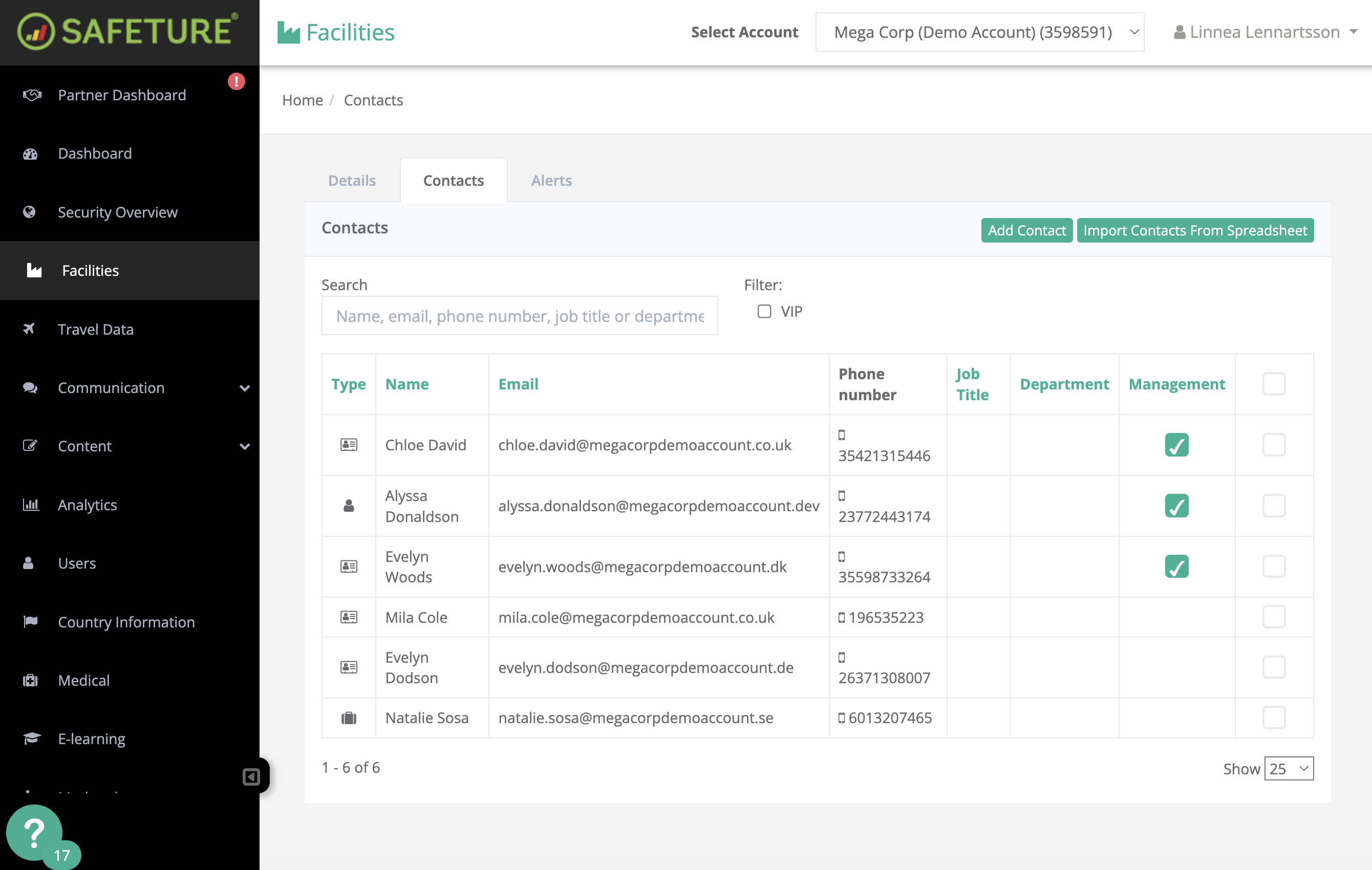
Methods for adding new facilities to the Safeture platform
Facilities can be added to the Safeture platform using the following methods:
Manual Addition (One by One): Add each facility individually through the Facilities Module in the web portal. Click here to learn more (follow path 2a in the guide).
Spreadsheet Import: Upload a spreadsheet containing details of multiple facilities through the Facilities Module, allowing you to add several facilities at once. Click here to learn more (follow path 2b in the guide).
Mass Import via SFTP: For managing larger quantities of facilities, you can upload your facility information through SFTP for a streamlined import process.