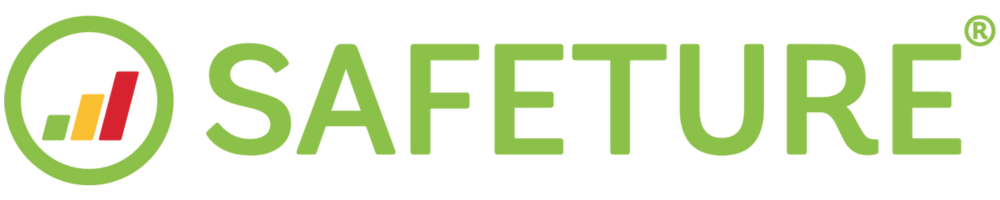Home Page
Introduction to the Safeture Mobile Application Home Page
The home page of the Safeture Mobile App provides a summary of the latest alerts relevant to your location, along with a list of your upcoming travel bookings. The top bar offers quick access to your Privacy settings and a Check-In button for manually sending location updates.
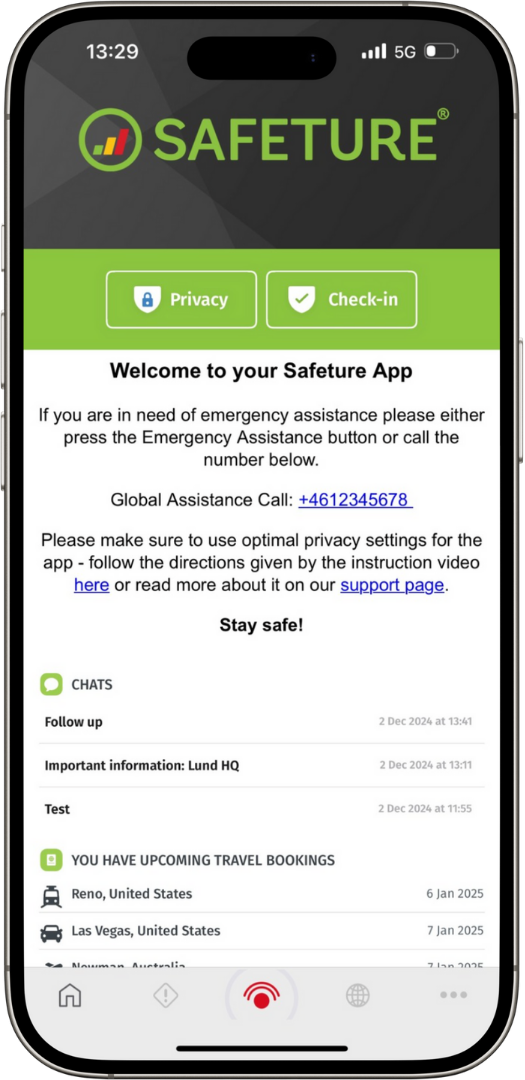
Safeture Mobile Application Home Page
Privacy settings
We prioritize end-user privacy, and as such, users can customize their privacy settings directly within the Safeture Mobile Application.
Click on "Privacy" located on the home screen of the app to customize your privacy settings.
You can select from the following privacy levels:
Exact: Your exact GPS coordinates are used to represent your location.
City-level: Your location is anonymized to a 20 x 20 km area, offering more privacy while still enabling you to receive relevant alerts.
Region/State: Your location is generalized to the region or state you are in, which is used as your location for alerts.
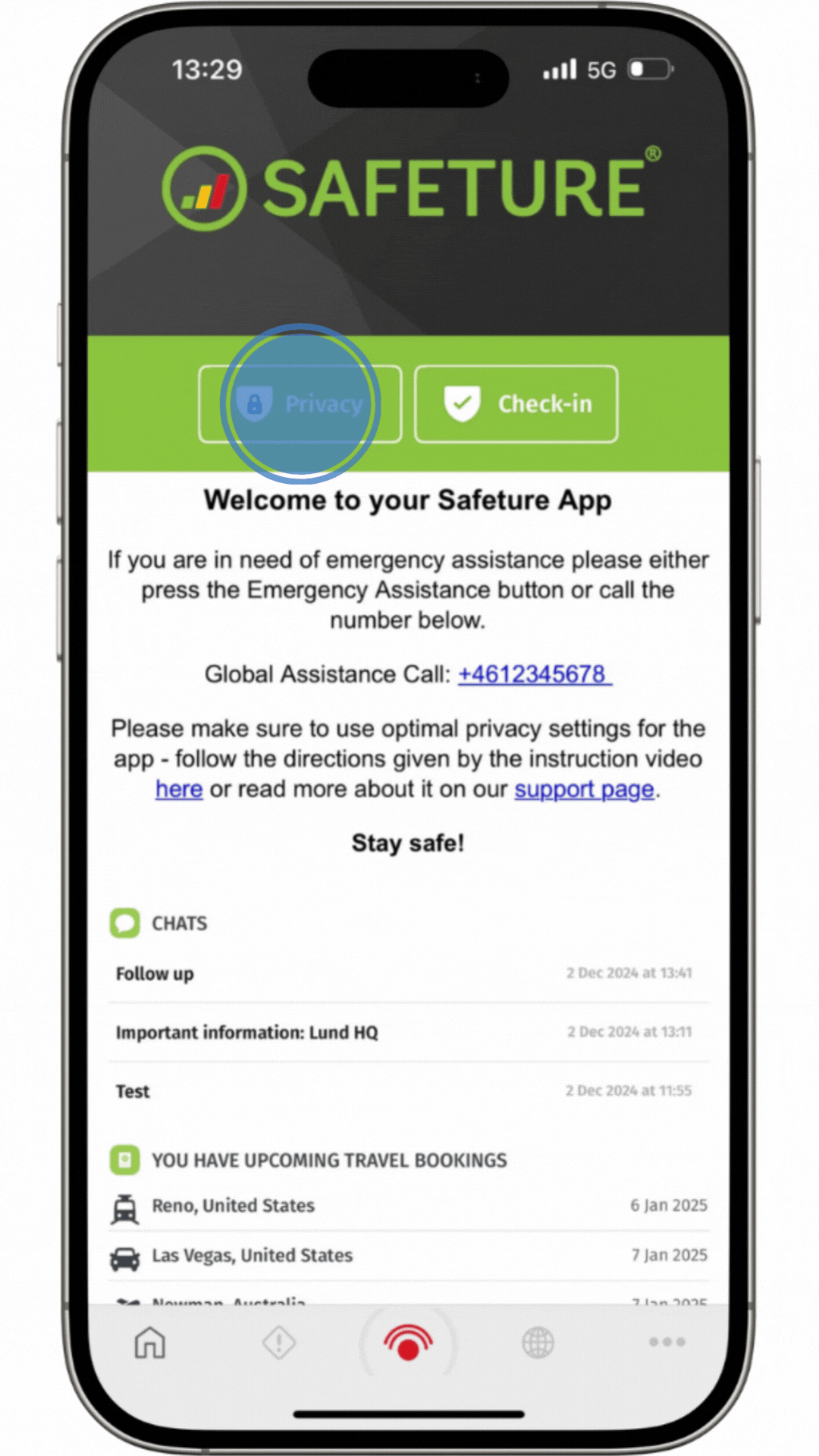
Privacy settings button
Check-in button
The check-in button, located at the top of the home page, allows you to send an up-to-date location report to the Safeture Platform, in line with your chosen privacy settings. While the app typically sends location reports at regular intervals, the check-in button offers an extra option to ensure your location is reported at a specific time.
If Scheduled Check-Ins are enabled as an additional service, Administrators can set specific dates and times for end-users to check in as a safety measure. If users miss the check-in deadline, the system automatically notifies the Administrator.
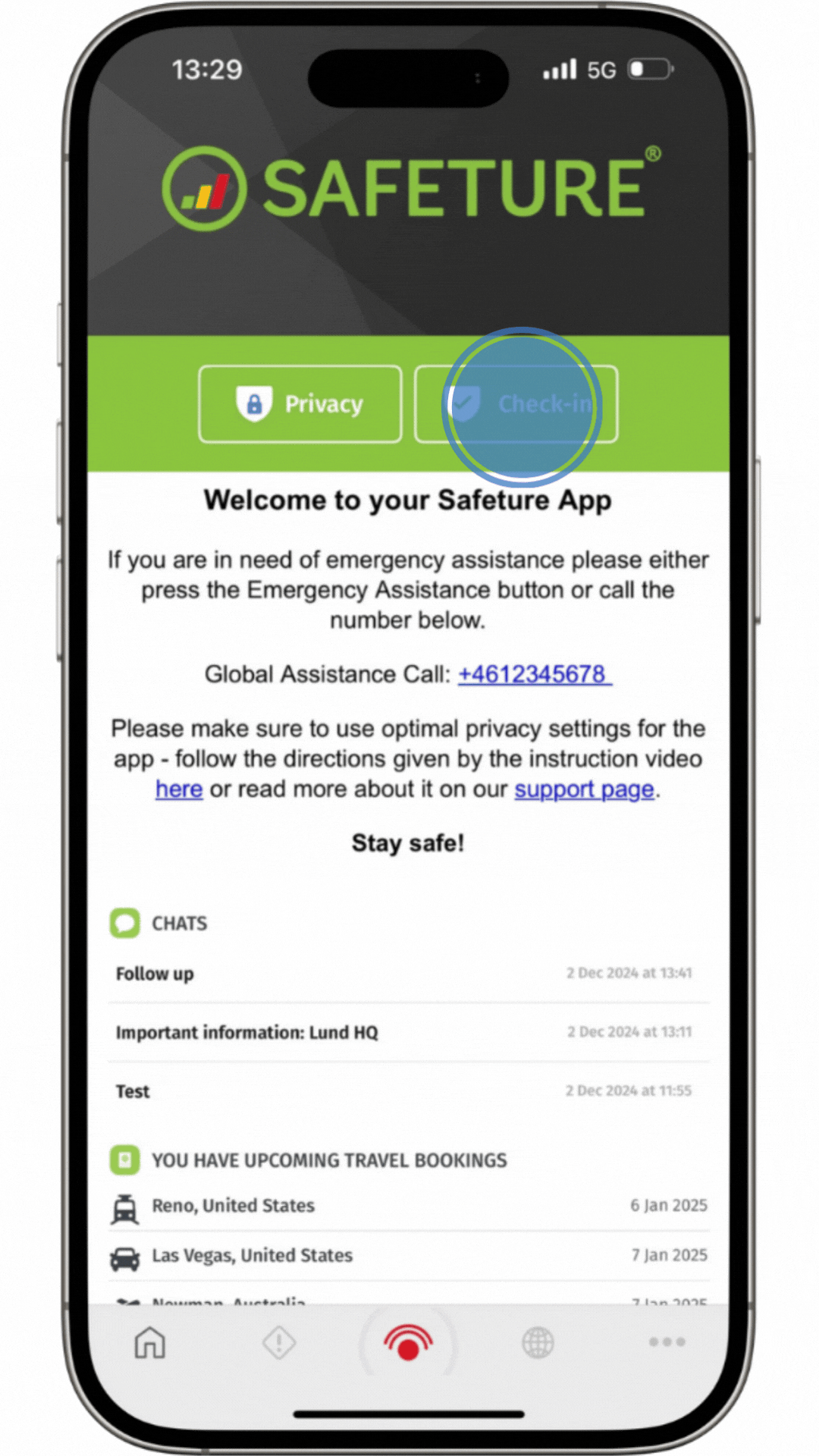
Check-in button
Alert feed
The Home Page of the Safeture Mobile App displays a feed with the latest alerts relevant to your location, filtered by your privacy settings. The more precise your location setting, the more customized the alerts will be. You can also add countries of interest in the app settings to receive alerts from those regions.
For medium- or high-risk alerts, you can confirm your safety by tapping the "I’m OK" button within the alert. This notifies the Safeture Platform and updates Administrators on your status, allowing them to prioritize those who haven’t confirmed their safety or have activated Emergency mode.
Your privacy settings impact the alerts you receive, as they are based on your last known location. If you set your privacy to region or state level, you’ll receive alerts for that wider area. You can also choose to receive alerts from selected countries, even if you’re not currently there.

Mobile Application Alert Feed
Travel bookings
On the Home Page, you'll find a list of all your upcoming travel bookings. Click on any booking to access detailed travel information for that trip. You will receive push notifications about flight disruptions, gate changes, and pre-travel advisories.
Please note: To receive flight details like gate information, delays, and cancellations, the app must be installed at least 48 hours prior to departure.
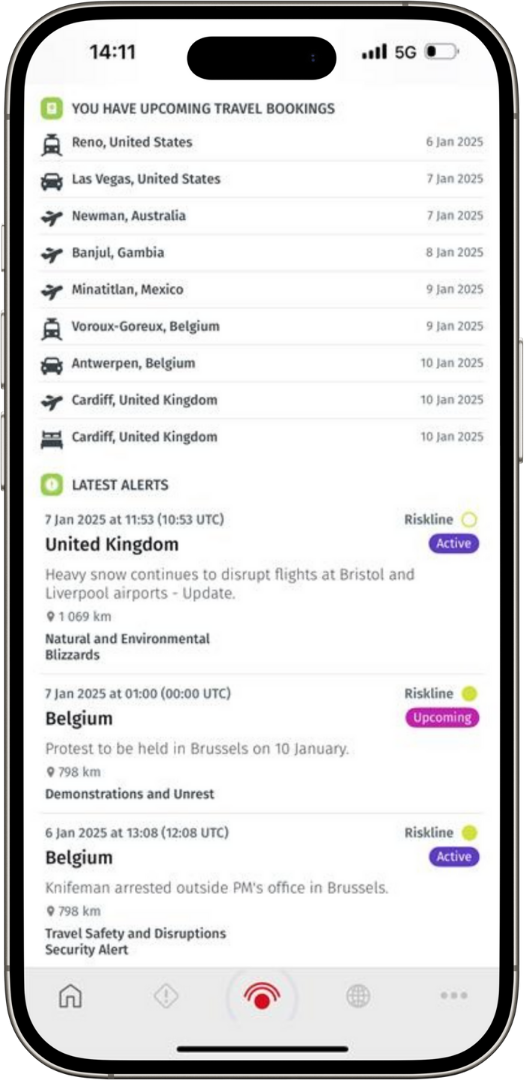
Upcoming Travel Bookings on the Safeture Mobile Application Home page
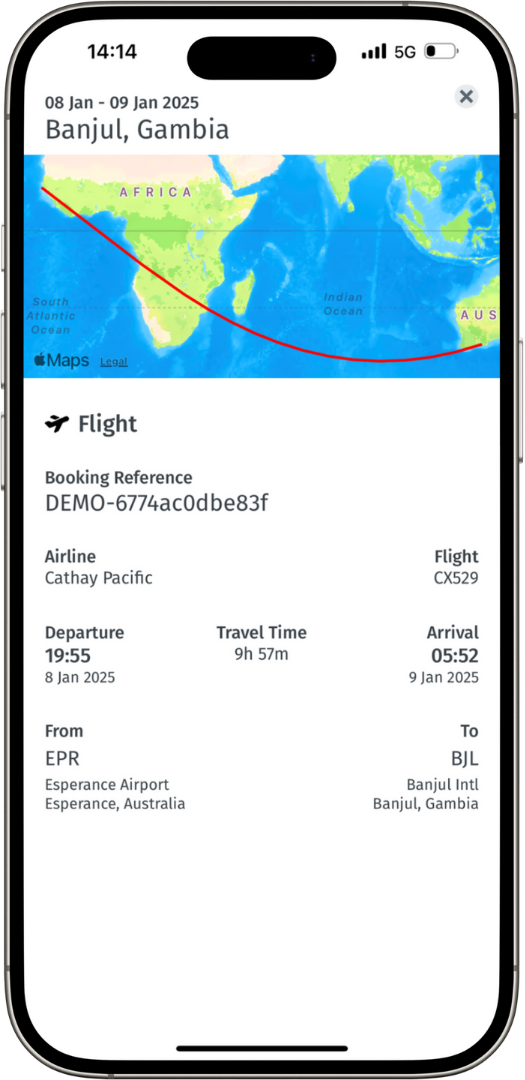
Trip Details page on the Safeture Mobile Application