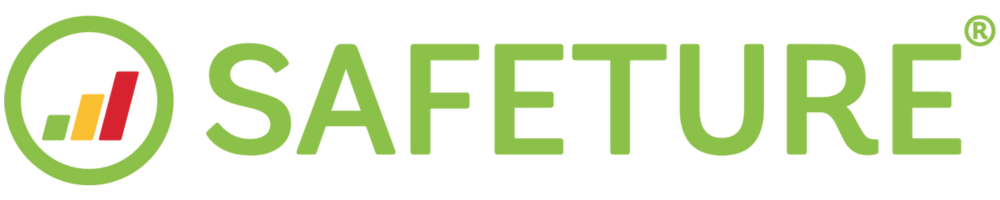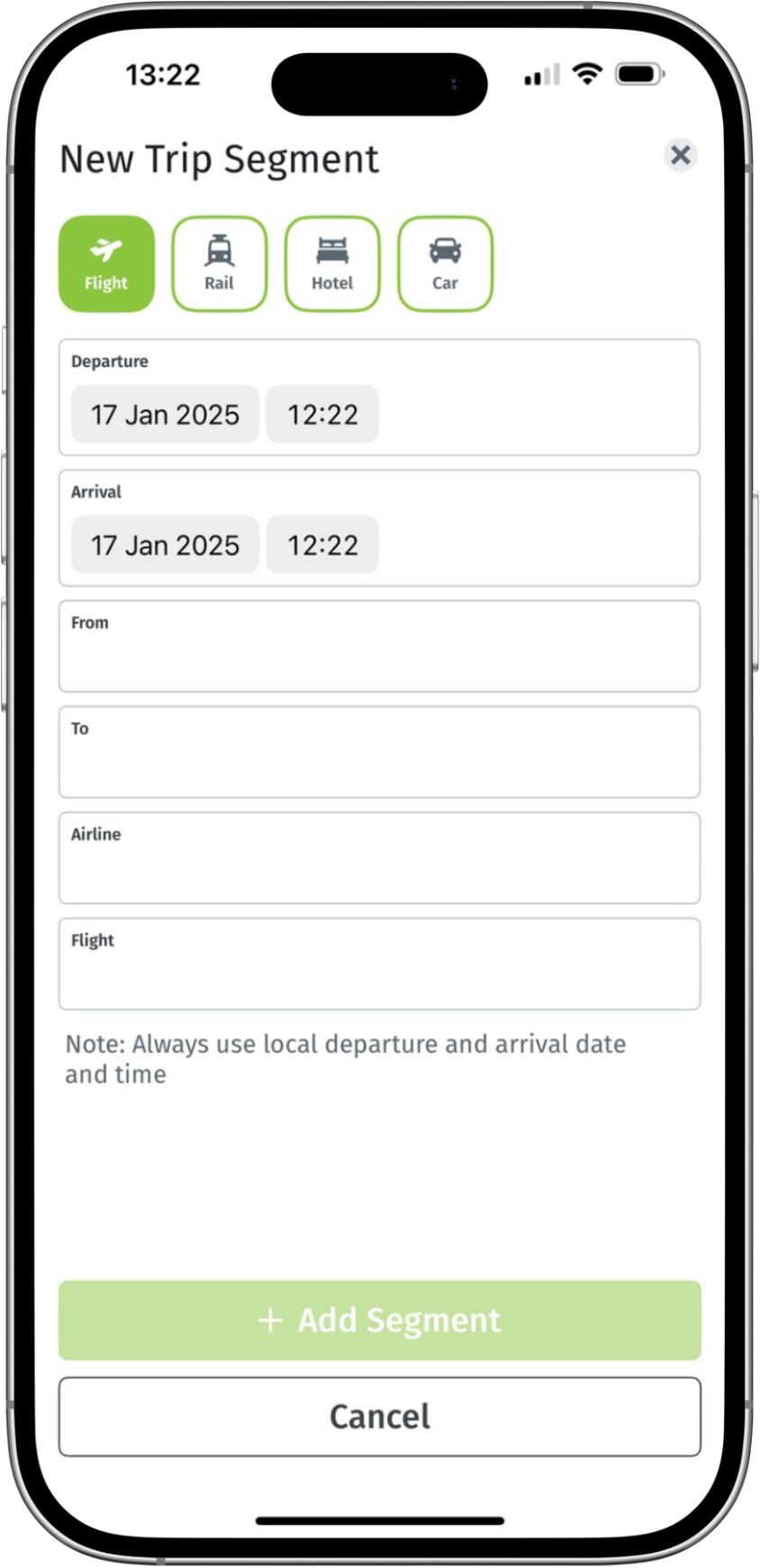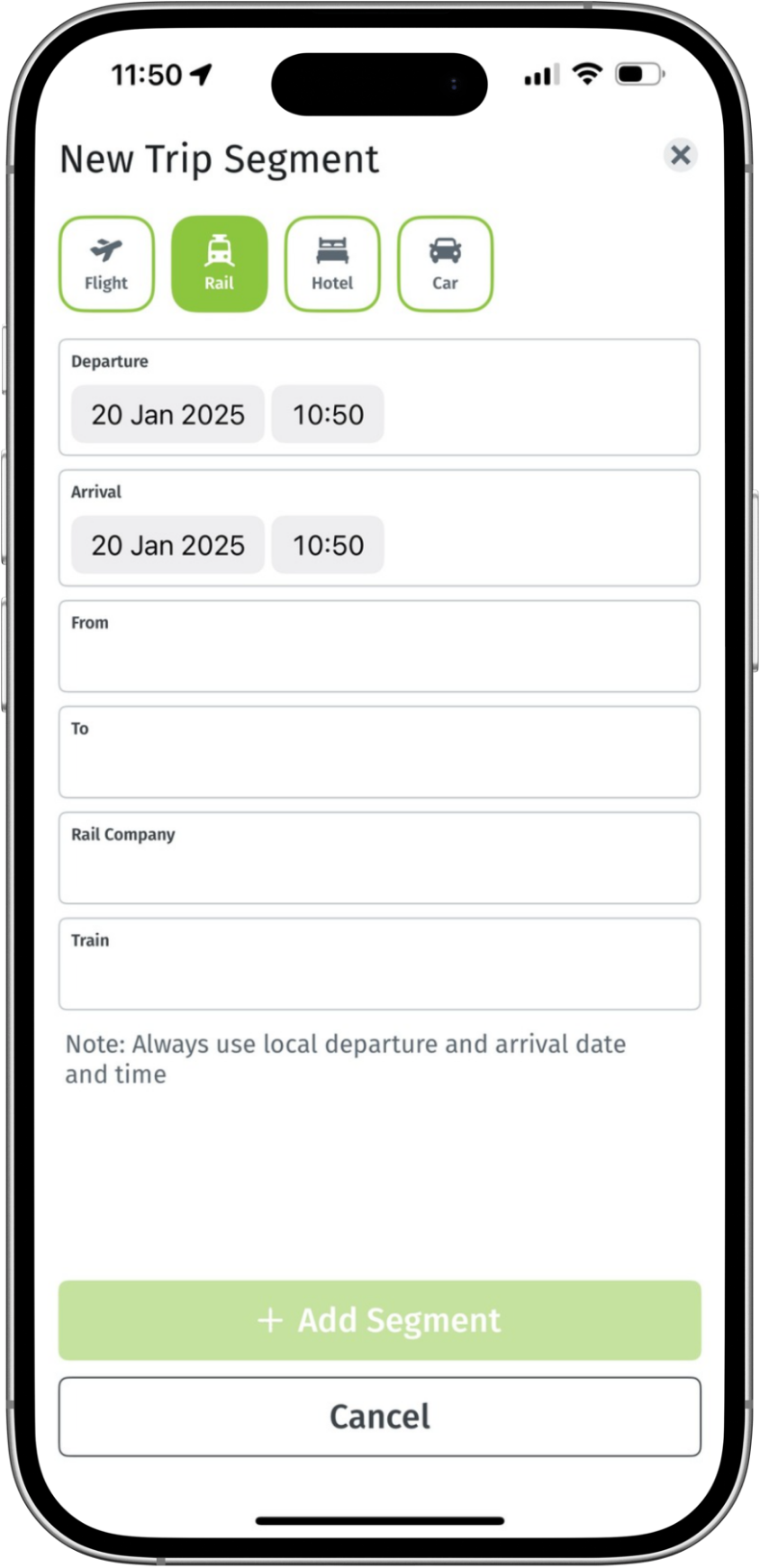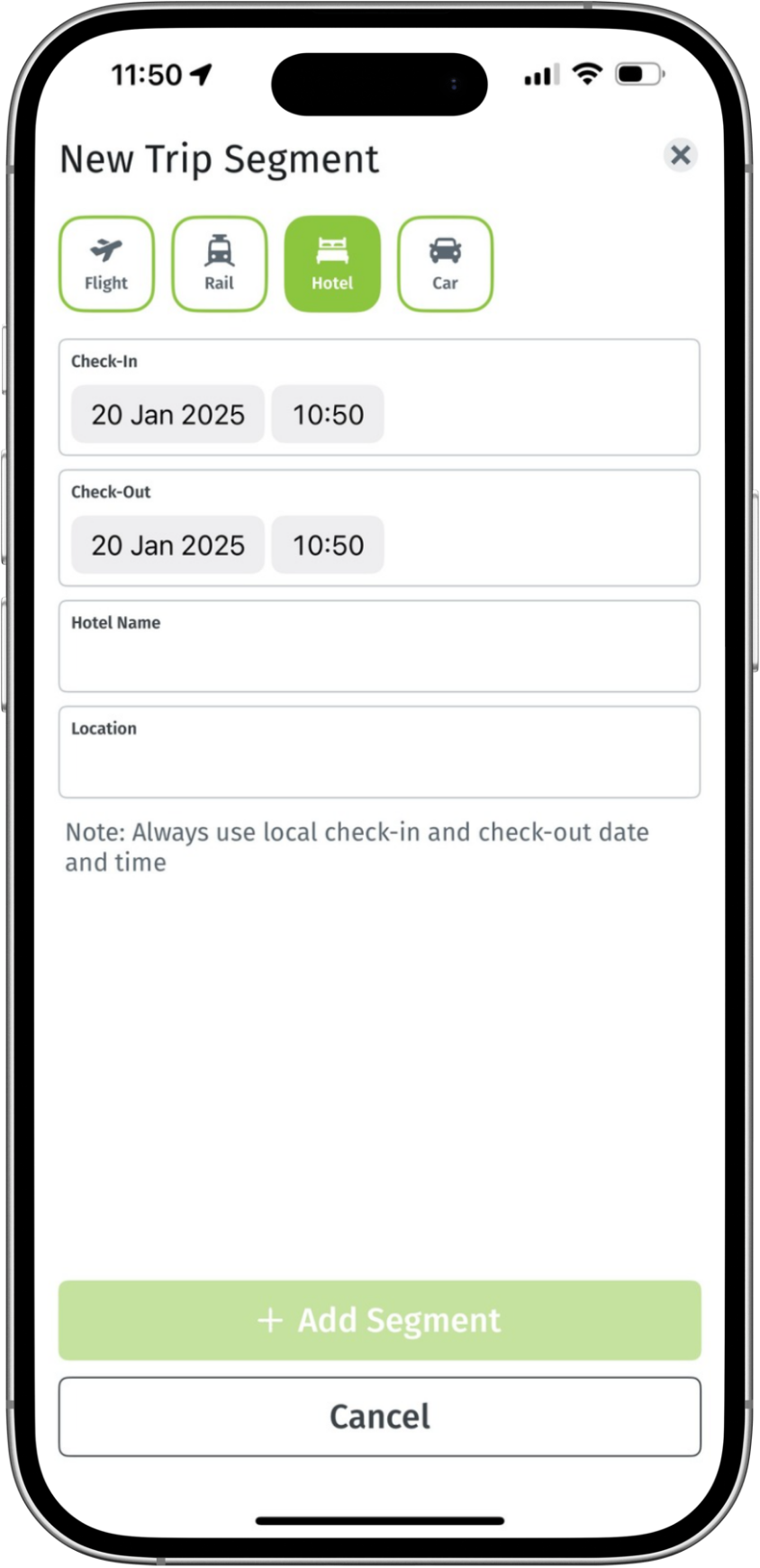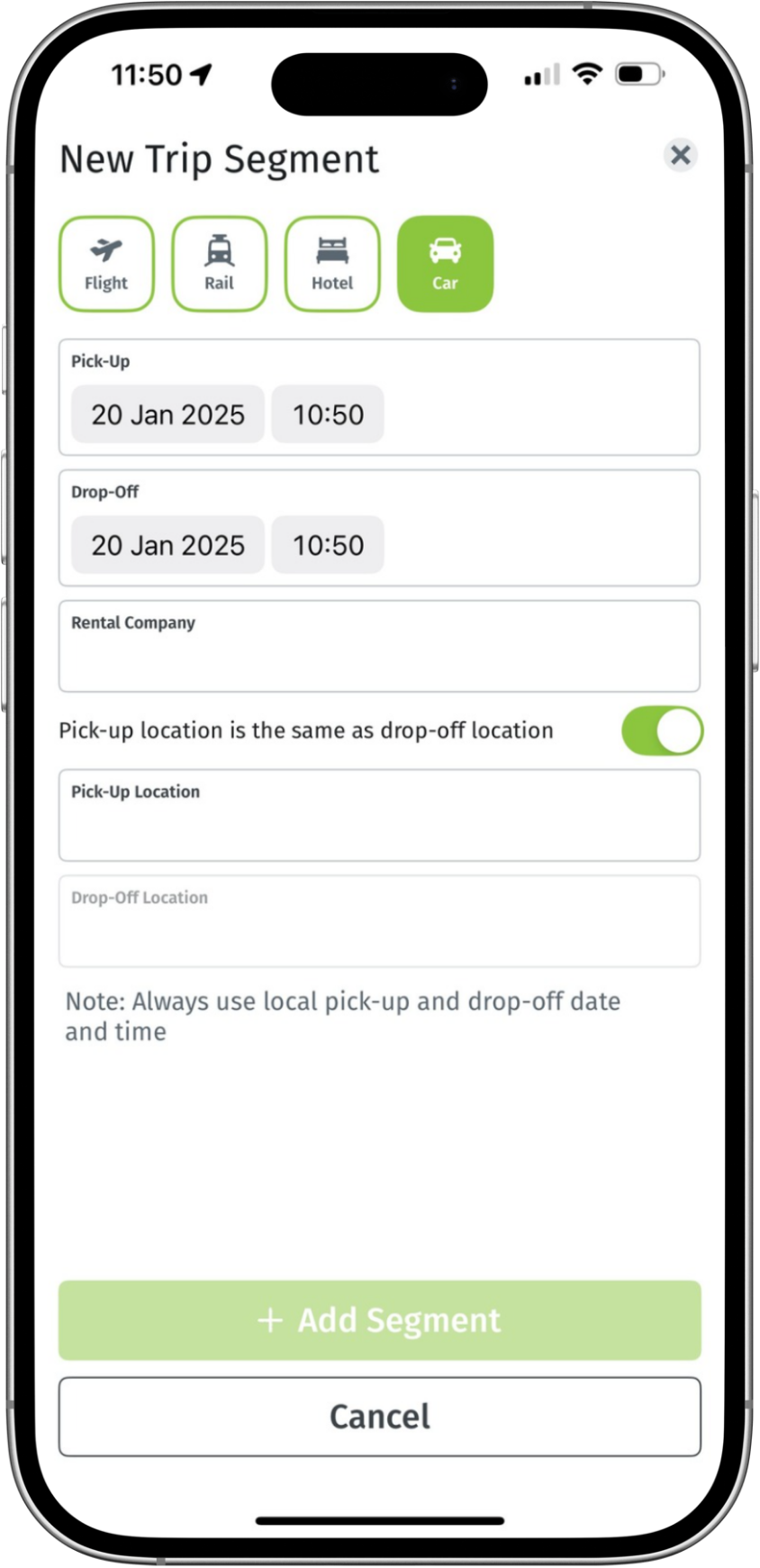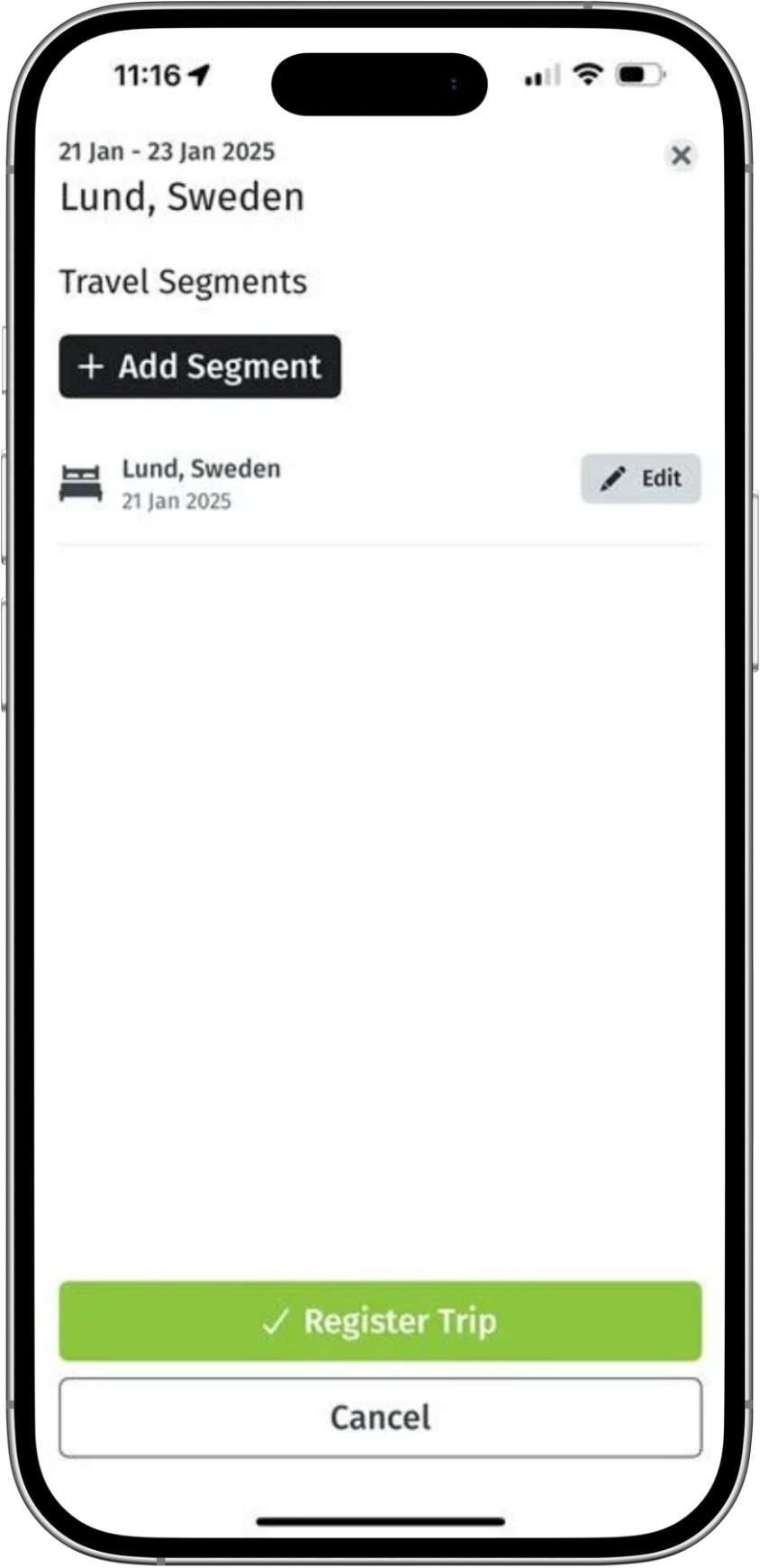Manual Travel Booking Upload
Introduction to Manual Travel Booking Uploads
This feature enhances companies' ability to fulfill their Travel Risk Management (TRM) and Duty of Care responsibilities by offering a seamless method to capture travel bookings that may not be included through existing integrations.
With an intuitive user interface, users can easily input trip details—such as flight times, airlines, and hotel information—directly within the app.
This feature is available to all users with Travel Booking functionality enabled but is not automatically activated. Please reach out to our Client Development Team to activate Manual Travel Booking uploads.
How to Use Manual Travel Booking Upload
Accessing the Travel Bookings Section
Open the app and tap the three dots in the bottom-right corner of the screen.
From the menu, select Travel Bookings.
Adding a New Trip
Tap the Add Trip button to create a new booking.
A form will appear to enter trip details manually.
From the top menu, select the type of segment you want to add. You can add flights, rail journeys, hotel stays, or car rental bookings. Each segment is added separately.
Once you have added a segment you will be presented with the option to either add a new segment to your trip or register your segment as a complete itinerary.
The added travel segments will appear in the lists of upcoming trips on the app’s home page and in the app’s travel booking sections. All segments of a trip will remain in the lists until 8 hours after the final segment has ended.