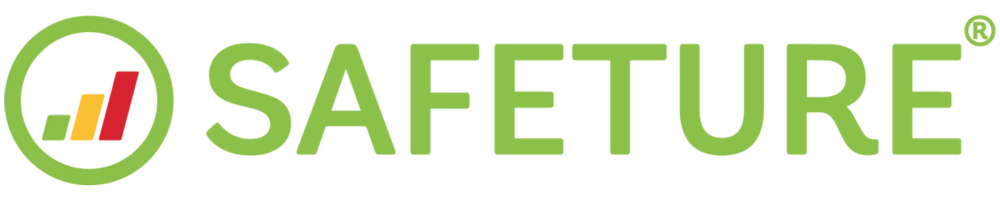Partner Dashboard
Introduction to Partner Dashboard
The Partner Dashboard is a powerful resource for partner admins, enabling them to oversee the safety of multiple client accounts simultaneously. It provides a consolidated view of all risks across selected accounts in one place.
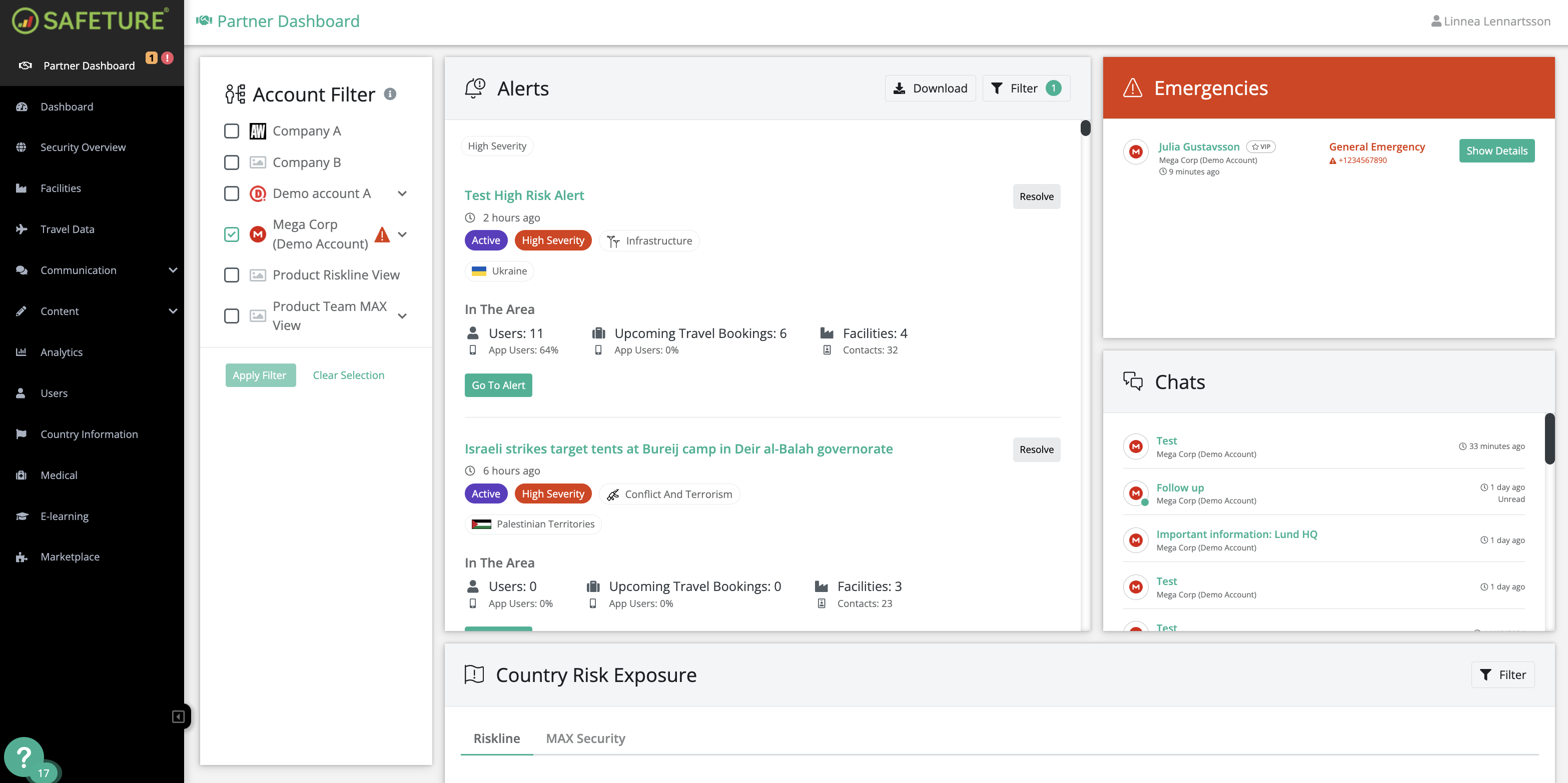
Partner Dashboard
Partner Dashboard Widgets:
The Partner Dashboard contains the following widgets:
Account Filter
The account filter provides a clear overview of all your connected accounts and their associated groups while allowing you to manage the dynamic risk information displayed in the widgets. Simply select the desired accounts and groups by ticking the checkboxes, then click Apply Filter to update the view.
In the event of an app user initiating emergency mode, a red flashing triangle will appear next to the account name.
All filters on the Partner Dashboard will remain in place between sessions.
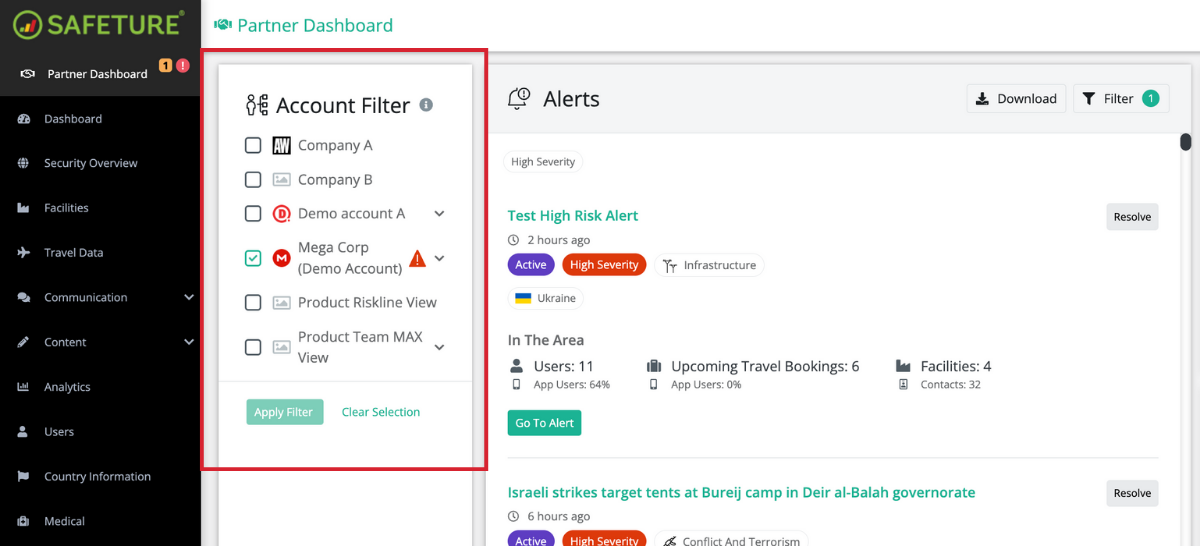
Partner Dashboard Account Filter
Alerts Widget
The Partner Dashboard's Alerts widget highlights recent alerts affecting your assets, including end-users, facilities, and travel booking destinations.
.png?inst-v=b36e7829-16e1-4997-b358-f14bb9e22f66)
Partner Dashboard Alerts Widget
Manage alerts displayed in Alerts Widget
You can filter the alerts in the Alerts Widget by risk level (low, medium, or high), resolution status, or country of publication. To manage the list, simply click Resolve to remove alerts as needed.
Alert details
Click on "Go to alert" in the widget to access a detailed view and visual presentation of the incident that has occurred.
The page displays a world map indicating the location of the incident. Below the map, you will find further details including a comprehensive description of the event, the alert risk level, categories, and information about affected individuals and facilities.
In area
Further down the same view, you will find a section called “In area.” Here, you will find the exact names of all assets you have near the incident.
Apply User and Traveler Filter if you are looking for a specific user/group. The filter options are 1) App users 2) Status: I’m OK 3) Status: Unknown 4) Status: Emergency.
From here, you also find contextual information for each affected user:
Position type: Displays information on the user's app privacy settings. Non-app users will show travel booking in this field.
Latest location report: Indicates the time when the user's app last sent the location report or when location data from a travel booking was processed.
Near event location: States why the user is considered affected by the alert. For example, "Within Range" indicates that the user has an exact location report within one of the alert's radius. “In Region” states that the user has higher privacy settings in the app, and the alert is published within the same region.
On the right-hand side, you will find details about whether the user has the app installed, whether they have clicked "I'm OK" in the app under the relevant alert, and whether the user has initiated an ongoing emergency.
.png?inst-v=b36e7829-16e1-4997-b358-f14bb9e22f66)
Alert Details
Ensure your people’s safety by clicking the “message users” button and communicating with all affected. For efficient communication, filter out the ones who have not reported that they are OK, in the context of the alert.
Please note: In order to protect your clients’ data privacy, you must communicate with the different accounts separately. You cannot contact all people across accounts at the same time.
Country Risk Exposure Widget
Utilize the Country Risk Exposure widget to gain an overview of the quantity of individuals and facilities impacted by each level of risk. This widget provides a summary of users, upcoming travel bookings, and facilities categorized by risk level, enabling you to monitor individuals and facilities that are at risk.
Each risk level, regardless of the risk intelligence provider, contains information about 1) the number of users, 2) upcoming travel bookings, and 3) facilities – that are exposed to the given risk level.
To increase relevancy, the widget can be filtered with selected countries and risk levels.
To see details on what countries your assets are located in, each row can be expanded by clicking “Show Details.”
Please note: The disposition of the widget can be different depending on your risk intelligence provider.
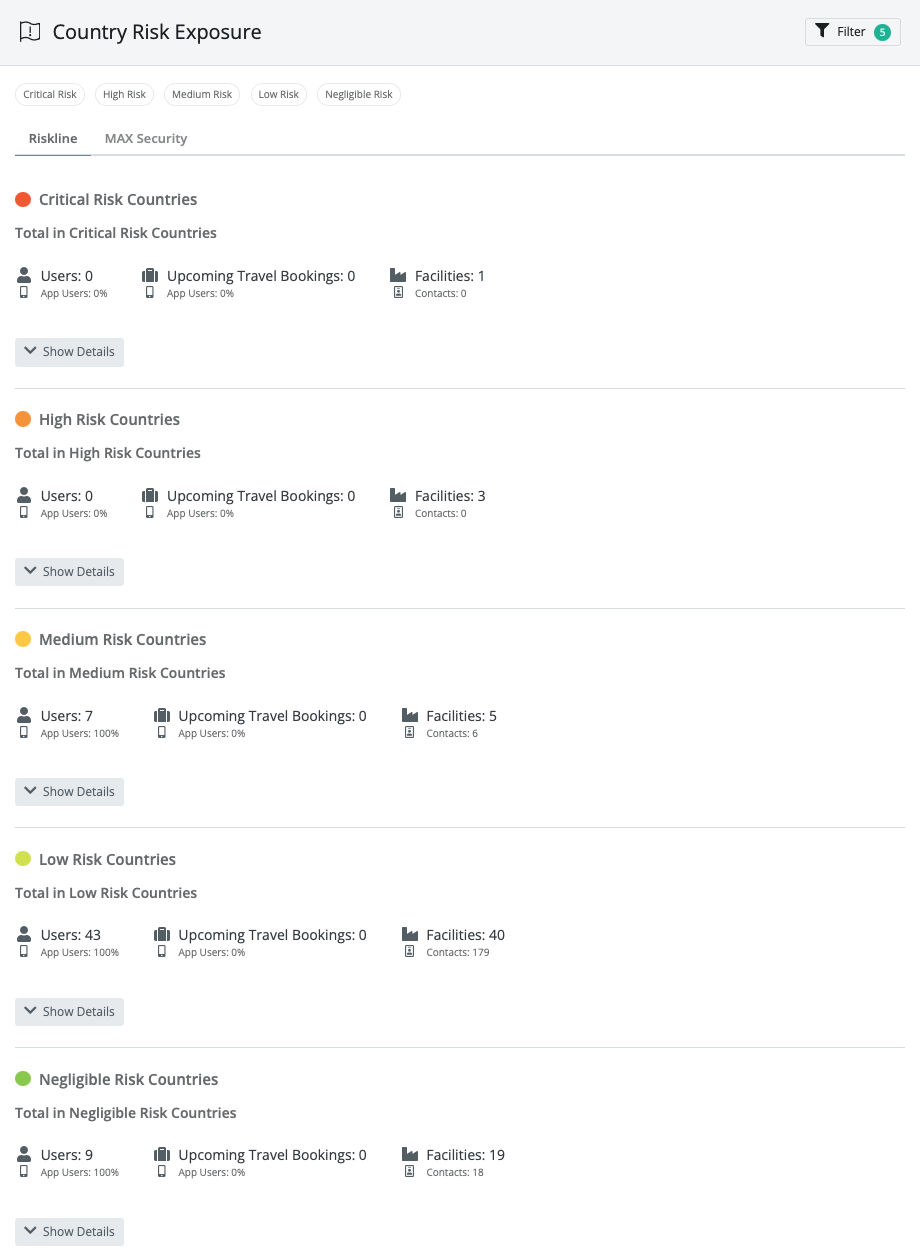
Country Risk Exposure Widget
Emergencies Widget
The emergencies widget provides a comprehensive overview of all current emergencies, along with pertinent contextual information about the user.
The Emergencies widget is always displayed in the Partner Dashboard, regardless of whether there are ongoing emergencies. In the event of no active emergencies, the widget will show the text “No Active Emergencies.”
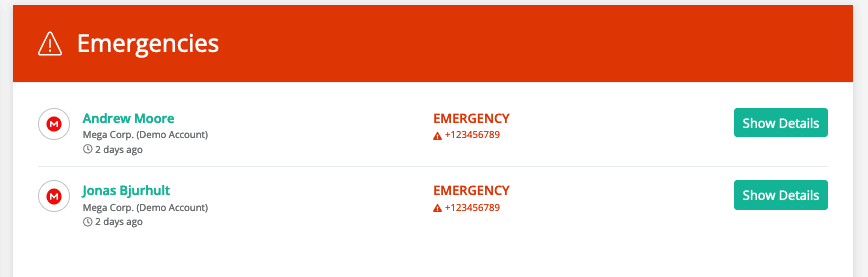
Emergencies Widget
Clicking the "Show Details" button will display the user's last location report, last contact with the app, and information on when the emergency was initiated. You can also begin your emergency response and communicate with the user from this view.
Emergencies will remain in the list until they have been resolved by an administrator.
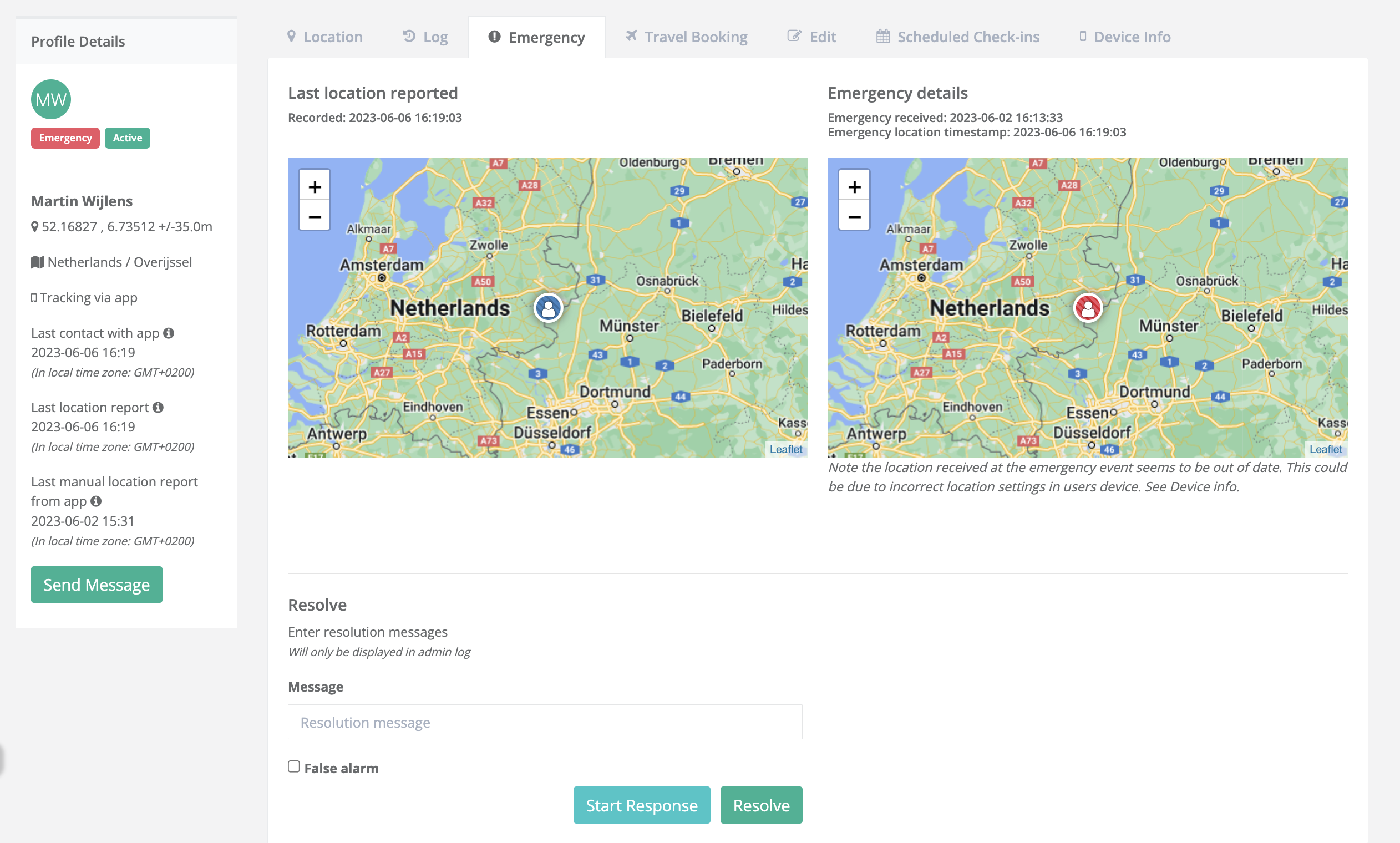
Emergency Details
When an end-user activates the emergency button in the Safeture mobile application, an emergency is triggered in the system. The emergency widget in both the Dashboard and the Partner Dashboard will automatically update within seconds.
Chats Widget
The Chats widget displays all ongoing conversations in chronological order, with unread messages easily identifiable by a yellow background.
Clicking on a chat redirects you to the Communications Module, where you can follow up with recipients who haven't responded. Within the module, you can also archive chats, which will automatically remove them from the Chats widget.
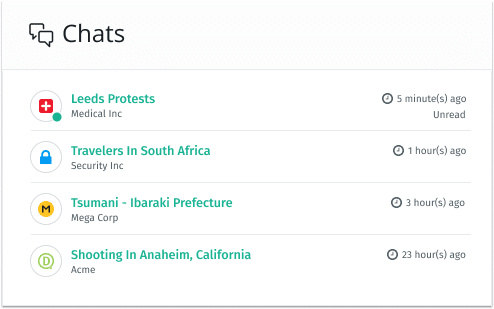
Partner Dashboard Chats Widget