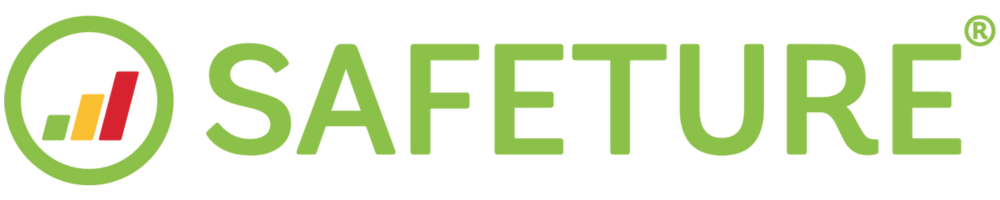Add recipients with advanced filtering
Advanced Filtering is a method for adding recipients that allows you to target specific people or groups using shared parameters from the list of filter options. You can add one or several Advanced Filters at once.
Click on either 'New Chat' or 'New one-way message' in the web portal menu
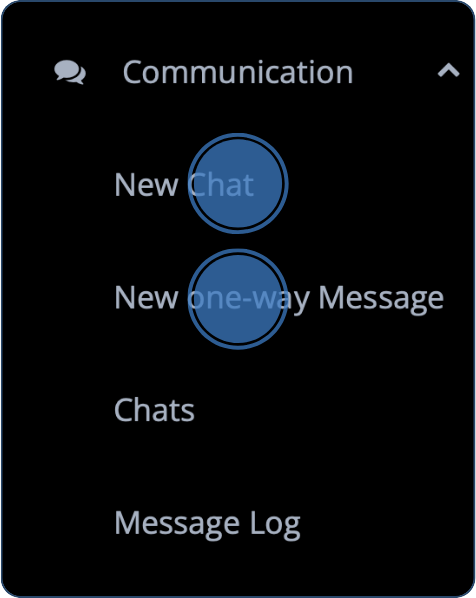
Advanced filtering
Click on “Advanced Filtering”.
.png?inst-v=10e36fc6-2968-4a89-8df8-9251aff393cb)
Select filter(s)
Click on any of the filters in the left-side menu of the Advanced Filtering interface.
You can filter your people based on any of the following parameters:
Country: Filter users that are currently located within one or more countries. Note that Facilities are not supported in this filter yet.
Emergency: Filter out users that has an active Emergency.
Group: Filter users based on the group they belong to.
Home: Include users based on if they are, or are not, located in the country they have set to “home”. Note that enabling this filter will automatically exclude all facilities, since this state is not set.
Last App Contact: Only include app users whose app has been sending a report to the Safeture system within a certain time. Note that setting this filter will automatically exclude all non-app users, i.e., travel booking generated users.
Map Selection: Option to draw a shape on a map and include any users and facilities within the area. The latest 300 Incidents are plotted on the map for reference.
App not installed: For registered users with no active app.
Regions: Filter users that are currently located within one or more region(s). Note that Facilities are not supported in this filter yet.
Tags: Search for users and facilities with one or more tags set.
Type of recipient: Filter facilities or users only.
Upcoming travel bookings to IATA: Filter traveling users based on one or more IATA codes (airport codes) during a pre-defined time period. The IATA codes will include any booking with the IATA code attached, i.e., flights, hotels and rental cars. If the booking does not user IATA codes the traveling user will not be included, which depends on the source of the booking data.
Upcoming travel bookings to region: Same as above, but filter based on the entire country instead of separata IATA codes.
Past travel booking to IATA/Region: Same as above, but filter out historic bookings instead of upcoming ones.
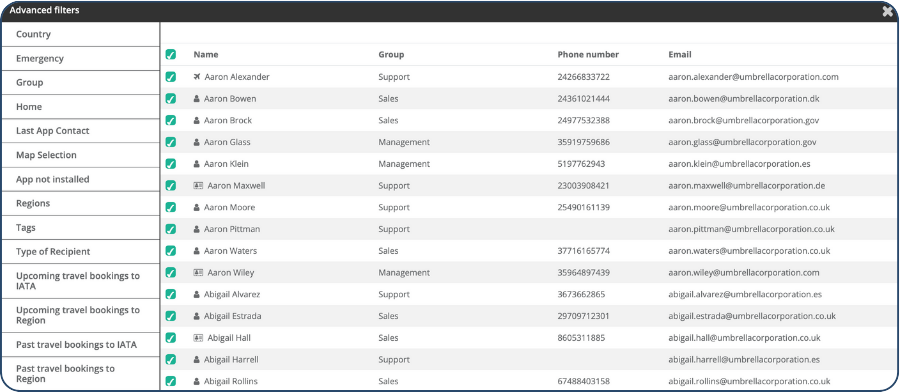
Please note!
If you select multiple filters in the same filtering session, the recipients need to be a part of all filters to be added. However, if you add each filter during separate filtering sessions, everyone will be added. For example, adding a filter for both a Country and a Group means that the recipient needs to be present in both these filters to be part of the recipient list. It is however possible to add two filters where you add everyone in a country in a separate filter and everyone in a certain group in another filter.
Add selected filter(s)
When you are done filtering out people, it is possible to add the selected recipients and simply start messaging them. You can, however, also save your filtering settings as a “Dynamic Filter” to access and re-user it at a later point.
View the list of recipients and final edits
Under recipients, you will now see all users you have added through your filtering. If you wish, you can click the three dots showing when hovering over a user and click “remove”. Now, your recipients are added, and you can proceed with preparing your message.
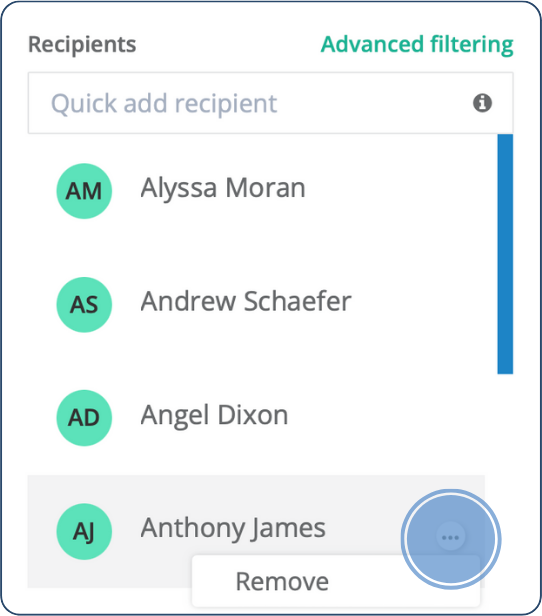
View the list of recipients and final edits
Under recipients, you will now see all users you have added through your filtering. If you wish, you can click the three dots showing when hovering over a user and click “remove”.
Now, your recipients are added, and you can proceed with preparing your message.