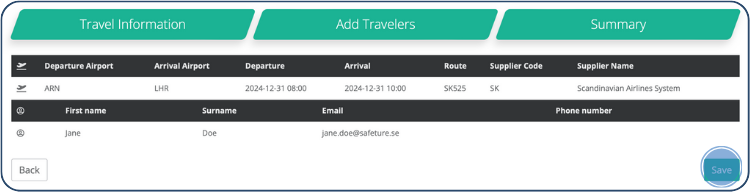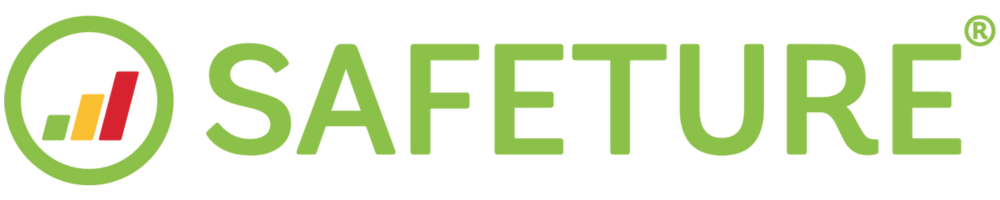How To Manually Add a Travel Booking (PNR) in the Web Portal
A Passenger Name Record (PNR) is a booking reference containing key details about a passenger, including their name, contact information, travel dates, itineraries, seat assignments, and more. The Safeture Platform retrieves traveler data and booking details from each PNR and matches the listed travelers to users in the system. If the traveler data does not correspond to an existing user, a new traveler profile is automatically created.
This guide provides step-by-step instructions on how to manually add PNRs in the Safeture web portal.
1. Access the Travel Data Section
In the web portal menu, click on "Travel Data" to navigate to the page where you can manually add your travel bookings.
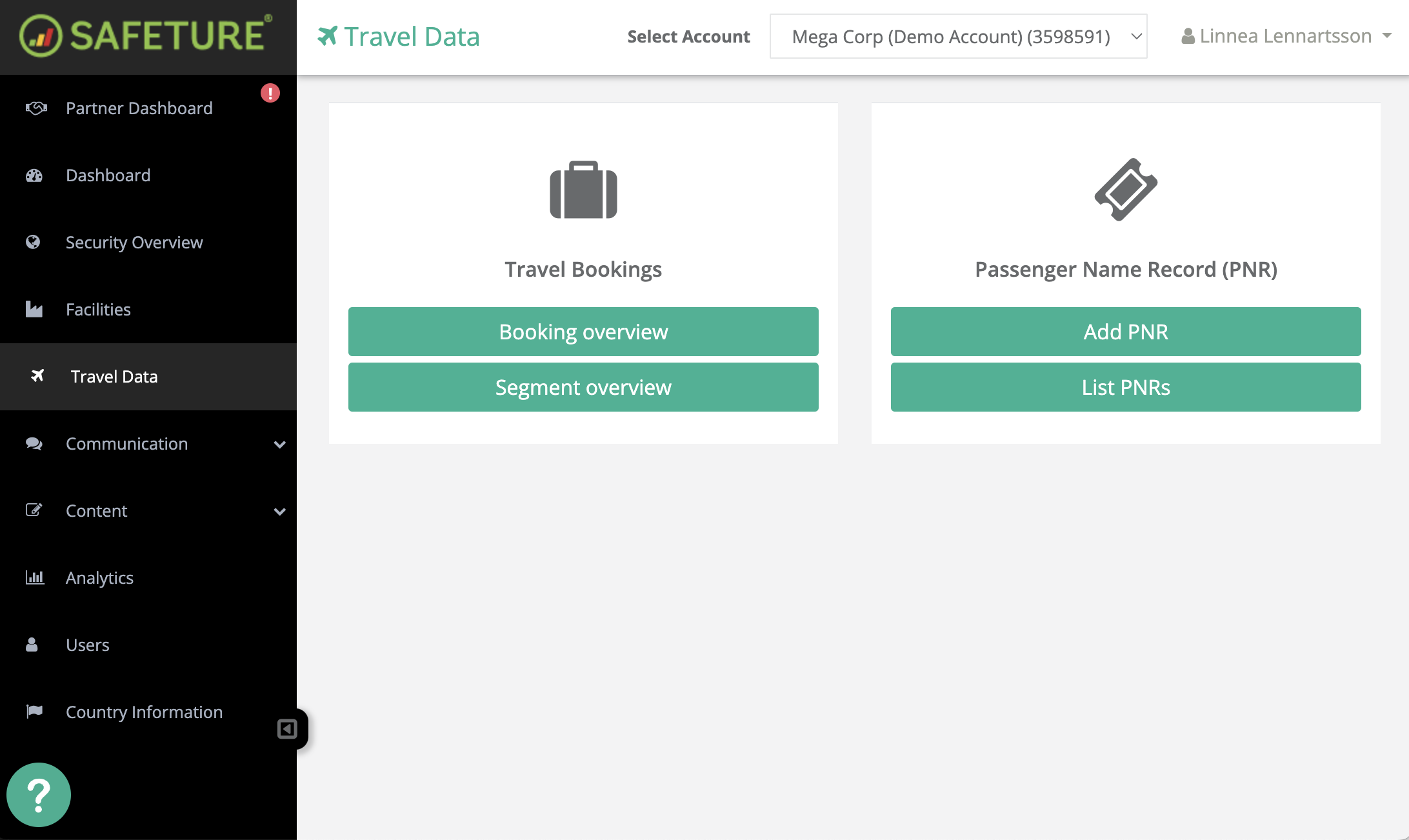
Travel Data Module in the Safeture web portal
2. Add a PNR (Passenger Name Record)
Click the "Add PNR" button to start the process of adding a new travel booking.
3. Enter Travel Information
Enter the booking reference number from your confirmation email.
Specify if the booking is for a flight, hotel, or car rental.
For flights, enter each one-way flight separately. The dates should reflect the departure and arrival times of that specific flight. You will need to enter return flights separately.
Provide the flight’s route code (e.g., “SK525” for Arlanda, Stockholm to Heathrow, London).
Add the supplier code and supplier name by searching for the airline or provider in the system and selecting the correct option.
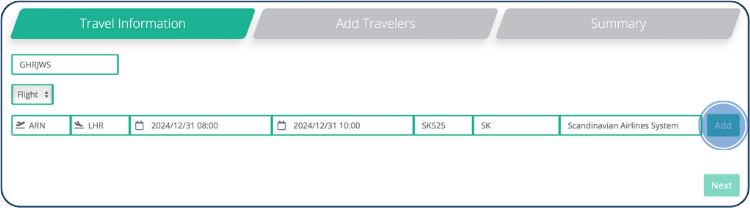
4. Optional: Add Additional Routes
To add another flight, hotel, or car rental, repeat the process by clicking "Add" for each additional booking. Double-check the information and then click the green Next button.
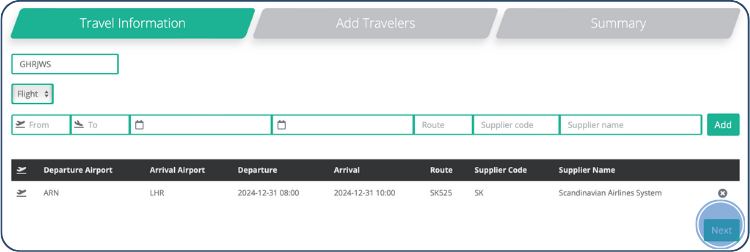
5. Assign Travelers
If the traveler is already registered in the Safeture platform, search for their name in the search bar and select them from the list.
If the traveler is not yet registered, click "Create New Traveler" and fill in the required details.
You can assign multiple travelers to the same booking if needed.
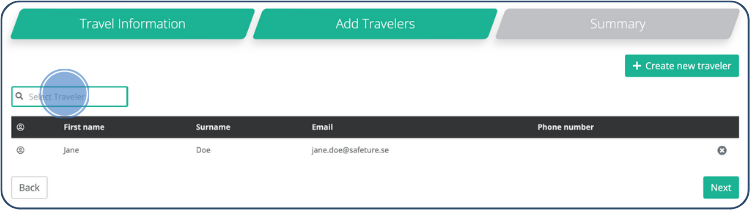
6. Review and Save
After reviewing the travel booking summary, ensure that all the information is accurate. Once confirmed, click Save to finalize the booking.