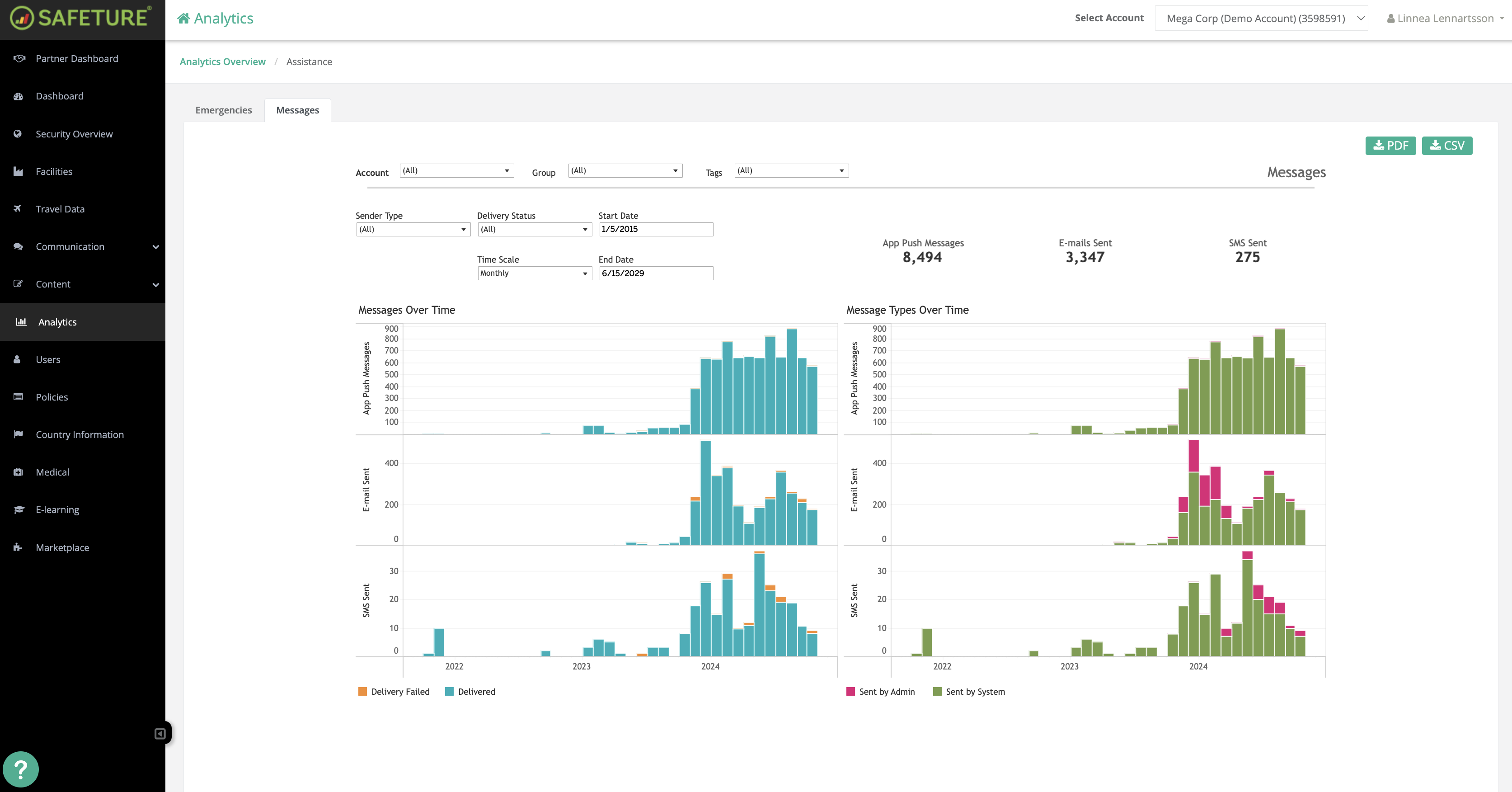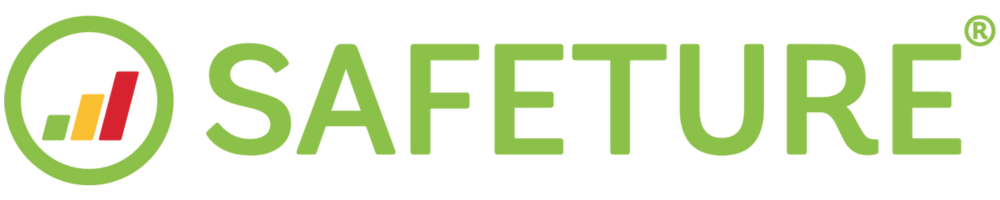Assistance Statistics
Introduction to Assistance Analytics
The Assistance analytics category provides insights into emergency handling and communication with users. This category helps analyze past emergencies in terms of frequency, resolution time, and location, allowing you to identify areas for improvement in emergency response and communication.
The Assistance category is divided into two main tabs:
Emergencies
Messages
Emergencies Tab
The Emergencies tab contains data on the number and location of emergencies that have occurred within your organization. This information helps track trends in emergency events and response management.
Filtering Options
You can customize the data in the Emergencies tab using the following filters:
Account filter: Filter emergency data by account.
Group: Filter emergency data by user groups.
Tags: Filter emergency data by user tags.
Minutes to Resolve: Filter emergencies based on the time taken to resolve them, from when they were initiated until marked as resolved.
Time Scale: Adjusts the display of emergency data in the "User Alert Timeline" based on daily, weekly, monthly, quarterly, or yearly intervals.
Start Date:
End Date: Define the time range for displaying emergency data.
KPIs
Key performance indicators (KPIs) for the Emergencies tab include:
Maximum Resolve Time (min): The longest time it took to resolve an emergency during the selected period.
Emergencies: Total number of times users triggered the emergency button in the Safeture app.
Emergencies per 1,000 PNRs: Number of emergencies relative to every 1,000 Passenger Name Records (PNRs).
Average Resolve Time (min): The average time, in minutes, it took to resolve an emergency from the moment it was initiated.
Call Outs to Local Emergency: Number of times users called a local emergency number (e.g., 112, 911) through the app, which are excluded from other KPIs.
Charts
Emergencies Over Time: A time-based chart showing the total number of emergencies, allowing you to track changes and trends in emergency incidents.
Emergency Locations: A map view showing the geographical locations of emergencies. By hovering over a location, you can see details such as the date, time, and resolution duration, offering insights into areas where risk prevention may be needed.
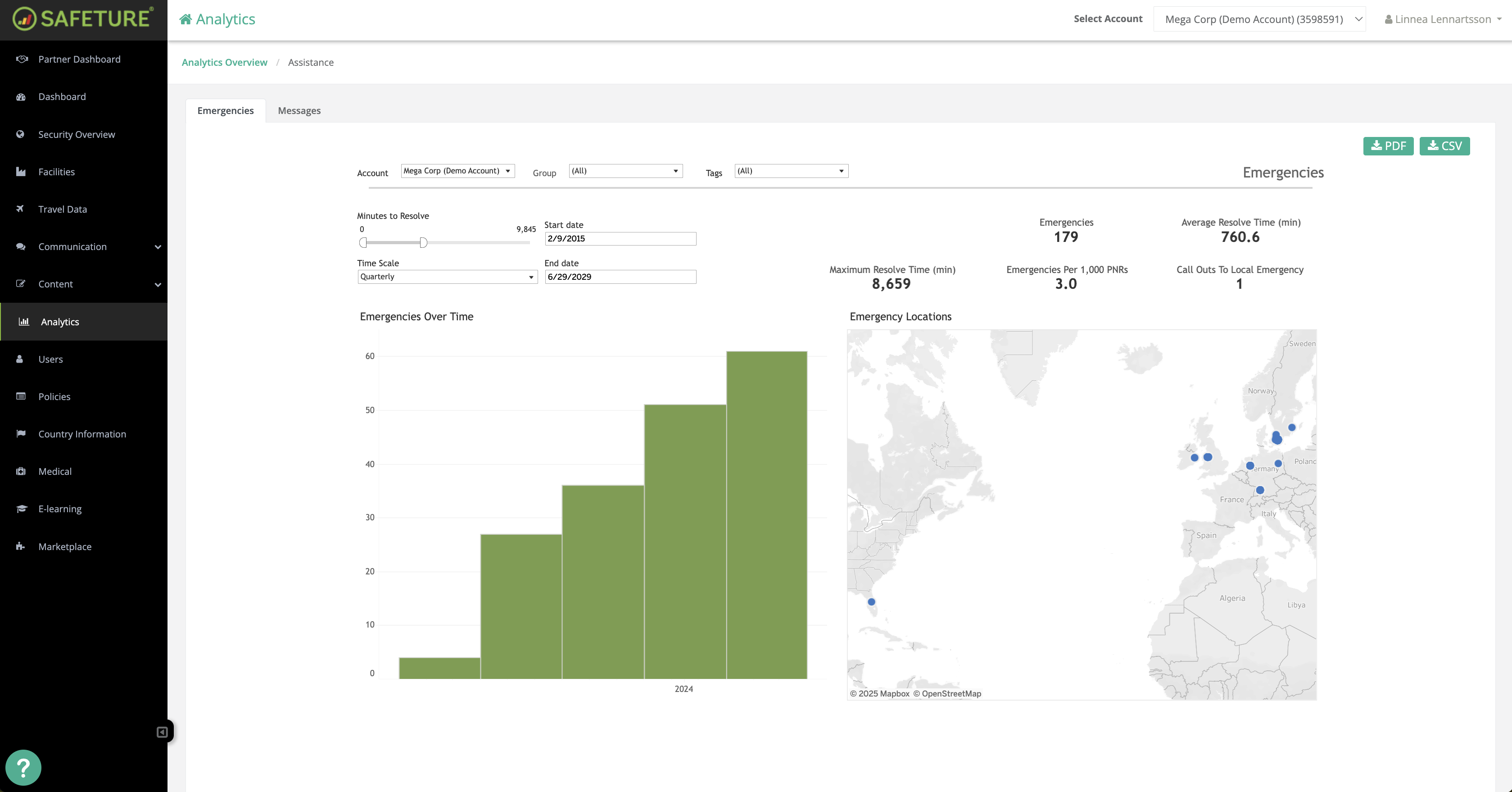
Messages Tab
The Messages tab provides data on the volume and types of communication sent through the Safeture platform, whether manual (Admin-generated) or automatic (system-generated).
Filtering Options
The Messages tab includes filtering options such as:
Sender Type: Filter messages based on whether they were sent by an Admin using the Communication Module or triggered automatically by the system (e.g., pre-trip notifications or incident alerts).
Delivery Status: Filter messages based on whether they were successfully delivered or not.
KPIs
The Messages tab KPIs include:
App Push Messages: Total number of push notifications sent to users through the app, triggered automatically by the system when users need to be alerted about nearby incidents.
Emails Sent: Total number of emails sent, whether manually by an Admin or triggered by the system (e.g., pre-trip information emails).
SMS Sent: Number of SMS messages sent manually or automatically. Hovering over this KPI will also display the number of "Welcome to" SMS messages, which users receive when entering a new country.
Charts
Messages Over Time: Displays the number of messages delivered successfully and unsuccessfully over time for different message types, including App Push Messages, Emails, and SMS.
Message Types Over Time: Tracks trends in message frequency by type and channel, with pink bars representing Admin-generated messages and green bars representing system-generated messages (e.g., automatic welcome messages).
By clicking on a message type (e.g., "App Push Messages"), you can switch to a list view, which can also be downloaded.