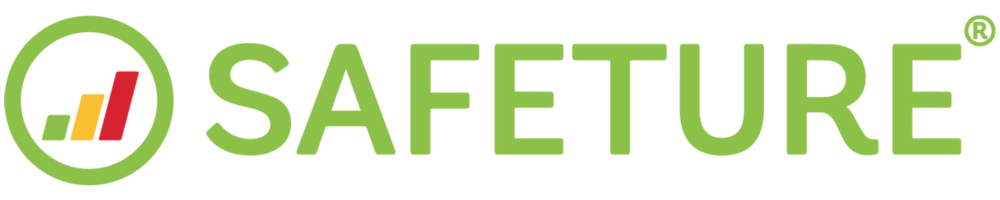Change privacy settings
What is Privacy Filtering?
To balance your need for both safety and privacy, we give you the freedom to set your own privacy level in the Safeture application. Privacy Filtering is a feature within the Safeture app that lets you change the accuracy of your location or turn the positioning off completely.
1. Click on the privacy button
You can access the privacy settings page by clicking the privacy button, located on the top-left side of the home page in the app.
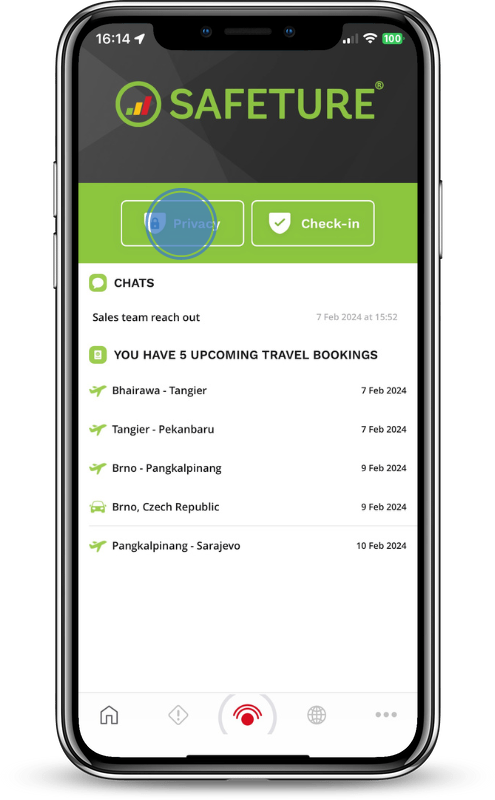
2. Click on location accuracy
From here you can either choose to turn off the positioning completely or to select your privacy level (the accuracy of your location). Note: turning off your positioning completely will limit the capabilities within the system and is not recommended.
Click on location accuracy to decide how exact your location will be reported. The more accurate position you allow the more relevant alerts you will get.
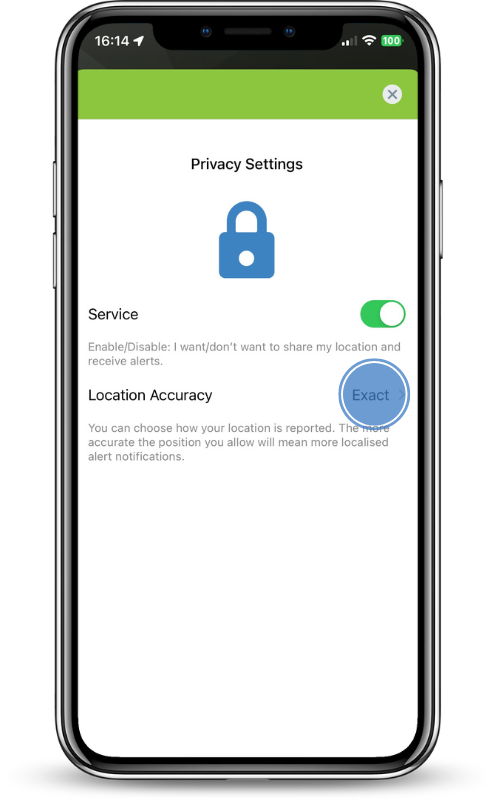
3. Choose your privacy level
Select a privacy level. Choose between exact location, city-level, or region/state level.
Exact
The exact GPS coordinates will be used to represent your location.
City-level
City-level means that your location will be anonymized to a 20 x 20 km square, giving a bit more privacy, but while still being able to receive relevant alerts based on a fairly accurate location.
Region/State
Region/State means that the app will resolve which region or state you are located within and use this to represent your location.
Note: Safeture follows ISO 3166-2 for defining countries and respective subdivisions.