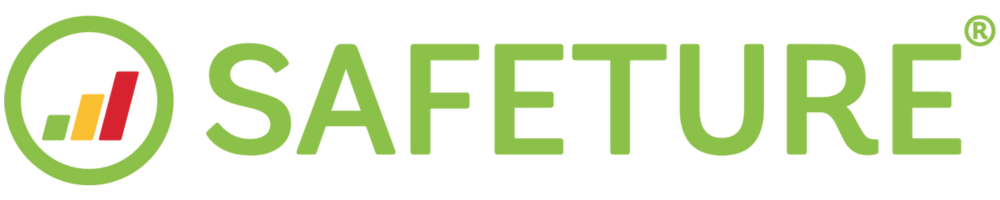Adjusting Country Risk Levels
Each country has an assigned overall risk level, which is a weighted summary of the risk levels across various categories. The overall risk level varies based on the Risk Intelligence provider you're using. You also have the ability to adjust a country's overall risk level to meet specific requirements, such as insurance policy needs.
This guide outlines how to adjust country risk levels manually in the Safeture web portal.
1. Accessing Risk Levels
In the web portal, click on 'Content' from the left-side menu.
A drop-down will appear. Select 'Risk Levels' to open a page showing the risk levels for all countries in one place.
2. Editing Risk Levels
Locate the country whose risk level you want to modify.
Click the Edit button next to that country to proceed.

Modify Country Risk Levels in the Content Module
3. Setting a New Risk Level
Choose a new risk level for the country from the following options: negligible, low, medium, high, or critical.
Optionally, add a description or any custom information that is relevant to users, which will appear alongside the new risk level.
Once done, click the green Save button in the bottom-right corner.
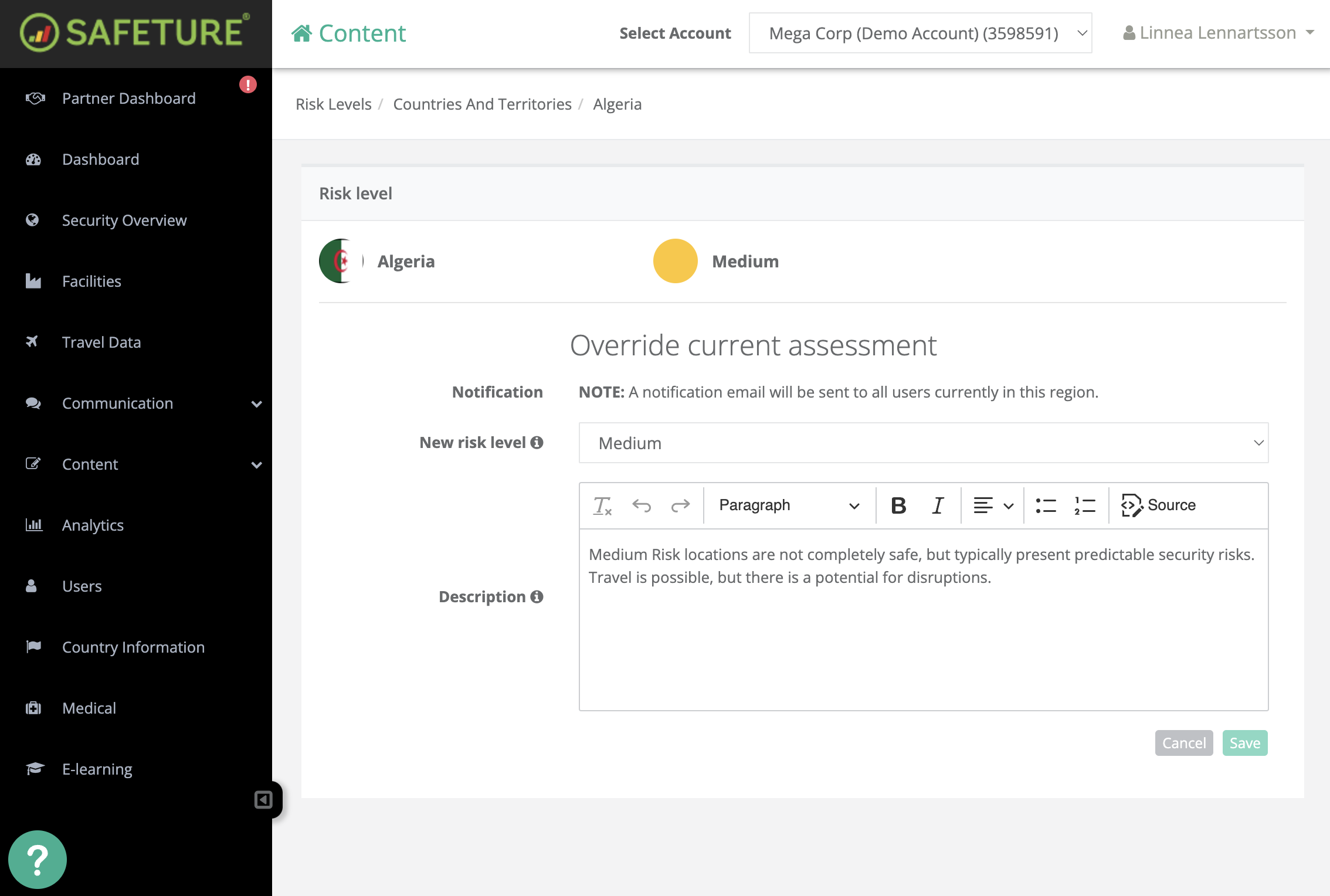
How Changes Will Impact the System:
User View: The updated risk level will be shown under the Safety tab in the country information section of the Safeture app.
Pre-Trip Alerts: The new risk level will influence which pre-trip alert emails are sent.
Dashboard Widgets: The updated level will adjust which countries appear in widgets that highlight users traveling to or located in high-risk areas.
Risk Map: When clicking on a country in the Security Overview risk map, the new overall risk level will be displayed if changes were made.