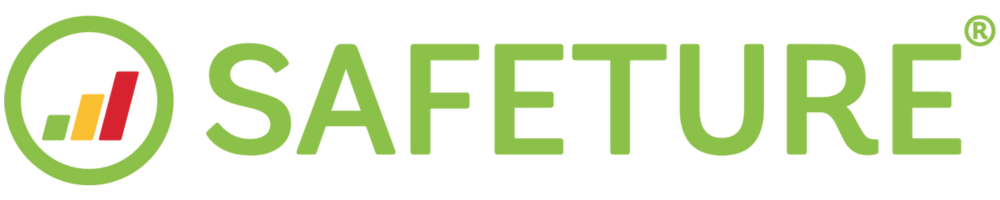Get started with your trial
Web Portal
This guide will walk you through getting started with your Safeture trial. You'll learn how to log in to the web portal, download the Safeture app, and access your account.
1. Access the Web Portal
Visit the Safeture Web Portal’s login page.
In the Username field, enter your email address, then click Next.
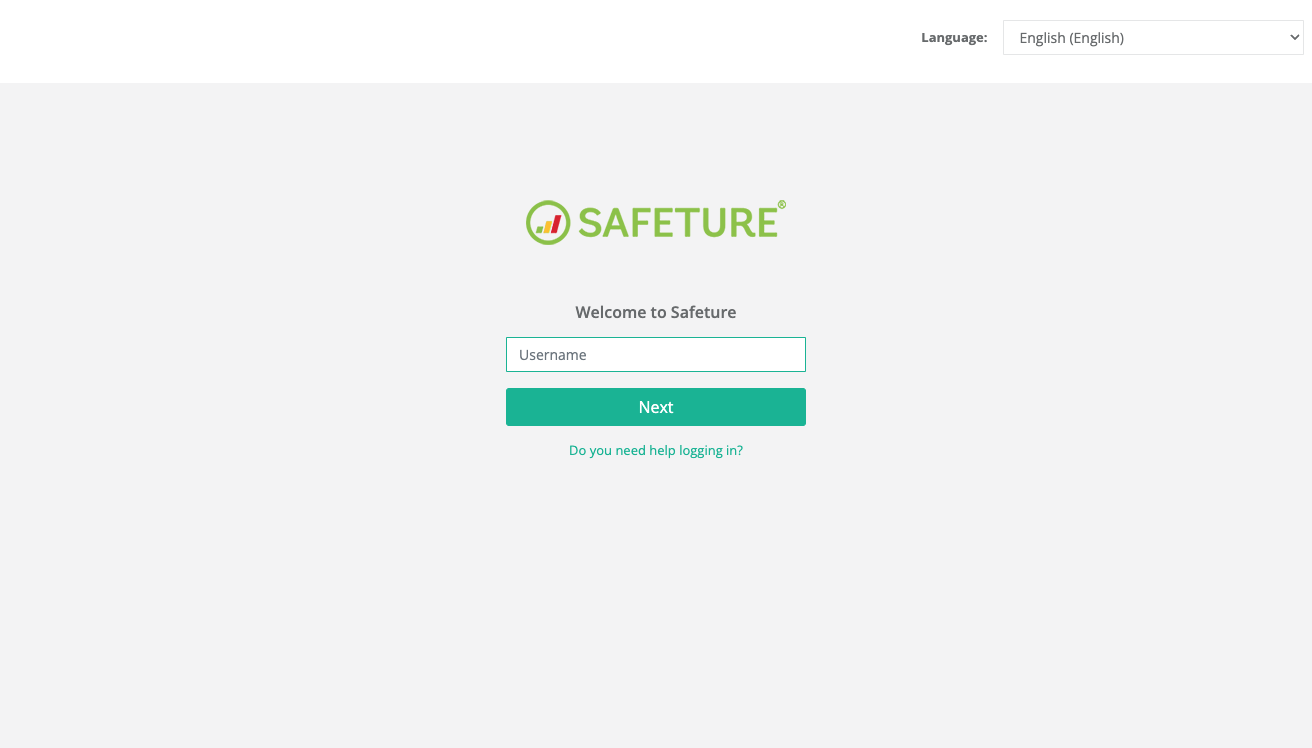
2. Set Your Password
To create a password for your trial account, click Forgot password.
Enter your email address again, and a password reset link will be sent to you.
Follow the instructions in the email to set your password.
Once completed, you’ve successfully logged into the web portal!
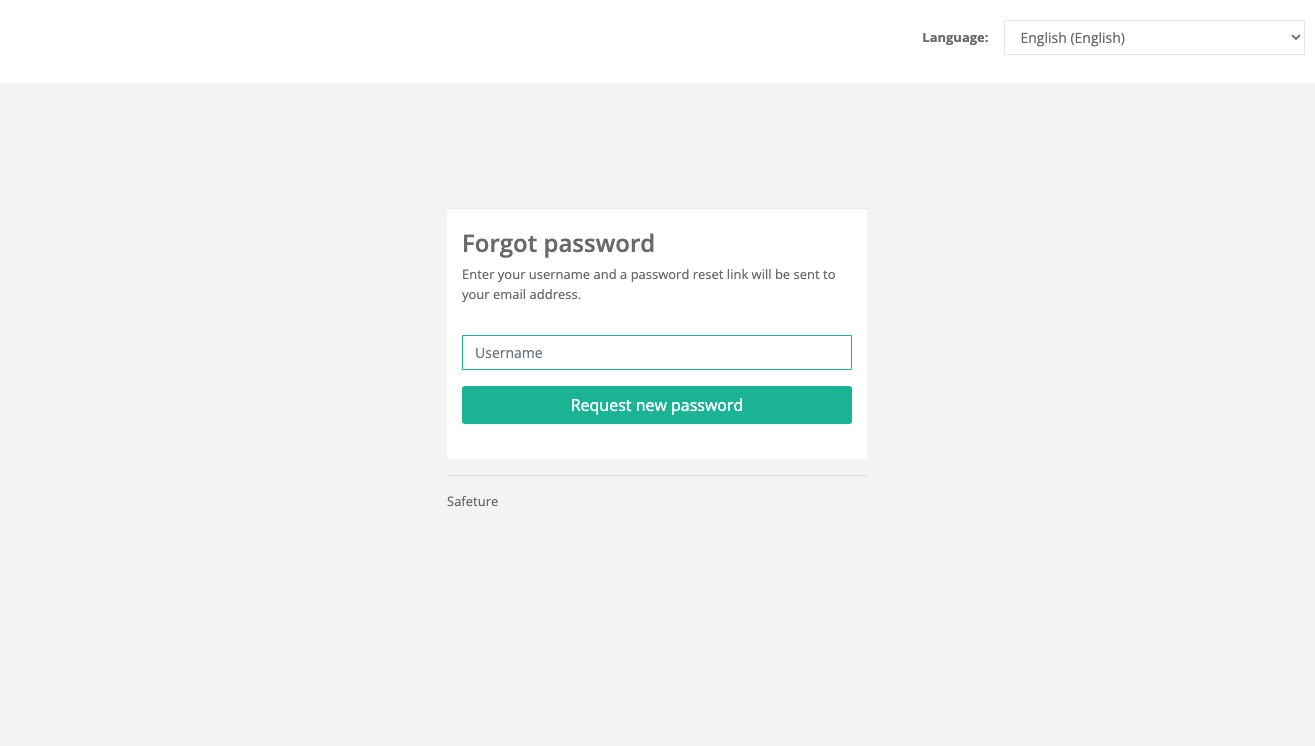
Mobile Application
Once you've completed the steps above, it's time to log in to the mobile application.
1. Download the Safeture App
Search for "Safeture" in your phone’s App Store or Google Play Store, or use this link: Safeture on your phone.

2. Open the Safeture App
Launch the Safeture app after installation.
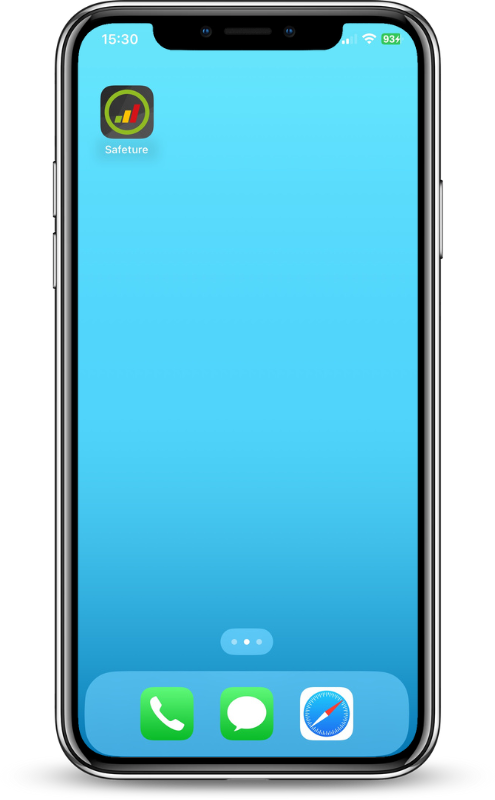
3. Accept Terms of Service
Read and accept the Terms of Service to proceed to the Welcome Page.
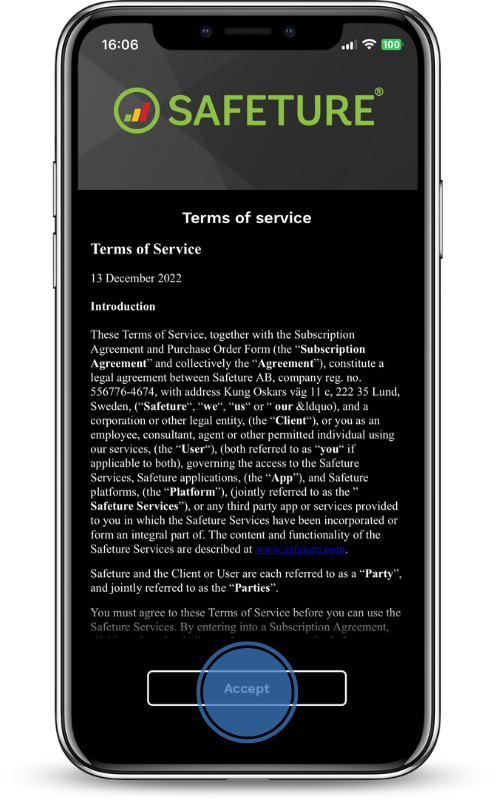
4. Enter Your Email Address
Input your email address and press Submit.
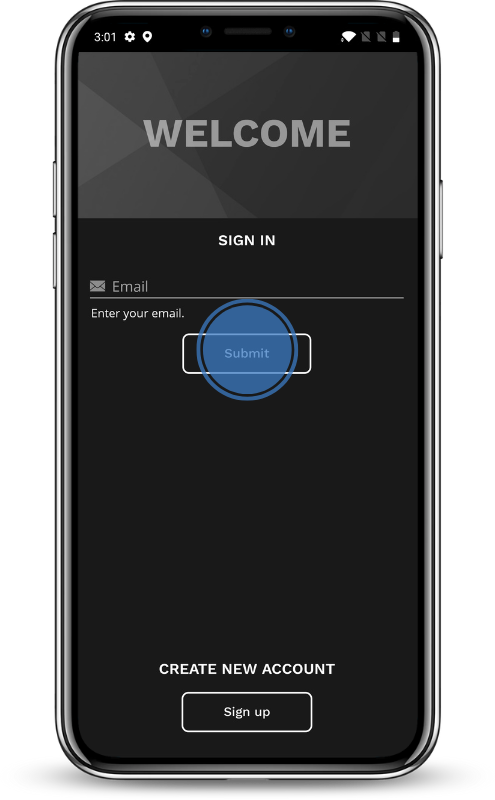
5. Log In to the App
Enter your password and press Sign In. You’ve now successfully logged into the Safeture app!
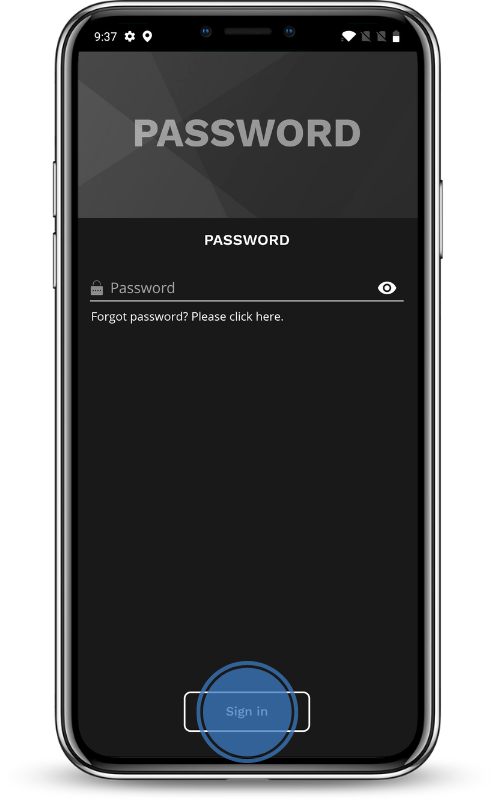
Invite Others to Download the App
Now that you're set up, invite your colleagues and employees to download the Safeture app. You’ll need the Subscription ID you received when signing up for the trial.
For detailed instructions on how to invite users, please refer to this guide.