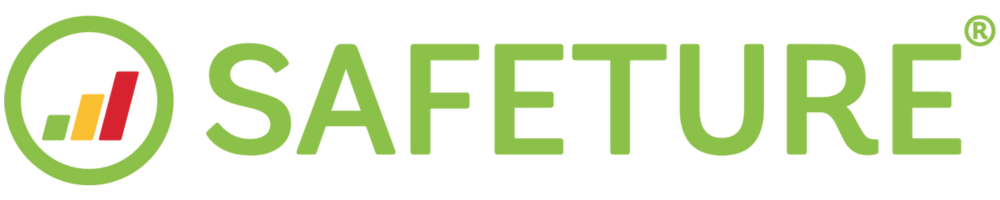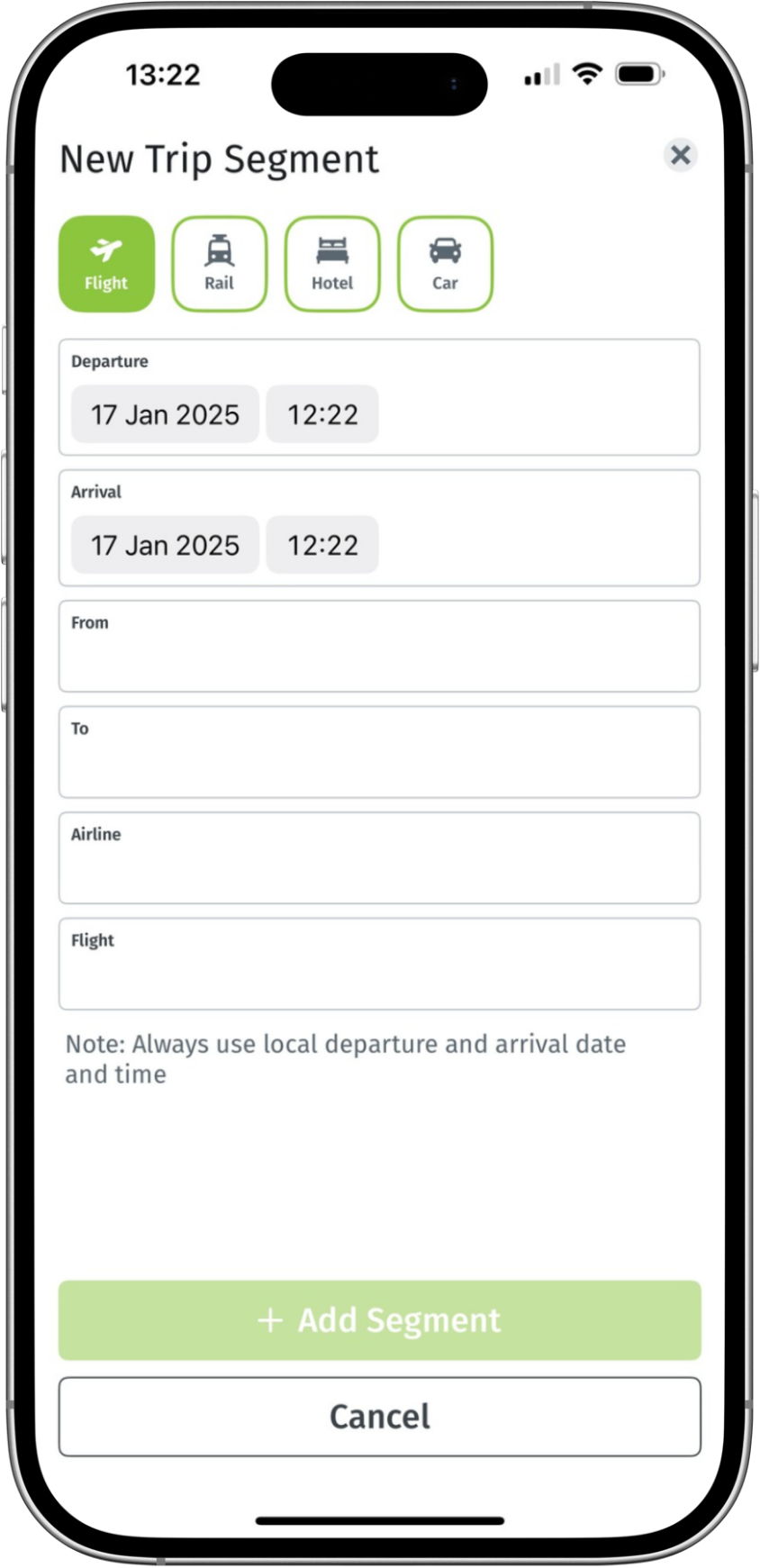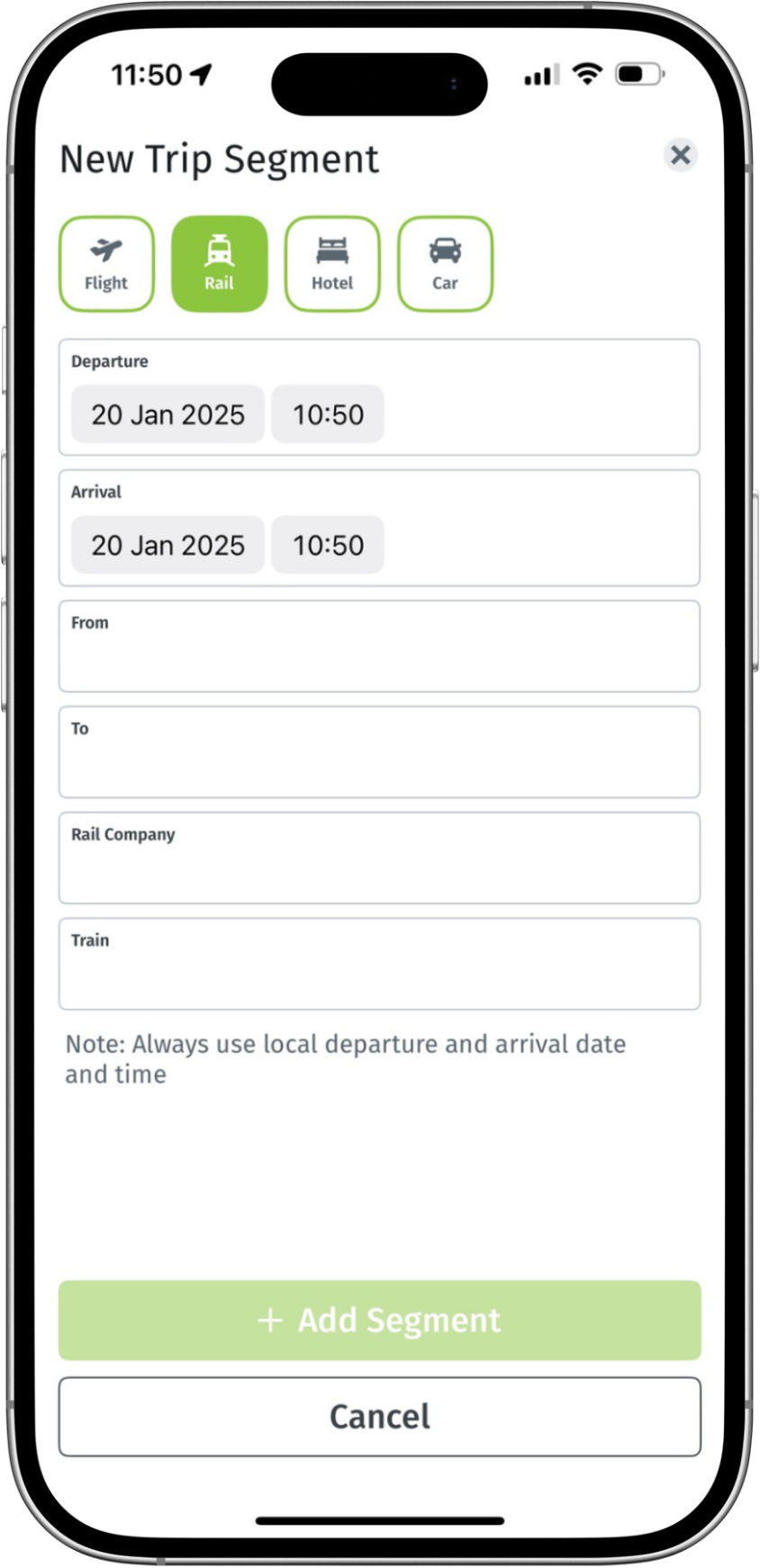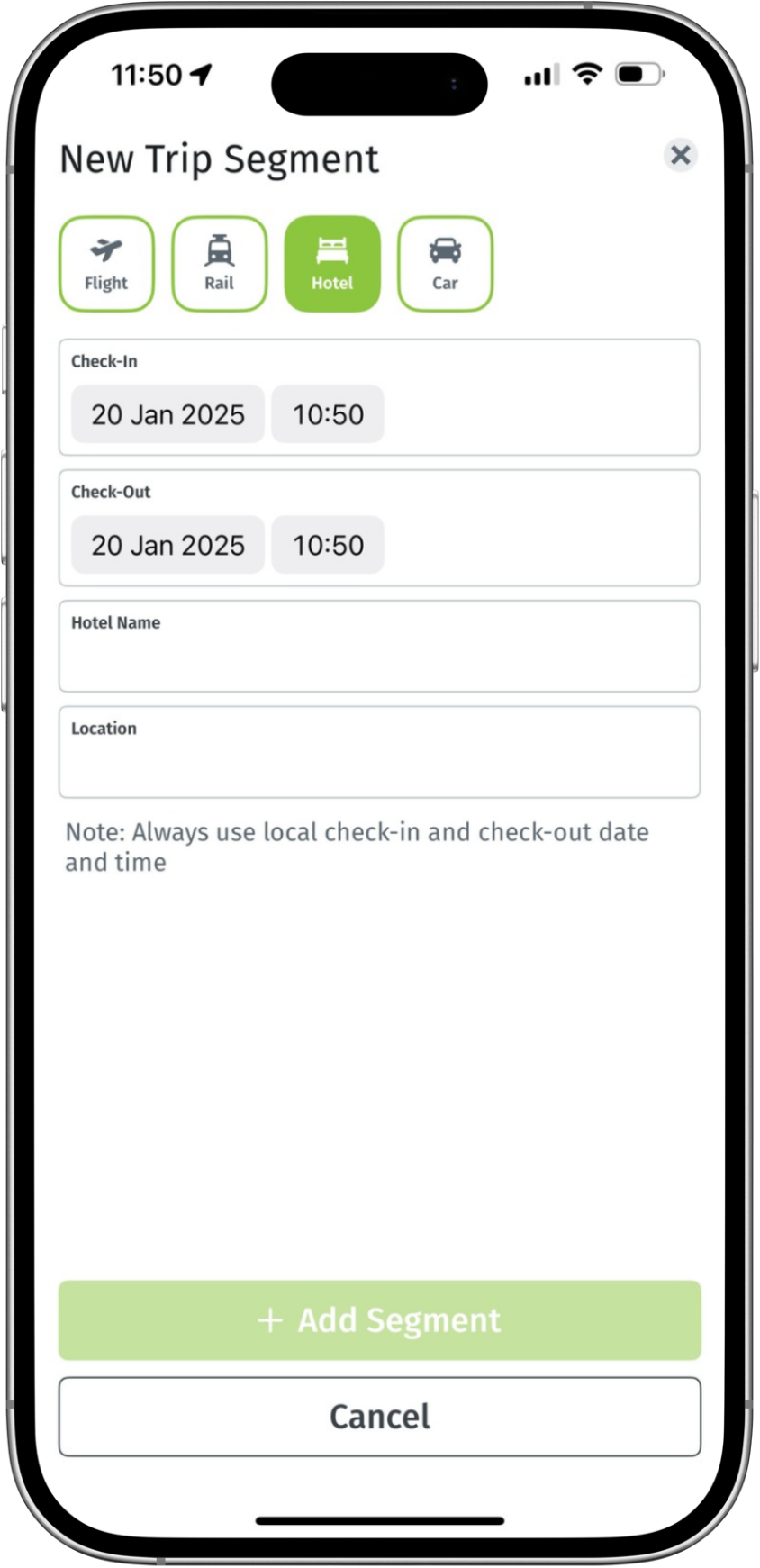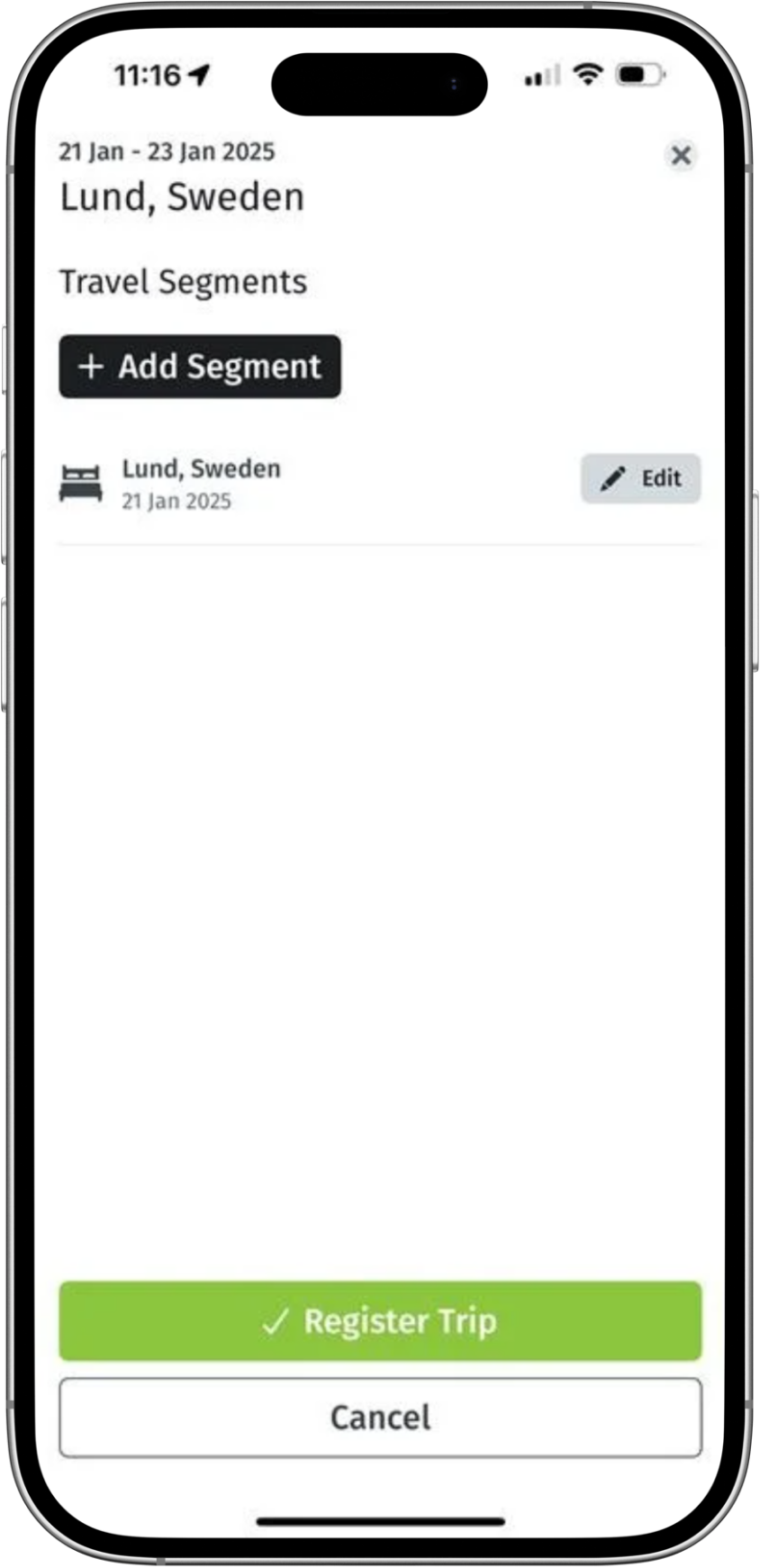How to add travel bookings manually in the Safeture app
About manual travel booking uploads
If your organization has enabled this feature, you can manually add your travel bookings directly in the Safeture app. This is an effective way to include trips that may not be captured through existing system integrations.
The user-friendly interface makes it easy to enter details for various types of travel, including flights, train journeys, hotel stays, and car rentals.
This guide will walk you through the process of adding travel bookings manually in the app.
How to add travel bookings manually in the Safeture app
Accessing the Travel Bookings Section
Open the app and tap the three dots in the bottom-right corner of the screen.
From the menu, select Travel Bookings.
Adding a New Trip
Tap the Add Trip button to create a new booking.
A form will appear to enter trip details manually.
From the top menu, select the type of segment you want to add. You can add flights, rail journeys, hotel stays, or car rental bookings. Each segment is added separately.
Once you have added a segment you will be presented with the option to either add a new segment to your trip or register your segment as a complete itinerary.
The added travel segments will appear in the lists of upcoming trips on the app’s home page and in the app’s travel booking sections. All segments of a trip will remain in the lists until 8 hours after the final segment has ended.