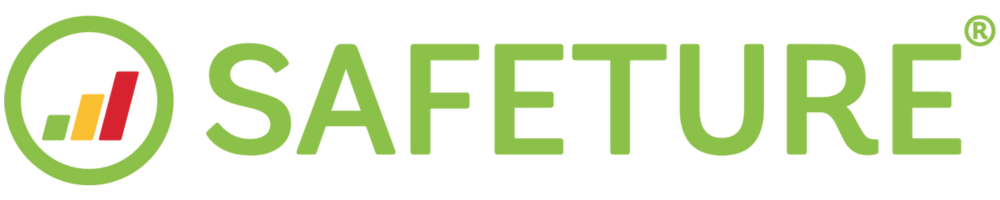Policies Module
Introduction to the Policies Module
In the web portal’s Policies Module, you can view and modify existing Insurance Policies, as well as upload new ones. The module is divided into “Manage”, “Add” and “Bulk Import” sections.

Manage Policies
This section allows you to view and manage all the policies that you are currently handling. If you need to find a specific policy, you can use the search bar or filter the policies by region. To make changes to a policy, simply click on the green pen icon next to the policy name, which will take you to the Policy Details page.
Add Policies
To add a new policy, click the “Add” button. Complete the required fields with the necessary information:
Policy Number: Policy number. Can not be edited.
Policy Name: The name of the policy
Description: A text field that can be used to segment and filter Policies.
URL: This field is used as metadata for Policy Holder. The URL is used to display an icon in e.g. the Partner Dashboard as a visual guide when filtering, etc.
Identity Provider ID (IDPID): Refers to the Identity Provider the Policy should be connected to, which is pre-configured during set-up. The value is an UUID.
Start time: States the date and time when the Policy takes effect. Supports YYYY-MM-DD or YYYY-MM-DDTHH:MM:SS+00:00 (according to ISO 8601 format). This field determines when users can start registering in the app under this Policy.
End time: States the time and date the Policy expires. Supports YYYY-MM-DD or YYYY-MM-DDTHH:MM:SS+00:00 (according to ISO 8601 format). This field determines when the users will be logged out from the app.
Policy groups: Refers to client groups, which are pre-configured during set-up. The format is a UUID.
Policy Country: Country should be entered in two letter country codes (ISO 3166-1 alpha 2).
Maximum number of users: The maximum number of users the policy can hold.
Policy Bulk Import
The section for Bulk Import allows you to add new policies by uploading a CSV file with your information. The CSV file should use either “,” or “;” as the separators.
Read our extensive guide on how to bulk upload policies here.