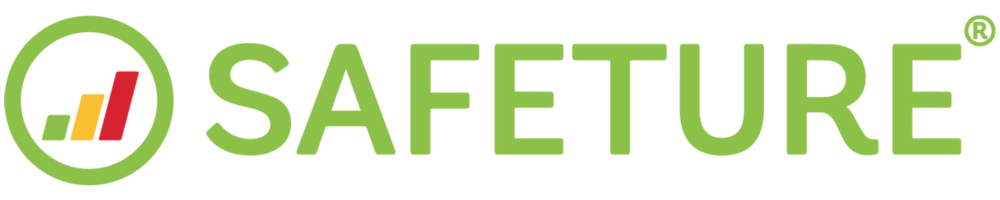Policy Management
This guide will help you manage and edit already uploaded Policies in the Policies Module. If you wish to upload new policies, click here to see the Policy Bulk Upload guide.
Go to the Policies module
Go to the Policies module in the web portal. You’ll find it in the left-hand menu under the bullet list icon.
.png?inst-v=8a9c722e-17d9-4fc1-81ec-a0f7336cb66e)
Click manage
Go to the Policies module in the web portal. You’ll find it in the left-hand menu under the bullet list icon
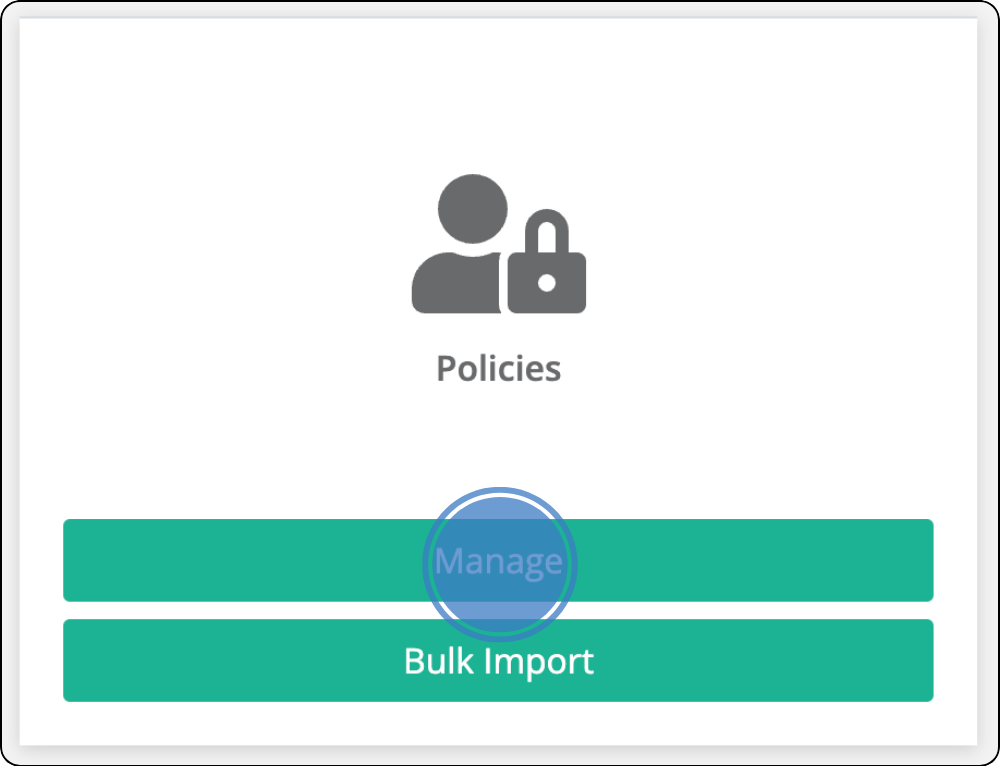
Policies
You will now be presented with a list of all the policies that you are managing. If you are unable to view any policies in this step, you will need to upload your policies to the Safeture platform. Click here to learn how to upload new policies.

Search for a policy
Use the search bar to quickly find the policy you want to edit. Search for the policy name, description or policy number, or filter by regions.

Manage and edit
When you’ve found the Policy you want to edit, click the green pen icon.

Edit
You will now see the Policy Details page with the current Policy information in editable fields. Please note that the Policy Number can’t be changed.
Save changes
After editing, save changes by clicking the green update button at the bottom of the page.
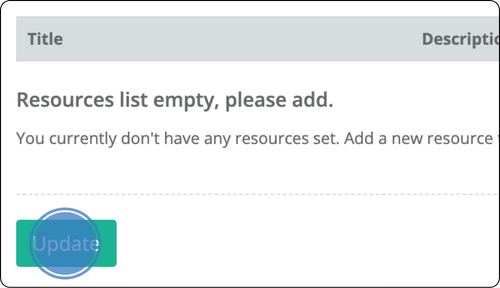
Contact information for support
If you have any questions or need support, please contact support@safeture.com