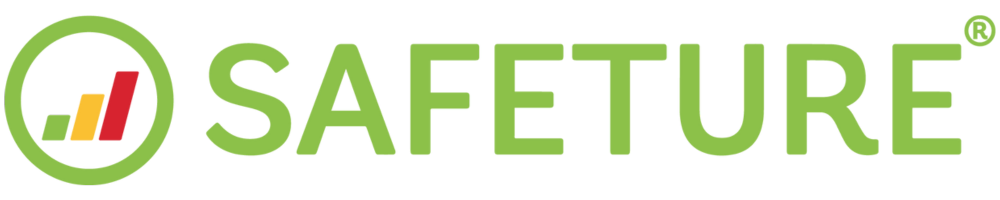Register an account with Single Sign-On (SSO)
This guide will help you install and access the Safeture Application by using single sign-on (SSO). It will also help you register and sign into your Safeture account. The application is available on iOS and Android. Let’s get started!
Download & registration instructions
1. Go to your Application store
Go to your mobile device’s Application store and search for the Safeture Application.
(If you are currently on a mobile device, click here to go to your device’s Application Store).
.png?inst-v=25fd4900-4a64-49a7-be5f-39d42ff88f68)
2. Download the Safeture Application
3. Open the Safeture Application
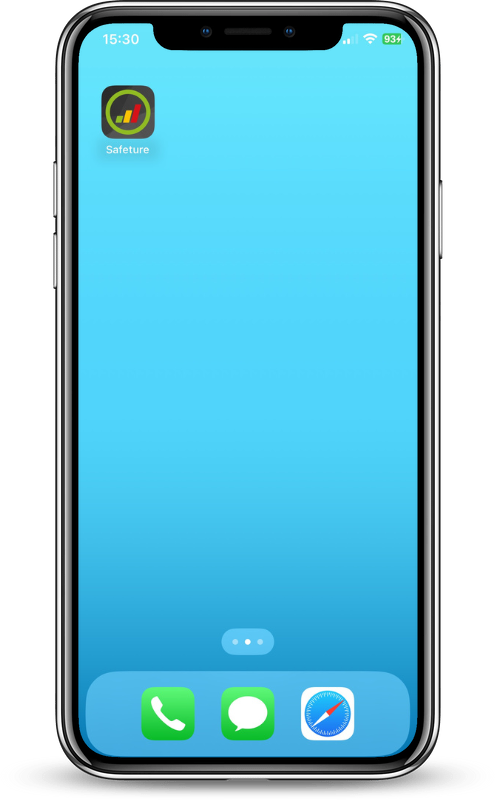
4. Read and Accept the Terms of Service
.png?inst-v=25fd4900-4a64-49a7-be5f-39d42ff88f68)
5. Enter email
Enter your organization’s email address in the email field and press submit.
.png?inst-v=25fd4900-4a64-49a7-be5f-39d42ff88f68)
6. Follow the instructions provided by your organization's login provider
You will now be redirected to your organization’s login provider. Follow the instructions.
7. Select registration option
On the phone registration page, you have the following two options:
Register: Press the “Register” button to register your mobile phone number manually by entering your phone number. You will receive a verification code via SMS. Enter the code in the verification code field and press verify. Please use this option if you are located in China or Russia.
Register via SMS: Press the “Register via SMS” button and send the verification SMS that pops up (This may result in charges of local SMS fees by your provider).
.png?inst-v=25fd4900-4a64-49a7-be5f-39d42ff88f68)
8. Welcome to Safeture!
You have now successfully registered an account in the Safeture Application!
Contact information for Support
If you have any questions or need support, please contact support@safeture.com .