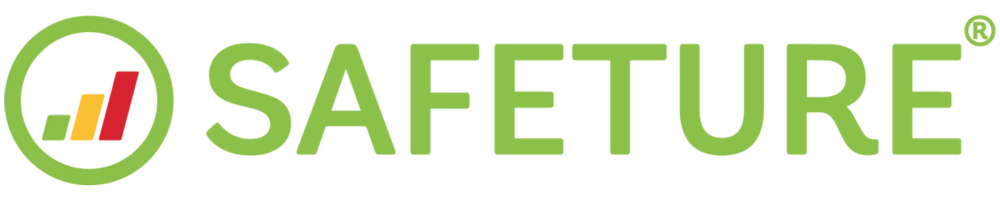Register an account with subscription ID
About Subscription ID
This guide will help you install and access the Safeture Application by using a Subscription ID. Your Subscription ID is provided by the person who shared information regarding registration for the Safeture app or your HR/Risk Management department.
The application is available on iOS and Android. Let’s get started!
Download & registration instructions
1. Go to your Application store
Go to your mobile device’s Application store and search for the Safeture Application. If you are currently on a mobile device, click here to go to your device’s Application Store.
.png?inst-v=b36e7829-16e1-4997-b358-f14bb9e22f66)
2. Download the Safeture Application
3. Open the Safeture application
.png?inst-v=b36e7829-16e1-4997-b358-f14bb9e22f66)
4. Read and Accept the Terms of Service
.png?inst-v=b36e7829-16e1-4997-b358-f14bb9e22f66)
5. Click sign up
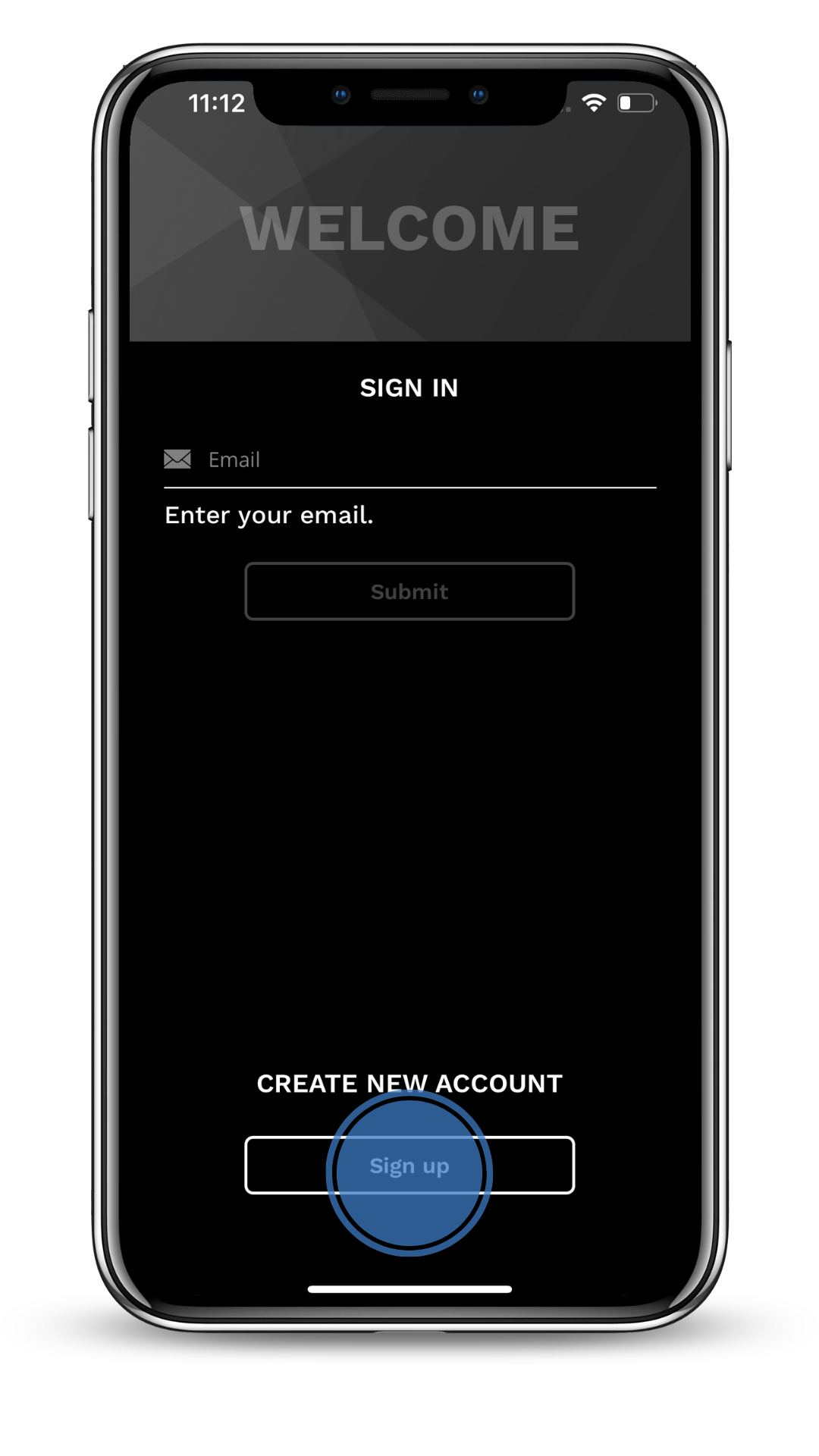
6. Register your account
Enter your email and choose a password of your choice. The password must be at least ten characters and contain upper and lower case letters and numbers. Repeat the password in the confirm password field. Press Submit.
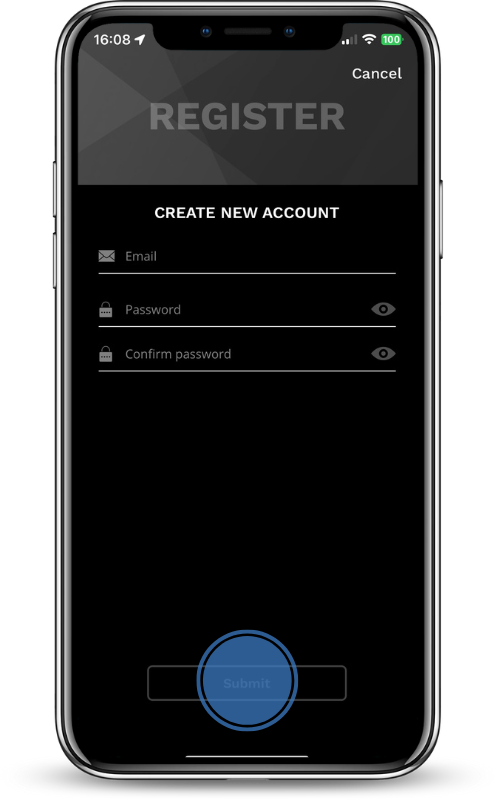
7. Enter your organization’s subscription ID
You should now see a field to input your organization’s Subscription ID. The Subscription ID is provided by the person who shared information regarding registration for the Safeture app or your HR/Risk Management department. Press submit.
If you don’t see a field to enter subscription ID, go to step 7 in this guide instead.
.png?inst-v=b36e7829-16e1-4997-b358-f14bb9e22f66)
8. Enter additional account information & submit
9. Select registration option
On the phone registration page, you have the following two options:
Register: Press the Register button to register your mobile phone number manually by entering your phone number. You will receive a verification code via SMS. Enter the code in the verification code field and press verify. Please use this option if you are located in China or Russia.
Register via SMS: Press the Register via SMS button and send the verification SMS that pops up (This may result in charges of local SMS fees by your provider).
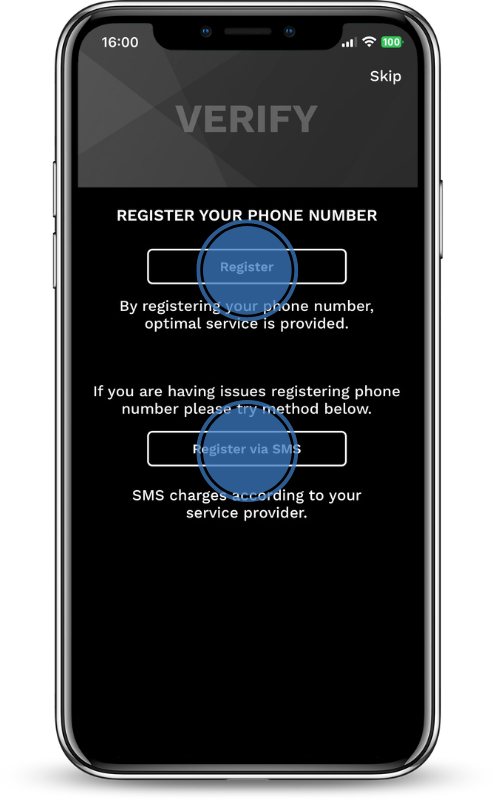
Contact information for Support
If you have any questions or need support, please contact support@safeture.com .