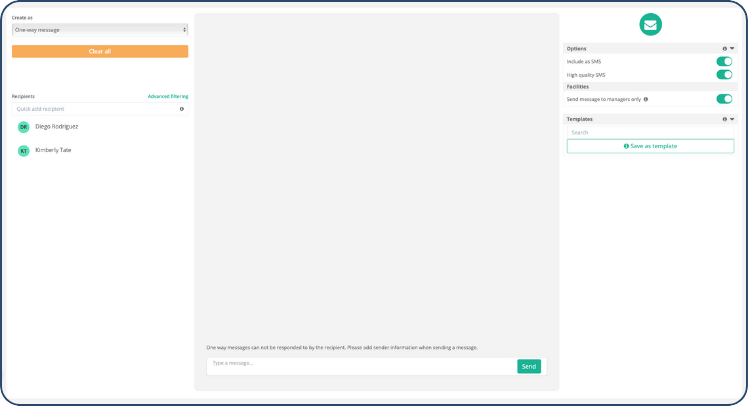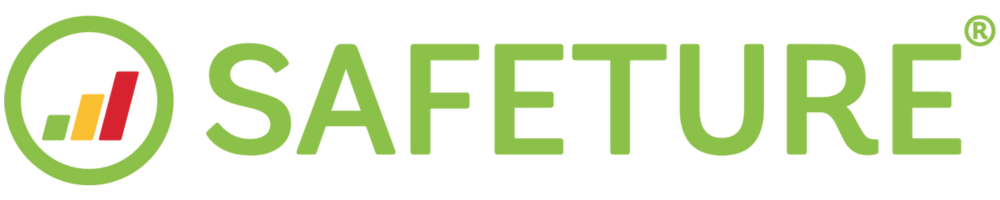Select a group of people on the map to message
What is the Quick Selector?
With the Quick Selector, you can easily draw a shape on the map and message all users located within that area. The selected area can be part of a country, city, or even multiple countries at once.
Click on 'Security Overview' in the web portal menu
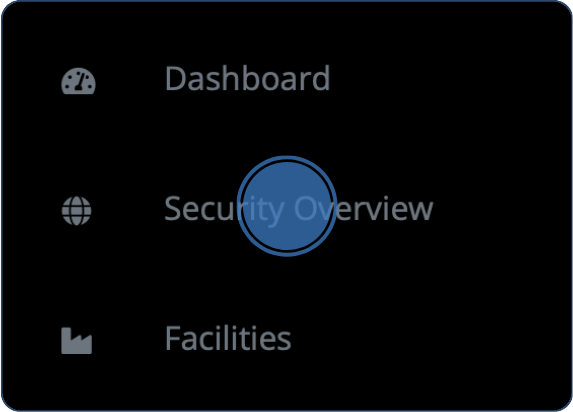
1. Click the Quick Selector
The icon for the Quick Selector is shaped as a polygon and is found in the top-right corner of the risk map view in the Security Overview.

Mark an area on the map
Mark an area on the map within which you wish to select recipients.
On the map, you will see the symbols for your people. By zooming in, you get a clear picture of where everyone is. If you hold your mouse over a symbol, you will also see who is located there.
To use the Quick Selector, click on the map to start marking the edges of the area of your choice. Control the shape by clicking as many times as you wish. Finish by clicking near where you started. You now have an area with all people marked.
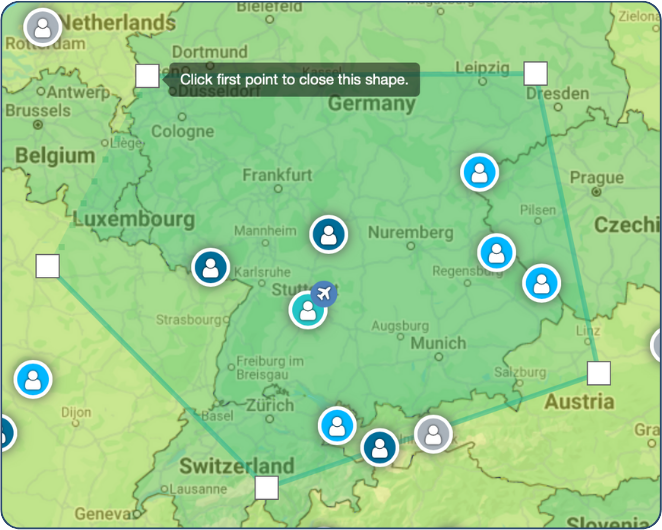
3. Click “Message Group”
After marking an area on the map, a list of all people and facilities located within that area will appear on the right side of the interface. Click the green button at the top called “Message Group” to communicate with everyone at once.
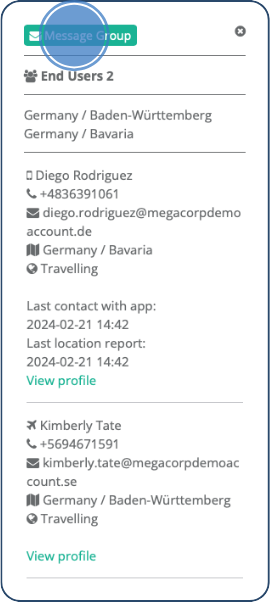
4. Send a message to the selected group of recipients
When clicking message group you will be taken to the Communication Module and a view from where you will be able to send a message or start a chat with the selected people and facility managers.
If you wish to add any additional people search for those recipients in the search bar or click advanced filtering.