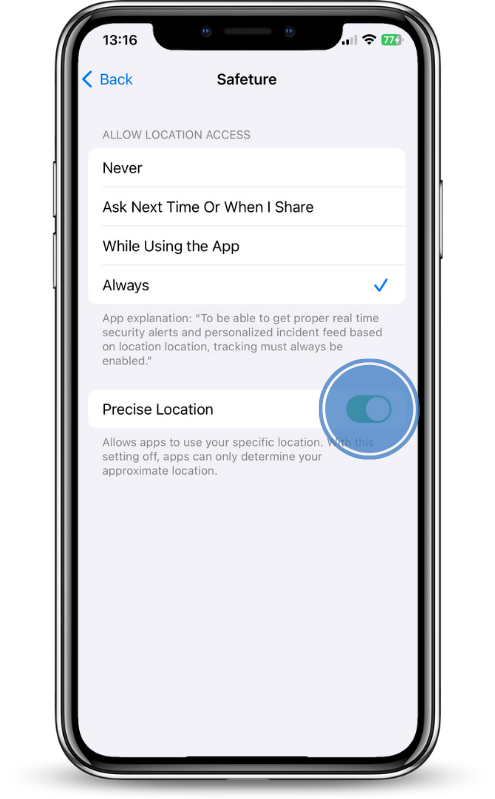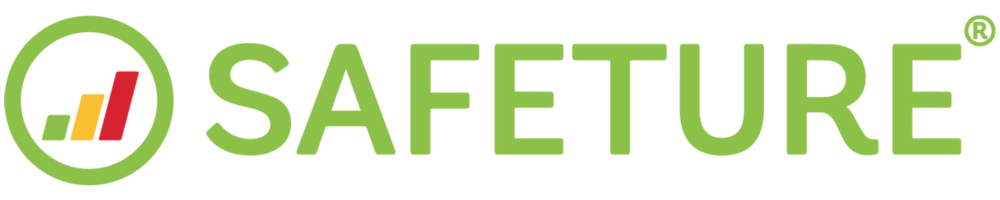Set location settings (iOS)
Why should I allow positioning in the Safeture Mobile Application?
In order to receive relevant alerts based on your location, you need to always allow the Safeture Mobile Application to use your location services. If your organization has integrated the Safeture Platform with an assistance provider, always allowing the Safeture Application to use your location will enable the assistance provider to help you wherever you are, when you are in need of assistance.
To receive alert information with the highest level of accuracy, a fundamental prerequisite is to have your phone location settings set to always allowing the app to access location information, as well as having it set to Exact location information. In order to accommodate your privacy preferences the detailed location settings can always be changed in the mobile application. In the mobile application, you can decide to switch off the services of the app (i.e. completely turn off notifications and positioning), or you can switch off exact positioning (i.e. decide only to provide information on what City or Region/State you are located in).
1. Navigate to your phone’s settings
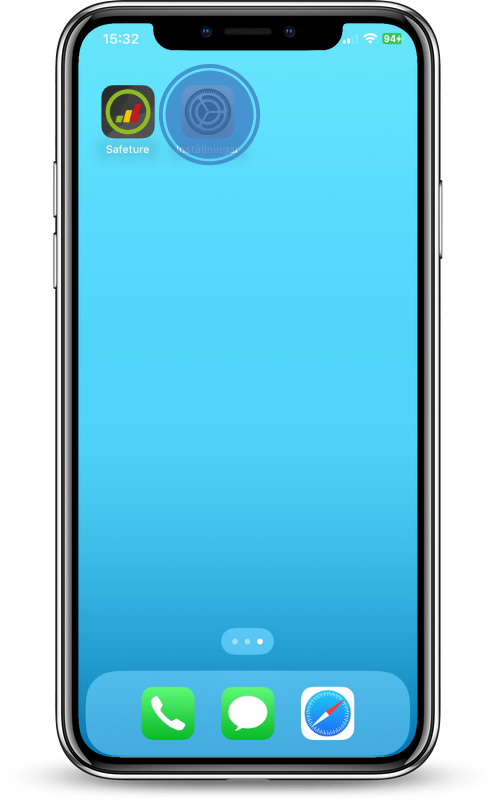
2. Click on Privacy & Security
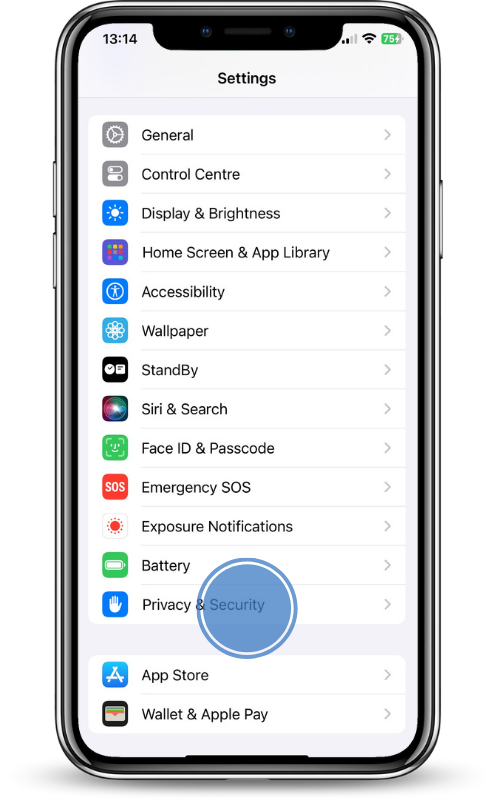
3. Click on location services
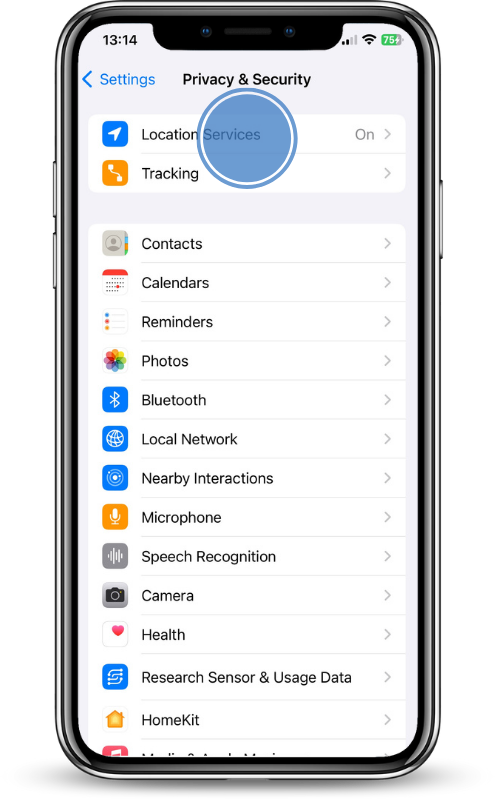
4. Locate and click on Safeture in the list of apps
Start by making sure that your location services are switched on. After that, look for Safeture in your list of apps and click it.
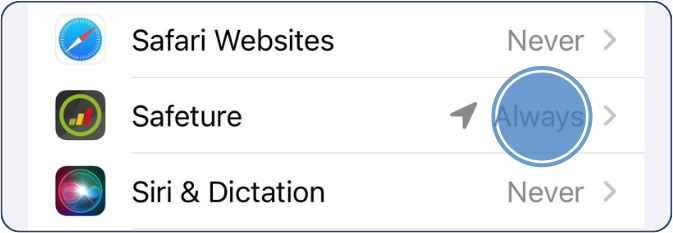
5. Select “Always” for location access and make sure “Precise location” is activated
To get proper real-time alerts and personalized incident feed you must have location access set to always. Make sure the field called “Precise Location” is activated as in the image below. This will improve the accuracy of your location.