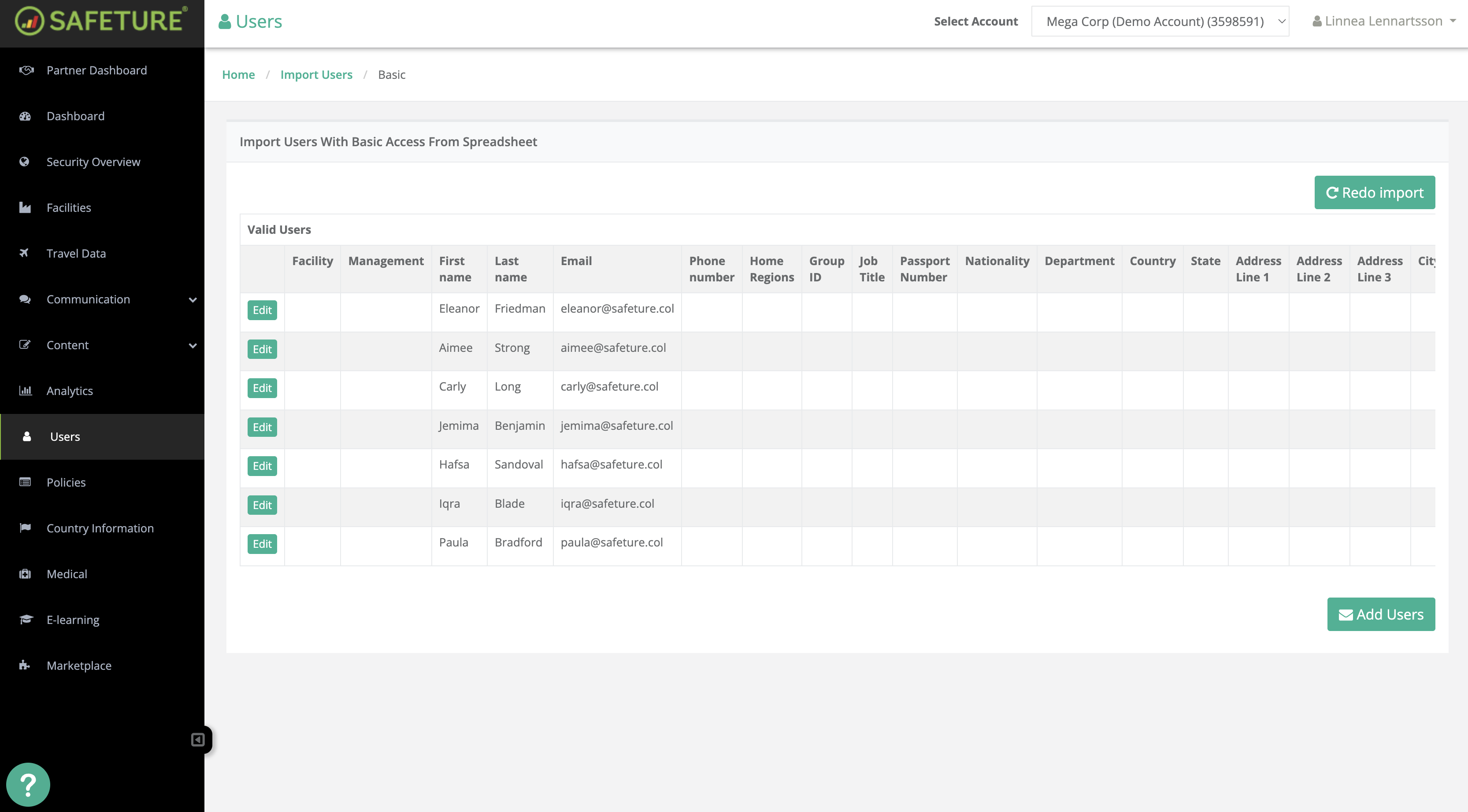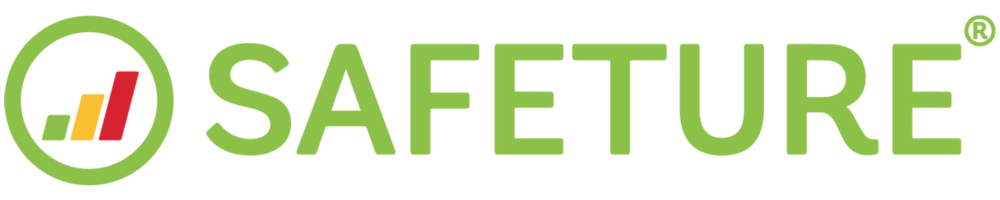Add Users with Basic Access (Contacts)
A User with Basic Access (also referred to as a contact) is someone added to the platform without needing access to the Safeture mobile app.
These users can be added in several ways: manually through the Safeture web portal, automatically via HR synchronisation, or automatically from an incoming PNR.
If you need help integrating contacts from your HR system, please contact our Client Development team.
This guide outlines how to add Users with Basic Access via the Safeture web portal:
1. Access the Users module
Navigate to the Users module by clicking ‘Users’ in the web portal menu.
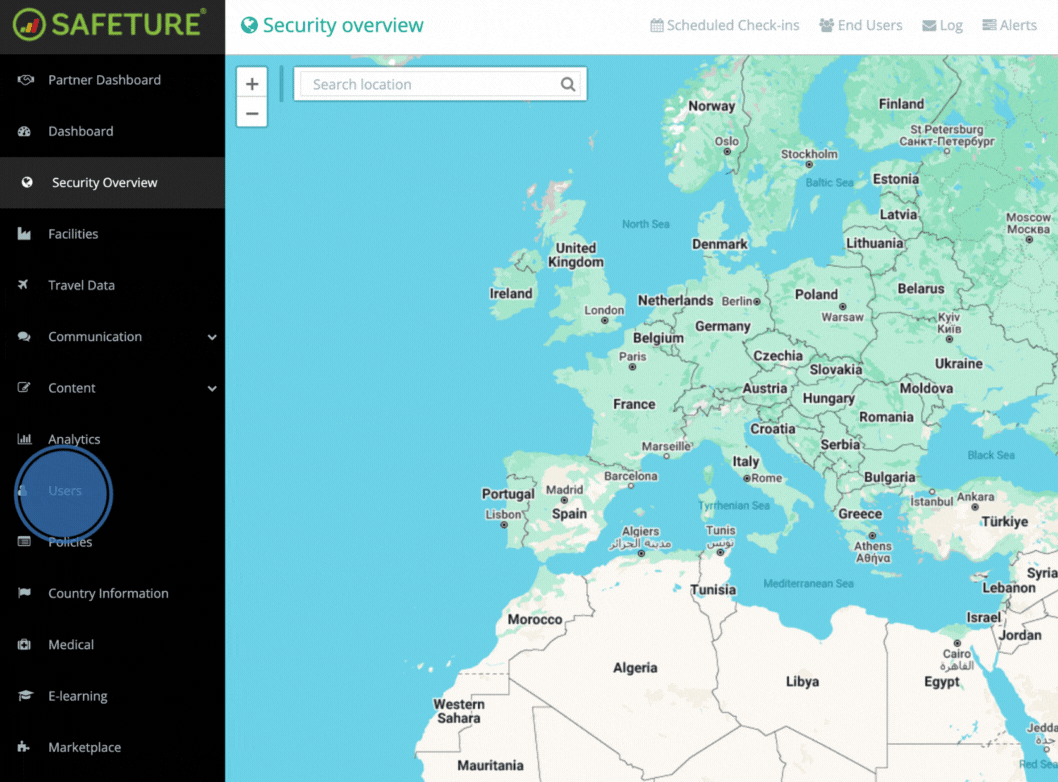
2. Choose Import Method
Under All Users, choose the import option that best fits your needs:
Select Add to manually enter users one at a time.
Select Import to upload multiple users using a spreadsheet.
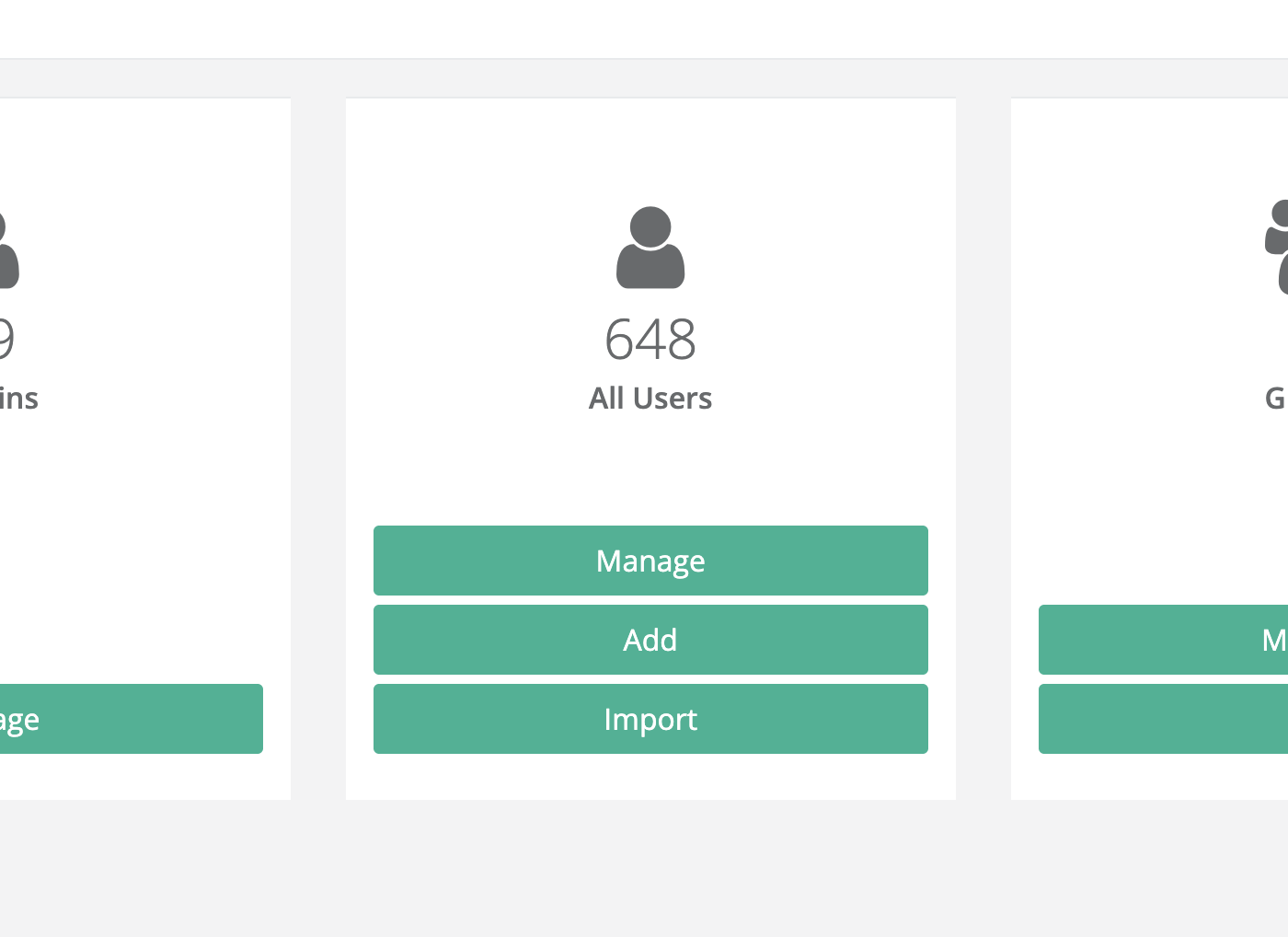
2a) Add
Click Add to create a new user manually.
Choose Basic Access as the user type
Fill out the user’s details in the form provided
Once complete, click Add User at the bottom of the page to save.
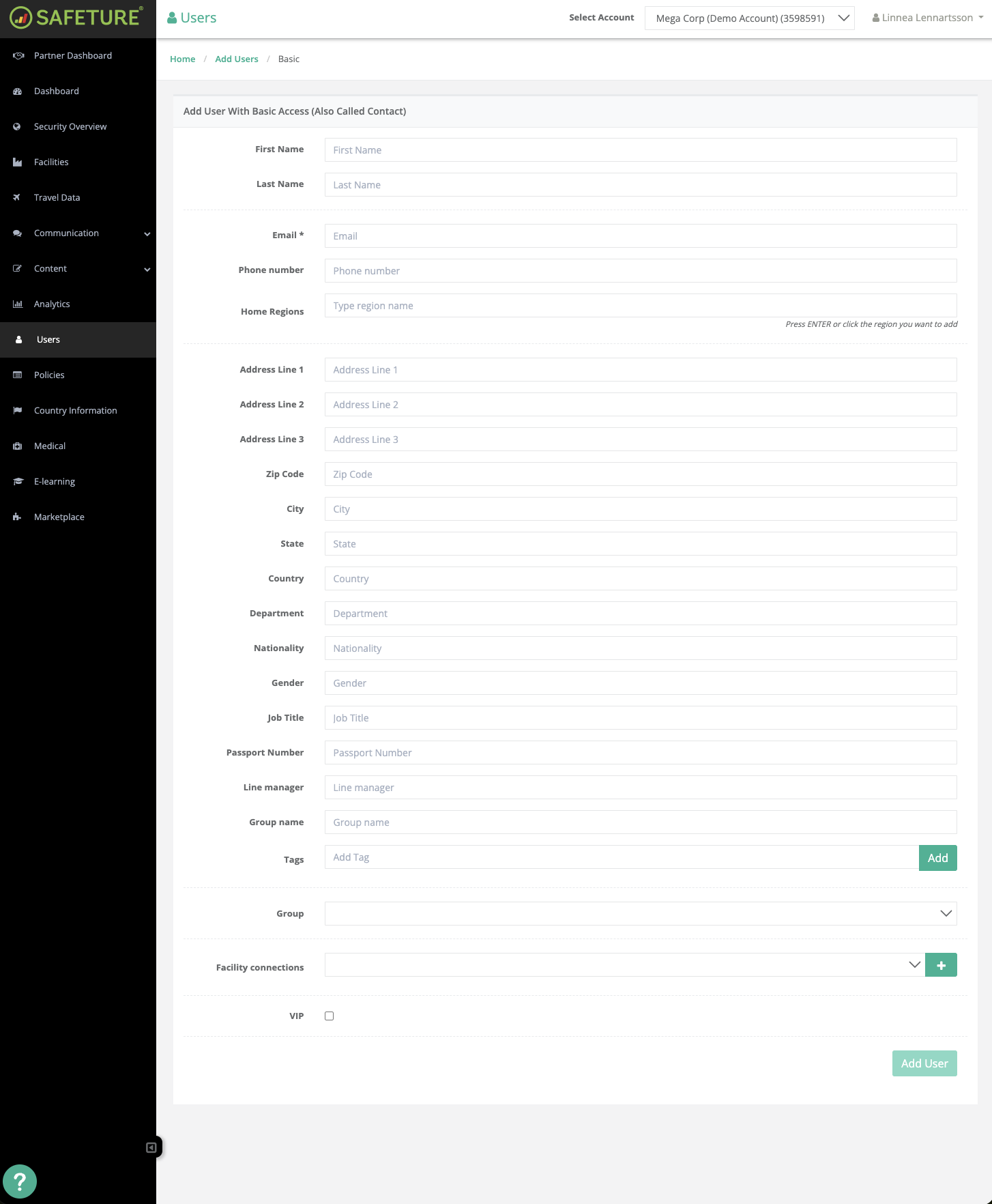
2b) Import
Click Import to add multiple users at once.
Select Basic Access as the user type.
Download the template as an Excel or Google Sheets file.
Fill out the user’s details in the form provided. Email address is required.
Copy all rows and columns, including the headers.
Paste the content directly into the platform.
Review the imported data for accuracy, make any necessary adjustments, and click Add Contact to complete the process.