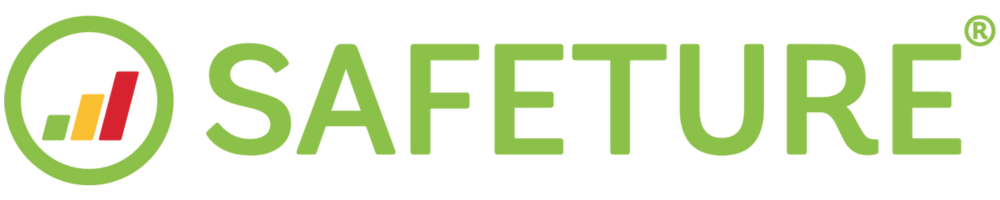Messages
Introduction to Messages
Messages is a new standard feature in the web portal, replacing the former One-Way Messages. Like its predecessor, Messages is a non-reply functionality designed for sharing information when recipient responses are not needed.
As a complement to Messages, we’ve introduced the Documents add-on feature. This functionality enables administrators to upload files directly to the Safeture web portal and include them as clickable links in their communications. This ensures recipients can easily access important files while maintaining secure and controlled document sharing.
Watch our Chief Product Officer Jonas Bjurhult’s demo of the Messages and Documents features here:
https://vimeo.com/1029654385/e90d04adb1Using the Message function:
To create a new message, navigate to the web portal menu and select Communication > Messages. On the Messages page, click the green "New Message" button to get started.
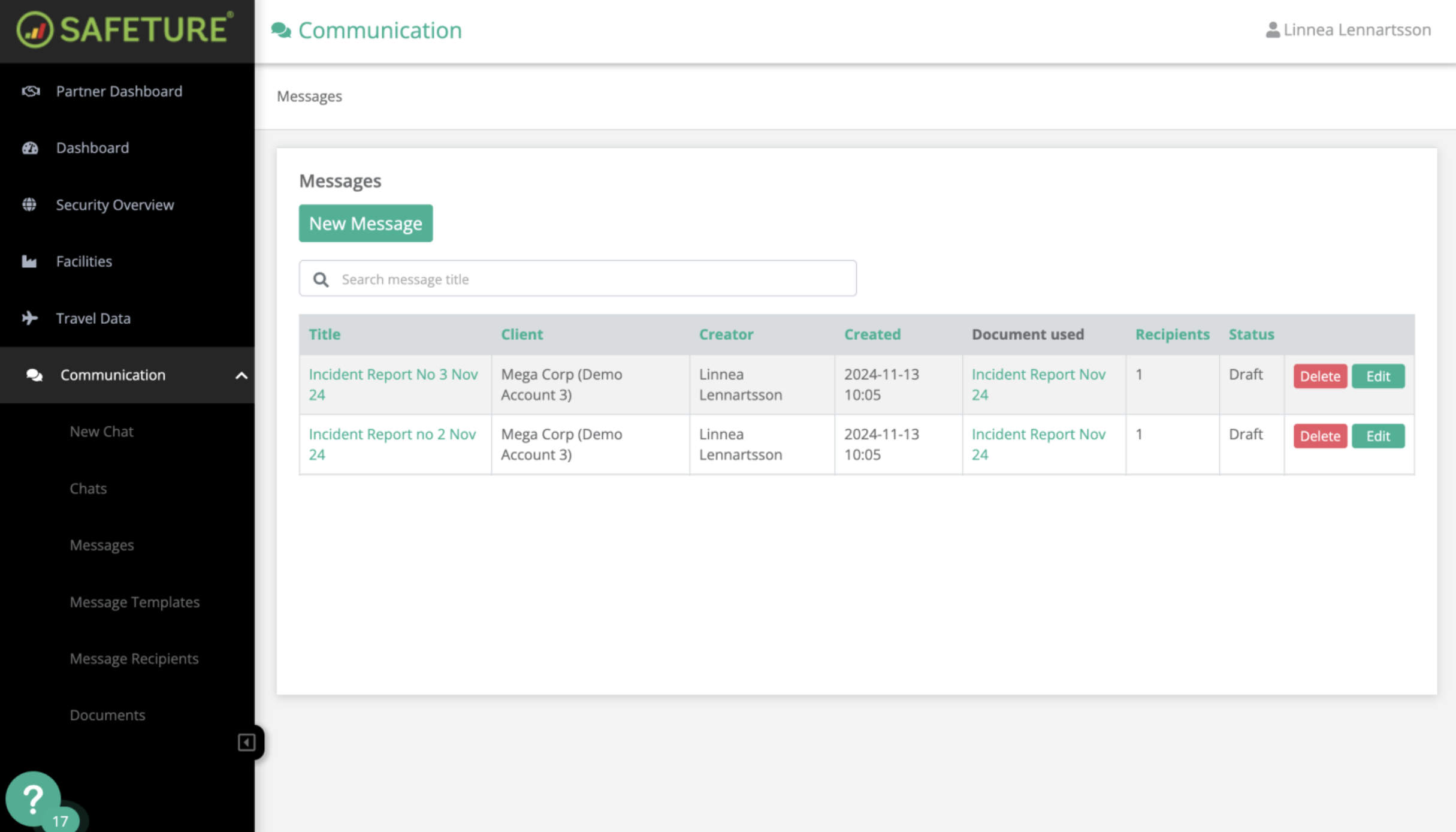
Messages General Page. Click the green New Message button to get started.
Set up your new message
Fill in the requested information:
Template: To expedite the creation of new messages, you can utilize a previously crafted template. If you want to save the message you are currently working on as a new template, simply click “Save as Template”.
Method: Choose delivery methods. If you are unsure how to reach the intended recipients, please select all.
Options: High-quality SMS allows for adaptive SMS routing, which means that the system will resend failed text messages using different routes to improve the chances of delivery. However, this may increase the cost per text message. If this option is disabled, the system will only send one text message per recipient.
Title: Internal name of the message. Not visible for message recipients.
Subject: Message subject (only included in Email).
Body: Text content of the message. The number of characters depends on the selected delivery method. This text will be visible in the SMS, email and push notification
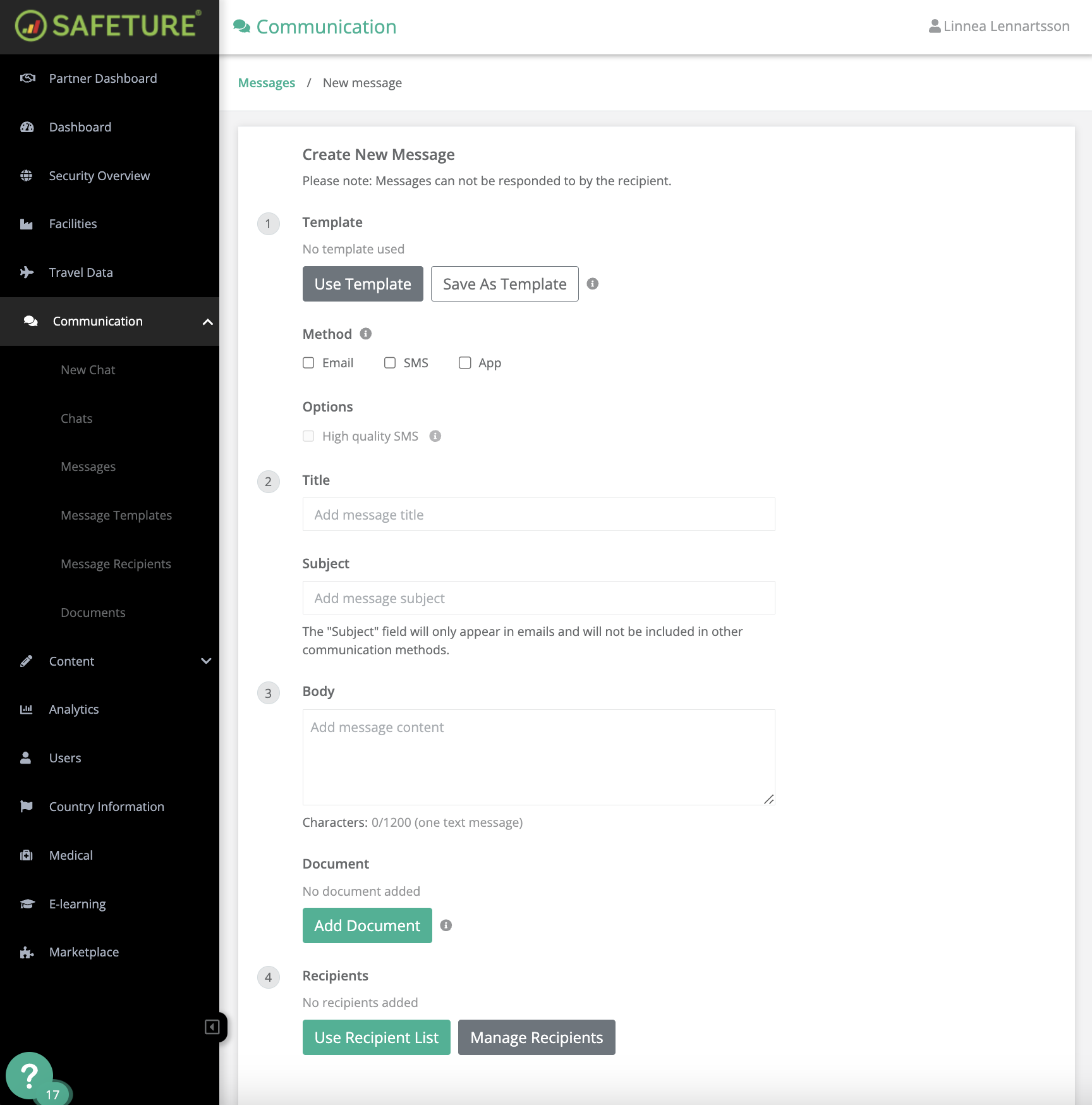
New Message
(Optional, add-on feature): Add Documents
If the Documents feature is enabled, you can attach documents to your message as clickable links. To include a document in your message, simply upload or select the desired document here.
Add Recipients
Add recipients in the final step. You can either use a previously created Recipient List, or click “Manage Recipients” to manually add Recipients with our advanced filter options.
Available Advanced Filters include:
Country
Client (For multi-account users only)
Region
Tags
Emergency
Facility Managers
Group
Facility
App
Last App Contact
Travel Status
Arrival Date & Time
Travel Booking by IATA
Travel Booking by Country
If you wish to send a message to someone without inviting them to the app, you can add them as a Contact. Contacts can be added manually via the Safeture web portal or via HR-sync, and can also be connected to facilities.
Please note: All intended recipients must be registered users in the Safeture web portal, which means that Documents cannot be distributed to anyone not inside the Safeture platform.
When a person that does not have access to the platform (for example a Contact or a Traveler created via a PNR) receives a message containing a Document for the first time, they will be prompted to register in the web portal when clicking the link. If the organization has Single Sign-On functionalities in place, the user will be redirected to the organization’s log in page. If not, the user will be directed to a sign-up page to input their phone number (with country calling code) and set a password.
After the recipient has completed the final steps of registration, they will be prompted to accept the Terms of Service before accessing the document.
Simply check the box next to each recipient’s name and click “Add Selected Recipients” to include them in your list.
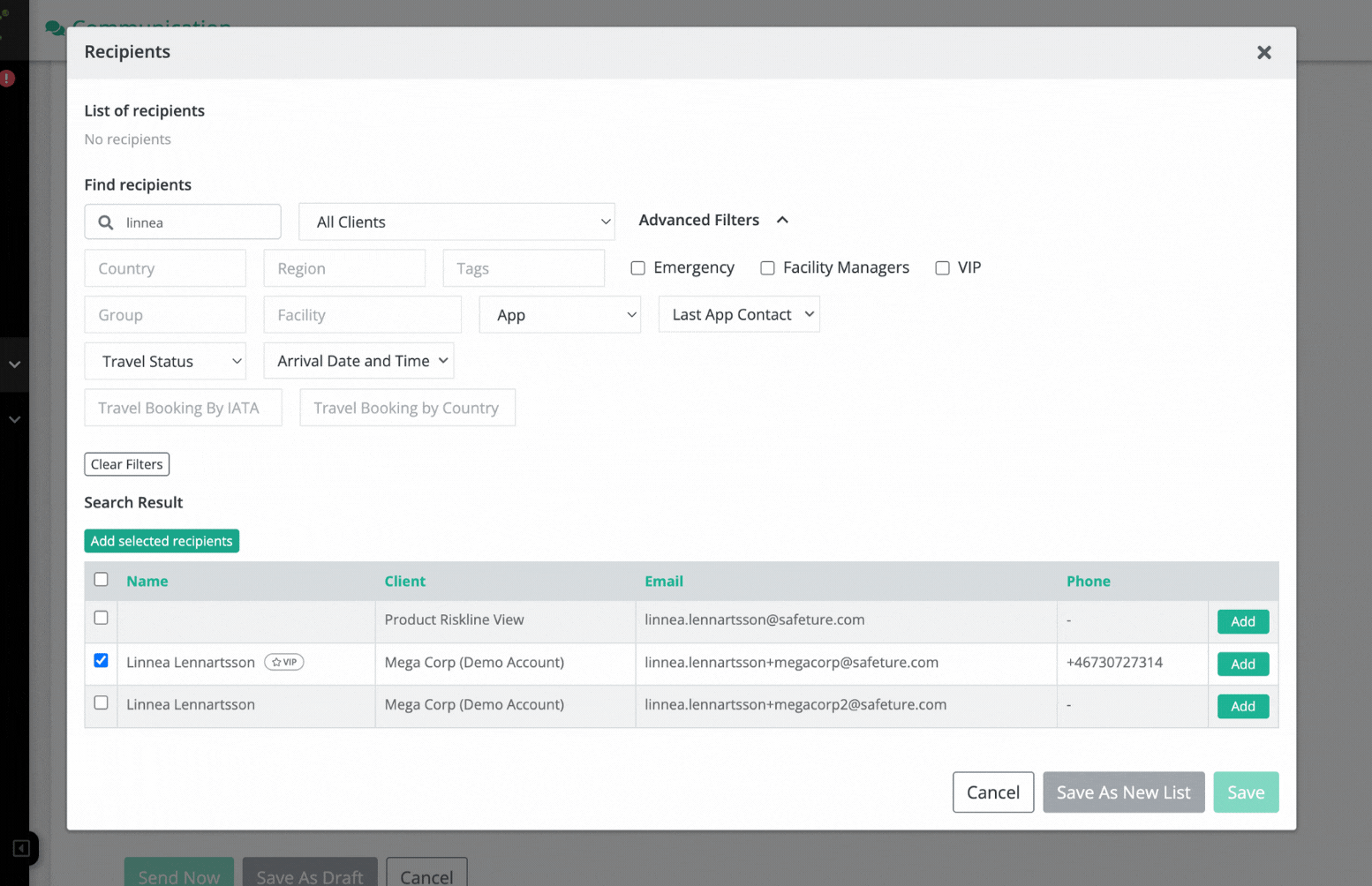
Add selected recipients